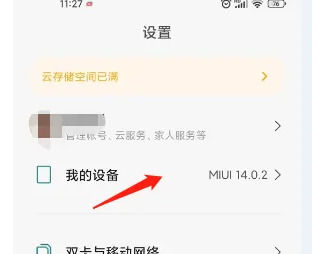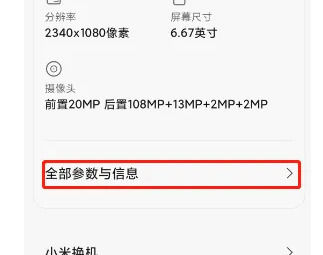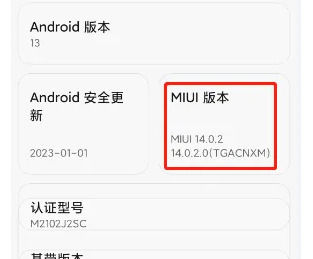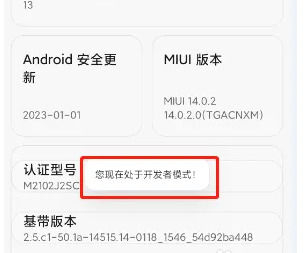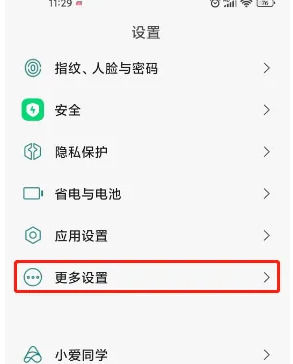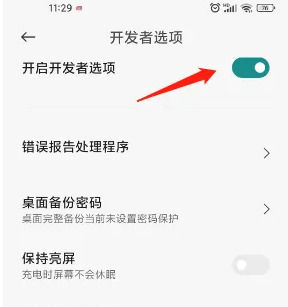How to enable developer mode on Xiaomi Mi 14 Ultra?
As a powerful smartphone, Xiaomi Mi 14 Ultra has many advanced settings and tools, one of which is developer mode.Developer mode can provide users with more customization and debugging options to meet the needs of different users.However, for some newbies or users who are not familiar with technology, turning on developer mode may be a bit confusing.The following will introduce how to turn on the developer mode on Xiaomi 14Ultra to facilitate users’ personalized settings and debugging operations.
How to enable developer mode on Xiaomi Mi 14 Ultra?
1. Open the phone settings and click on "My Device"
2. Scroll down to find “All Parameters and Information”
3. Click this MIUI version quickly and continuously
4. When you see the system prompt, it means it has been opened.
5. Let’s go back to the settings and find “More Settings”
6. Find the developer options and open it.
Through the above steps, you have successfully turned on the developer mode of Xiaomi 14Ultra.In developer mode, you can perform advanced settings and debugging operations such as USB debugging, layout boundaries, GPU rendering mode, etc.Please note that when operating in developer mode, it is important to exercise caution and ensure that you are aware of the impact and consequences of your actions.
Related Wiki
-

How to restore iPhone16 to factory settings?
2024-08-06
-

When will Xiaomi ThePaper OS 2.0 be released?
2024-08-05
-

How to change wallpaper on Xiaomi MIX Fold4?
2024-07-29
-

How to cast screen on Xiaomi MIX Fold4?
2024-07-27
-

How to connect Xiaomi MIX Fold4 to TV?
2024-07-27
-

How to connect Xiaomi MIX Fold4 to the computer?
2024-07-27
-

How to add NFC campus card to Xiaomi MIX Fold4?
2024-07-27
-

How to set up NFC bus card on Xiaomi MIX Fold4?
2024-07-27
Hot Wiki
-

What is the screen resolution of one plus 9RT
2024-06-24
-

How to activate RedmiNote13
2024-06-24
-

vivo X80 dual core 80W flash charging time introduction
2024-06-24
-

How to restart oppo phone
2024-06-24
-

Redmi K50NFC Analog Access Card Tutorial
2024-06-24
-

How to split the screen into two apps on Xiaomi 14pro
2024-06-24
-

Is iQOO 8 All Netcom
2024-06-24
-

How to check the battery life of OPPO Find X7
2024-06-24
-

Introduction to iPhone 14 Series NFC Functions
2024-06-24
-

How to set fingerprint style on vivo Y100
2024-06-24