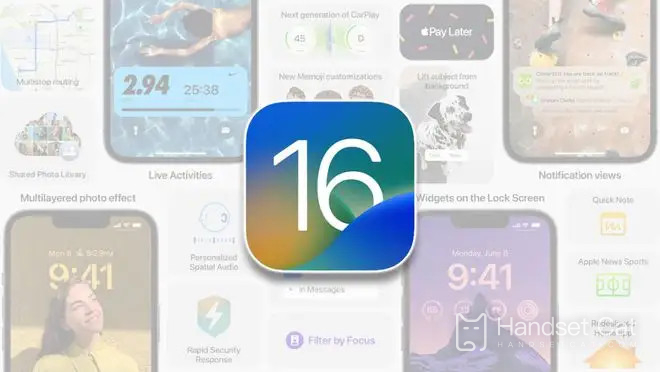How to delete home screen wallpaper and lock screen wallpaper at the same time in ios16
Now the mobile phones launched by major brands are more and more personalized. In addition to various functions that can be customized, many settings in the mobile phone can be selected by users themselves, such as the wallpaper of the mobile phone. Users can set their own settings for both the home screen and lock screen wallpaper. How can ios16 delete the home screen wallpaper and lock screen wallpaper at the same time? Now let's introduce the specific methods for you!
How can I delete home screen wallpaper and lock screen wallpaper at the same time in ios16? How to delete home screen wallpaper and lock screen wallpaper simultaneously in ios16
1. Unlock your iPhone, and long press the lock screen to enter the wallpaper library.
2. Slide the screen until you see the wallpaper you want to delete.
3. Slide up the wallpaper interface to be deleted.
4. Click the trash can icon that appears, and click Delete to confirm when prompted.
You must have learned how to delete the home screen wallpaper and lock screen wallpaper at the same time in ios16. The Apple phone has the same method to set the wallpaper. Although the ios16 system has updated many new functions, the basic phone settings have not changed.
Related News
-

How to set up app lock on Apple phone
2024-09-20
-

How to turn off automatic brightness on Apple phone
2024-09-20
-

Why does the Apple phone drop frames when playing games because it gets too hot?
2024-09-20
-

What’s the matter with the green screen on Apple’s mobile phone?
2024-09-19
-

How much does it cost to replace an Apple phone screen?
2024-09-19
-

Is there a big difference between 60hz and 120hz on Apple mobile phones?
2024-09-19
-

How to activate earthquake warning on Apple mobile phone
2024-09-19
-

How to trade in an old Apple phone for a new one
2024-09-06
Hot News
-

Which one has the faster power outage, iOS 17 or iOS 16.3?
2024-06-24
-

The thanksgiving season of Xiaomi 816 is coming, and 30 new products will be released soon!
2024-06-24
-

Is it recommended to update iOS 17.1.2 for iPhone12Pro?
2024-06-24
-

AnTuTu’s price/performance ranking of mobile phones priced between 2000 and 2999 yuan in November 2023, Nubia’s new phone topped the list!
2024-06-24
-

Introduction to iPhone 14 Pro System
2024-06-24
-

Should iPhone 14pro be upgraded to iOS 16.7.4?
2024-06-25
-

Summary of Honor MagicOS 8.0 public beta models, including many old models
2024-06-26
-

Which one is better, Samsung Exynos 2400 or Samsung Exynos 2200?
2024-06-27
-

Apple will launch Ask Apple activity! One to one communication with experts can be realized
2022-10-12
-

iQOO Z9 Turbo officially launched on the Internet, will use Snapdragon 8s Gen3 chip and is expected to be released in April
2024-06-27