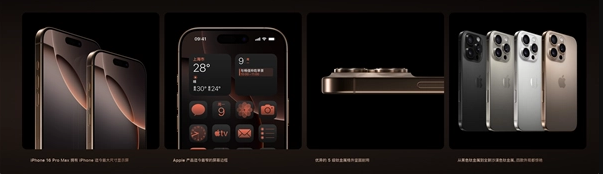How to set up app lock on Apple phone
How to set up app lock on Apple phone?Many friends are quite interested in this application lock. Everyone may have privacy, and we don’t want these privacy to be seen by others. So, taking Apple mobile phones as an example, how can we set up an application lock?Setting up an app lock on an Apple phone can be achieved through a variety of methods, including using Apple's built-in "Screen Time" function, using biometric technology (such as Touch ID or Face ID), and installing a third-party app lock tool. The following is detailedSetup steps.
1. Use Screen Time
Open Settings: Find and tap the Settings app icon on the Home screen.
Enter Screen Time: In the settings interface, swipe down and tap the "Screen Time" option.This option is usually located between Notifications and Control Center.
Set a passcode: If you haven't set a Screen Time passcode before, you'll be asked to set a new passcode (usually four digits).If a password has already been set, you will be asked to enter it to continue.
Enable app limits: In Screen Time settings, swipe down and tap "App usage limits" or a similar option.Then select the "Enable restrictions" option.
Select apps and set restrictions: In the App Usage Limits interface, you can select the apps you want to restrict.For each selected application, you can set the restriction level, such as "Always allowed," "Restricted use," or "No use allowed."If you select "Do not allow use," you will be required to enter your password each time you open the app.
2. Use biometric technology
If your iPhone supports Touch ID (fingerprint recognition) or Face ID (face recognition), you can use these biometric technologies to lock apps.However, it should be noted that there is no option to directly set Touch ID or Face ID lock for a single application in Apple's native settings.However, you can enhance your app’s security through Screen Time and biometrics.
In addition, some third-party app lock tools may support using Touch ID or Face ID to unlock apps, but this is not a native Apple feature.
3. Install third-party application lock tools
In addition to using Apple's built-in features, you can also choose to install a third-party app lock tool to lock apps.These tools typically offer more customization options and features, such as custom passwords, pattern locks, and more.Here are the general steps for installing a third-party app lock tool:
Download and install: Download and install a reliable third-party app lock tool from the App Store, such as App Lock, Privacy Lock, etc.
Set a password: After opening the app and completing registration and login, set a strong password or pattern lock according to the app prompts.
Select apps to lock: Follow the app prompts to select and set the list of apps that need to be locked.
Note
When using third-party app lock tools, be sure to download them from formal channels and pay attention to protecting personal privacy information.
Regularly review and update security settings to address potential security threats.
If you forget your Screen Time password or third-party app lock password, please follow the prompts of the corresponding app to reset the password.
There are many ways to set up app lock on Apple phones. You can choose the appropriate method to set it up according to your own needs and preferences. I believe you will understand after reading this. Finally, I wish you all a happy life!
Related News
-

Why does Xiaomi mobile phone system update fail?
2024-09-20
-

How to set up app lock on Apple phone
2024-09-20
-

How to find the Xiaomi phone if it is lost?
2024-09-20
-

How to turn off automatic brightness on Apple phone
2024-09-20
-

Why does the Apple phone drop frames when playing games because it gets too hot?
2024-09-20
-

What’s the matter with the green screen on Apple’s mobile phone?
2024-09-19
-

How much does it cost to replace an Apple phone screen?
2024-09-19
-

Is there a big difference between 60hz and 120hz on Apple mobile phones?
2024-09-19
Hot News
-

Which one has the faster power outage, iOS 17 or iOS 16.3?
2024-06-24
-

The thanksgiving season of Xiaomi 816 is coming, and 30 new products will be released soon!
2024-06-24
-

Is it recommended to update iOS 17.1.2 for iPhone12Pro?
2024-06-24
-

AnTuTu’s price/performance ranking of mobile phones priced between 2000 and 2999 yuan in November 2023, Nubia’s new phone topped the list!
2024-06-24
-

Introduction to iPhone 14 Pro System
2024-06-24
-

Should iPhone 14pro be upgraded to iOS 16.7.4?
2024-06-25
-

Summary of Honor MagicOS 8.0 public beta models, including many old models
2024-06-26
-

Which one is better, Samsung Exynos 2400 or Samsung Exynos 2200?
2024-06-27
-

Apple will launch Ask Apple activity! One to one communication with experts can be realized
2022-10-12
-

iQOO Z9 Turbo officially launched on the Internet, will use Snapdragon 8s Gen3 chip and is expected to be released in April
2024-06-27