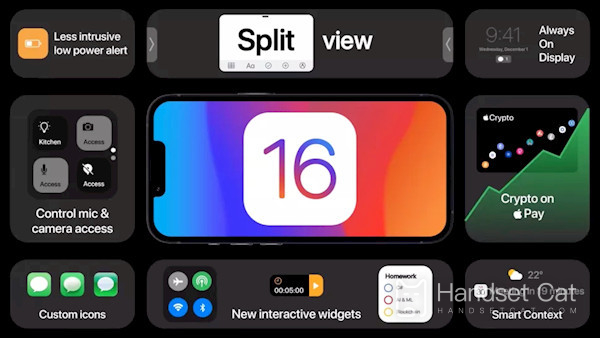What should I do if I cannot connect to the network when updating ios16
When each mobile phone was just obtained, the system was a relatively new version. However, as the use time gets longer and longer, the system version will become older, and many new functions will not be supported. In order to experience more functions, the system needs to be upgraded for the mobile phone. However, even when the iOS system is upgraded for Apple, there will be various problems. For example, what if the iOS 16 update display cannot be connected to the network? Now let's make an introduction!
What should I do if I cannot connect to the network when updating the ios16 display? How to solve the problem that the ios16 update display cannot be connected to the network
Method 1: Try other WiFi networks
IOS updates require a good network connection. It is not recommended to use cellular data or public WiFi for updates. If the WiFi network you are connected to is slow or unstable, iPhone will also prompt that you are not connected to the Internet when updating iOS.
Therefore, you can try to connect to WiFi with good network status before updating iOS 16. Alternatively, you can try restarting the WiFi router.
Method 2: Restore Network Settings
IPhone's network may be modified by some applications, and these settings may prevent the device from updating to iOS 16. In this case, you can try to restore the network settings: enter [Settings] - [General] - [Restore] - [Restore Network Settings].
Note: Restoring the network settings will clear the WiFi password, VPN settings and Bluetooth connection, so make sure to save your password before restoring.
Method 3: Delete the previous iOS update/configuration file
If you have downloaded the iOS update file before, you need to delete it first, and then try to update to iOS 16.
Click [General] on the iPhone [Settings] interface.
Enter iCloud and click [Manage Storage Space].
Find the previously downloaded update file and click Delete Update.
Then enter [Settings] - [General] - [Software Update] again, and download the update file again to upgrade the iOS system.
Method 4: Force iPhone restart
The error that iOS updates cannot connect to the Internet may also be caused by an iPhone system error. If the iPhone has a simple system failure, we just need to restart the device.
If a simple restart cannot be repaired, you can try to force restart: press the [Volume+Key] and quickly release it, then install the [Volume - Key] and quickly release it, and finally press and hold the [Power Key] until the Apple logo appears.
Method 5: Update iOS 16 with third-party tools
When encountering the problem that the iOS 16 update is not connected to the Internet, you can try to use a professional third-party tool to bypass the error and update to iOS 16. The Fengke iOS system recovery software can provide the available iOS firmware for upgrading. You can also upgrade the iOS system without connecting iPhone to the Internet.
In fact, updating the ios system on iPhone is relatively simple. As long as you download the updated files in the settings, you can automatically upgrade. However, many users fail to update due to various reasons. You can follow this site to find specific solutions.
Related News
-

How to set up app lock on Apple phone
2024-09-20
-

How to turn off automatic brightness on Apple phone
2024-09-20
-

Why does the Apple phone drop frames when playing games because it gets too hot?
2024-09-20
-

What’s the matter with the green screen on Apple’s mobile phone?
2024-09-19
-

How much does it cost to replace an Apple phone screen?
2024-09-19
-

Is there a big difference between 60hz and 120hz on Apple mobile phones?
2024-09-19
-

How to activate earthquake warning on Apple mobile phone
2024-09-19
-

How to trade in an old Apple phone for a new one
2024-09-06
Hot News
-

Which one has the faster power outage, iOS 17 or iOS 16.3?
2024-06-24
-

The thanksgiving season of Xiaomi 816 is coming, and 30 new products will be released soon!
2024-06-24
-

Is it recommended to update iOS 17.1.2 for iPhone12Pro?
2024-06-24
-

AnTuTu’s price/performance ranking of mobile phones priced between 2000 and 2999 yuan in November 2023, Nubia’s new phone topped the list!
2024-06-24
-

Introduction to iPhone 14 Pro System
2024-06-24
-

Should iPhone 14pro be upgraded to iOS 16.7.4?
2024-06-25
-

Summary of Honor MagicOS 8.0 public beta models, including many old models
2024-06-26
-

Which one is better, Samsung Exynos 2400 or Samsung Exynos 2200?
2024-06-27
-

Apple will launch Ask Apple activity! One to one communication with experts can be realized
2022-10-12
-

iQOO Z9 Turbo officially launched on the Internet, will use Snapdragon 8s Gen3 chip and is expected to be released in April
2024-06-27