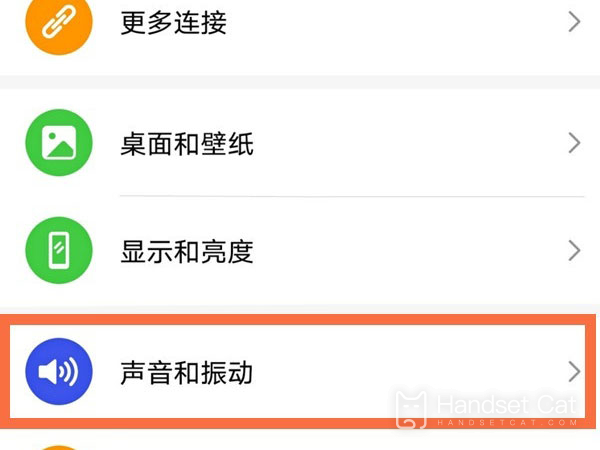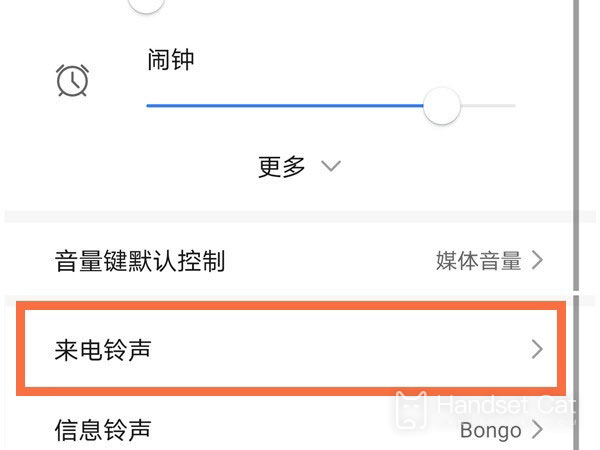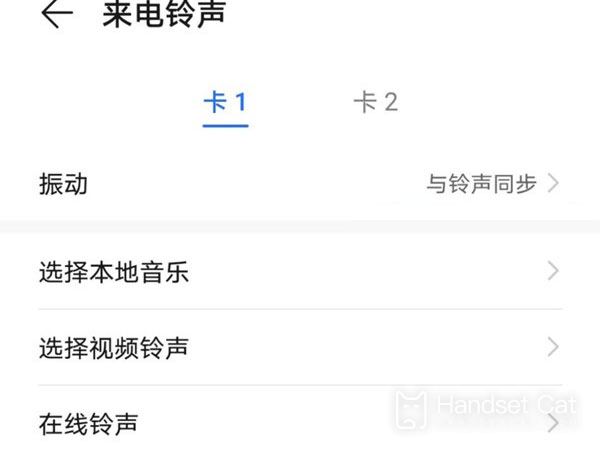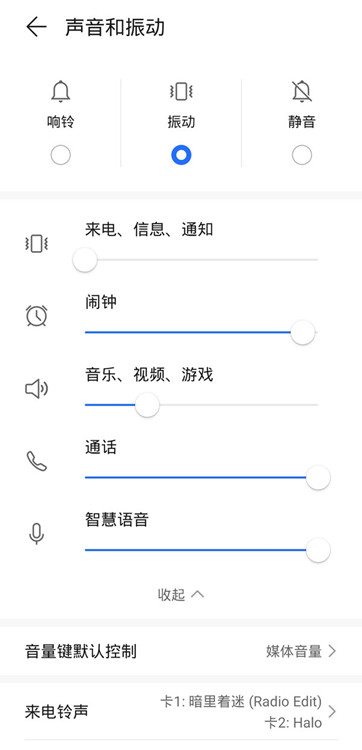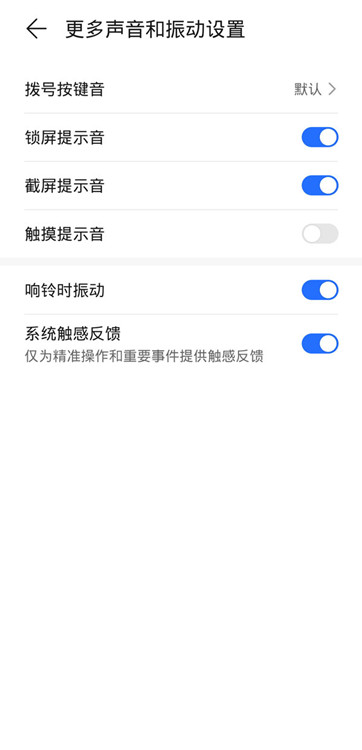Enjoy the 30 ring tone setting tutorial
Most users can't get away with personalized decoration after starting a new phone, and the incoming call ring tone is one of them. After all, there are only a few system ring tones back and forth. Besides, it is not difficult to make a ring tone now. As the latest model of the Glory Play series, Glory Play 30 naturally supports the replacement of ring tones when equipped with MagicUI5.0. What are the specific steps?
How do I set the ring tone for Play in Glory 30? Play the 30 ring tone tutorial with pride
1. Click [Sound and Vibration] in the mobile phone setting menu.
2. Click [Ring tone of incoming call].
3. Click the phone card you want to set and select the ring tone you want to set.
You can also adjust the sound size of [Calls, Messages, Notifications], [Alarm Clock], [Music, Video, Games], [Calls] and [Smart Voice] on the [Sound and Vibration] page.
Modify [Dial tone] in [More sound and vibration settings], turn on/off [Lock tone], [Screenshot tone], [Touch tone], [Vibrate when ringing] and [System tactile feedback].
The above method allows users to change various system ringtones on the Glory Play 30. If they don't like it, they can also make ringtones from their favorite songs on various music APP and import them into their mobile phones, so that they can make their own personalized ringtones.
Related Wiki
-

How to set up WeChat video beauty on Honor X60i?
2024-08-12
-

How to set wallpaper theme on Honor MagicVs3?
2024-08-11
-

How to set the lock screen time style on Honor MagicVs3?
2024-08-11
-

How to set student mode on Honor MagicVs3?
2024-08-11
-

How to switch network mode on Honor MagicVs3?
2024-08-11
-

How to set traffic limit on Honor MagicVs3?
2024-08-11
-

How to set traffic display on Honor MagicVs3?
2024-08-11
-

How to set the icon size in Honor MagicVs3?
2024-08-11
Hot Wiki
-

What is the screen resolution of one plus 9RT
2024-06-24
-

How to activate RedmiNote13
2024-06-24
-

vivo X80 dual core 80W flash charging time introduction
2024-06-24
-

How to restart oppo phone
2024-06-24
-

Redmi K50NFC Analog Access Card Tutorial
2024-06-24
-

How to split the screen into two apps on Xiaomi 14pro
2024-06-24
-

Is iQOO 8 All Netcom
2024-06-24
-

How to check the battery life of OPPO Find X7
2024-06-24
-

Introduction to iPhone 14 Series NFC Functions
2024-06-24
-

How to set fingerprint style on vivo Y100
2024-06-24