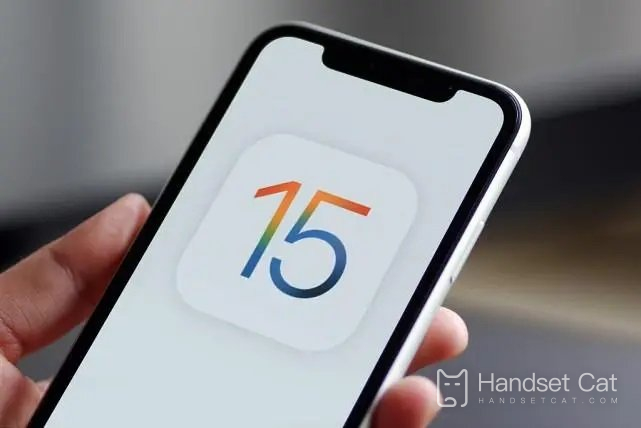How to pause in the official version update of ios 15.7.1
Today, the mouse brings you an introduction to how to pause in the official version update of ios 15.7.1. Apple has previously pushed an additional version of ios 15.7 for old users while pushing the iOS16 system. In order to fix more system problems, it has also pushed a small version of the system, that is, the official version of ios 15.7.1. This system version update can be paused. Here's how to do it!
How to pause the update of the official version of ios 15.7.1? How to cancel the update of the official version of ios 15.7.1
1. Switch flight mode
Turn on Airplane Mode on the device to stop almost all background applications. Therefore, just check the detailed steps to stop the ongoing iOS 16 update!
Step 1. Scroll down the home screen and access Control Center on iPhone.
Step 2. Find the "Airplane Mode" option in the upper left corner of the screen, and then click it to open "Airplane Mode".
Step 3. Exit "Control Center" and enter "Settings" again to check whether the automatic update is stopped.
Step 4. If the "Download and Install" option is displayed in blue, you have successfully stopped it!
Alternatively, you can go to Settings> Airplane mode and slide it to the right, then follow the same steps above.
2. Switch WiFi
The function of switching WiFi is the same as switching flight mode, but the difference still exists. For example, switching WiFi only means closing your network connection but leaving the cellular network, while airplane mode has closed all data connections. However, switching WiFi is still worth a try.
Just open Settings>& nbsp; WLAN, and then swipe the button to the left. After that, you can check whether the iOS update process is continuing.
3. Turn off automatic iOS update
It seems easy to turn off automatic iOS updates with just a few clicks. Let's review the following detailed steps!
Step 1. Enter Settings> General, and then click the "Software Update" option.
Step 2. Click Auto Update.
Step 3. Turn it off by swiping "Download iOS Update" to the left.
4. Delete the update on iPhone
Another way to quickly stop the update process of iOS 16 directly is to delete the update file on iPhone. This method also applies if your update process has started but not yet completed. So let's see how it works!
Step 1. Open Settings and click General, then go to iPhone Storage.
Step 2. Locate the iOS update profile, click it, and then press Delete Update.
Step 3. Click Delete Update again in the pop-up confirmation.
The article about how to pause the update of the official version of ios 15.7.1 will be introduced here today. If you need to pause the update system, you can try the method in the article. Other system versions are also OK.
Related News
-

What’s the matter with the green screen on Apple’s mobile phone?
2024-09-19
-

How much does it cost to replace an Apple phone screen?
2024-09-19
-

Is there a big difference between 60hz and 120hz on Apple mobile phones?
2024-09-19
-

How to activate earthquake warning on Apple mobile phone
2024-09-19
-

How to trade in an old Apple phone for a new one
2024-09-06
-

How much does it cost to replace the battery of an Apple phone?
2024-09-06
-

How to enter the system directory on an Apple phone
2024-09-06
-

Which one has better signal for Apple mobile phone, China Mobile, China Unicom or China Telecom?
2024-09-05
Hot News
-

Which one has the faster power outage, iOS 17 or iOS 16.3?
2024-06-24
-

The thanksgiving season of Xiaomi 816 is coming, and 30 new products will be released soon!
2024-06-24
-

Is it recommended to update iOS 17.1.2 for iPhone12Pro?
2024-06-24
-

AnTuTu’s price/performance ranking of mobile phones priced between 2000 and 2999 yuan in November 2023, Nubia’s new phone topped the list!
2024-06-24
-

Introduction to iPhone 14 Pro System
2024-06-24
-

Should iPhone 14pro be upgraded to iOS 16.7.4?
2024-06-25
-

Summary of Honor MagicOS 8.0 public beta models, including many old models
2024-06-26
-

Which one is better, Samsung Exynos 2400 or Samsung Exynos 2200?
2024-06-27
-

Apple will launch Ask Apple activity! One to one communication with experts can be realized
2022-10-12
-

iQOO Z9 Turbo officially launched on the Internet, will use Snapdragon 8s Gen3 chip and is expected to be released in April
2024-06-27