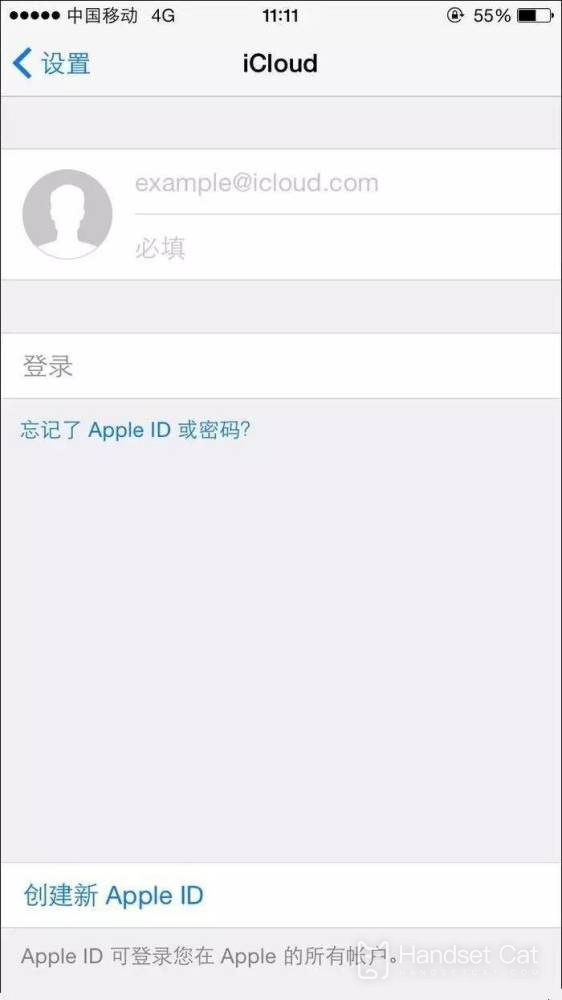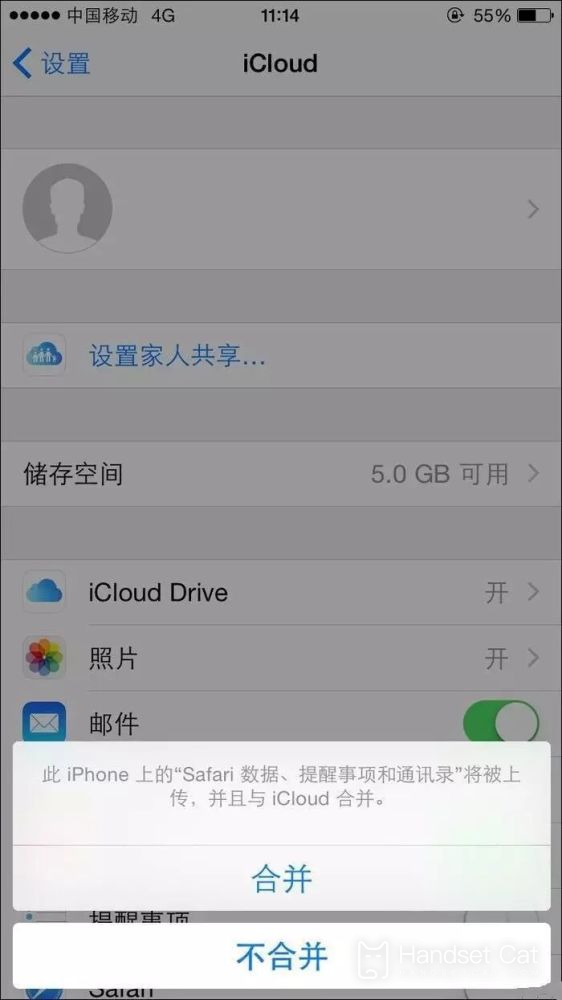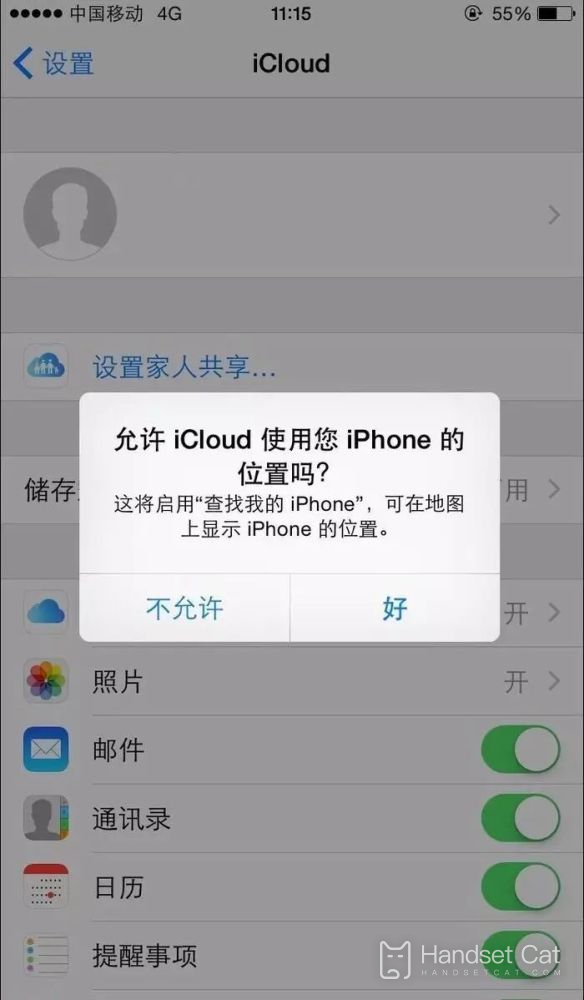How to enable iCloud for iPhone 14 Pro
iCloud is a service platform different from cloud computing in the past. The server provided by Apple should not only be a simple storage medium, but also bring more users. In fact, it is also true that it can be used together with other Apple devices of users. But many people who just got the iPhone 14pro don't know how to open iCloud. If you don't know the answer to this question, let's take a look at the following article!
How can I enable iCloud for iPhone 14 Pro? How to open iCloud for iPhone 14pro:
1. Open settings to enter iCloud, and enter iCloud settings interface.
2. Enter the Apple ID to log in. If not, click the "Get Apple ID for free" option.
3. After the system verifies the Apple ID successfully, it will prompt whether to merge the address book. It is recommended to select merge.
4. Then the system will ask whether iCloud is allowed to use your iPhone location. It is recommended to select Allow, so that you can continue to enable "Find My iPhone" later, and the iPhone location can be displayed on the map.
5. After successfully logging in to iCloud, we can back up all kinds of data in iCloud, such as emails, contacts, calendars, reminders, memos, photos, etc.
ICloud organically combines Apple's music services, system backup, file transfer, notebook and tablet equipment product lines and other elements, and is very closely connected. Learn how to open iCloud with the iphone14pro presented above, and you will gain a Xintiandi!
Related Wiki
-

What sensor is the main camera of iPhone 16?
2024-08-13
-

What upgrades does iPhone 16 have?
2024-08-13
-

Does iPhone 16 have a mute switch?
2024-08-13
-

How about the battery life of iPhone 16?
2024-08-13
-

What is the peak brightness of the iPhone 16 screen?
2024-08-13
-

How to close background programs on iPhone 16pro?
2024-08-12
-

How to set up access control card on iPhone16pro?
2024-08-12
-

Does iPhone 16 Pro Max support telephoto and macro?
2024-08-12
Hot Wiki
-

What is the screen resolution of one plus 9RT
2024-06-24
-

How to activate RedmiNote13
2024-06-24
-

vivo X80 dual core 80W flash charging time introduction
2024-06-24
-

How to restart oppo phone
2024-06-24
-

Redmi K50NFC Analog Access Card Tutorial
2024-06-24
-

How to split the screen into two apps on Xiaomi 14pro
2024-06-24
-

Is iQOO 8 All Netcom
2024-06-24
-

How to check the battery life of OPPO Find X7
2024-06-24
-

Introduction to iPhone 14 Series NFC Functions
2024-06-24
-

How to set fingerprint style on vivo Y100
2024-06-24