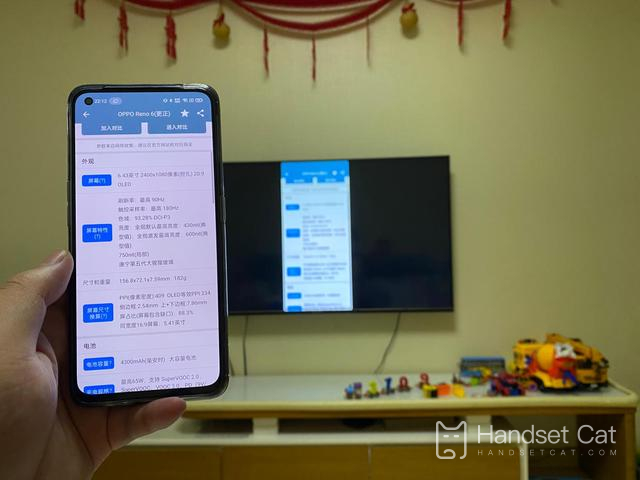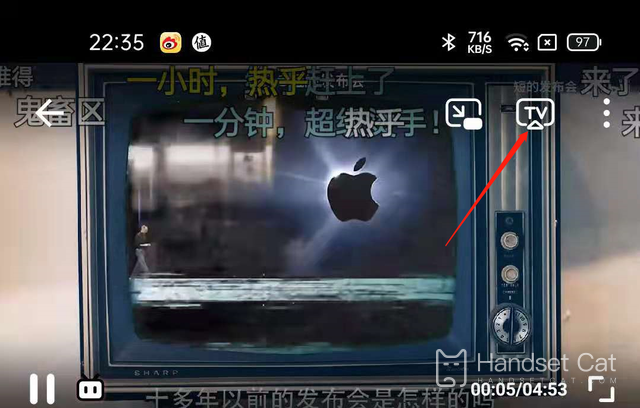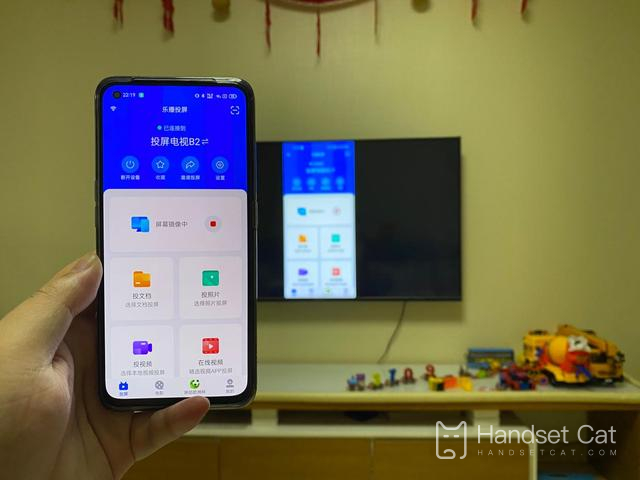OPPO A97 screen tutorial
As one of the basic functions of mobile phones, screen projection is also becoming more and more popular. It is a very good experience to watch videos with this function after work. However, some children do not know the specific location of the screen projection on OPPO A97. I have collated the relevant information here. Let's have a look.
OPPO A97 screen tutorial
Method 1: Use the system's "wireless display" function to project the screen
First, make sure that the TV and mobile phone are in the same network environment. In the "Application" tab of the TV or the settings page, find and open "Wireless projection", "Multi screen interaction", "Wireless display" and other functions (the names may be slightly different, but the functions are the same), which are called "Wireless projection" on Microwhale TV.
Then, under the path of mobile phone settings - connection and sharing - mobile phone projection, open the function of "mobile phone projection". At this point, the mobile phone can search for TV, and click Connect to complete the screen projection.
Note that the screen projection at this time is "global projection", that is, the content on the TV corresponds to the 1:1 display on the mobile phone screen. If you just want to project the video on your mobile phone to the TV and watch it, the second method is recommended.
Method 2: APP internal projection
At present, almost all video and audio APPs have their own screen projection function. Here we take Bili Bili as an example. First, make sure that the TV and mobile phone are in the same APP. In the video player of the Bili Bili APP, click the "TV" button in the upper right corner to search for TV in the same WiFi point everywhere. After finding the TV, click to complete the screen projection.
At this time, the video content you are watching will be projected onto the TV, and the mobile phone will become the "remote control" of the TV. At this time, even if you turn off the mobile phone or switch the APP, the video on the TV will not be interrupted.
Method 3: Use the third-party projection APP to project the screen
In addition, there are many third-party projection apps that can realize the projection function. Here, Lebo projection is taken as an example. Also, first ensure that the two are in the same WiFi environment. Then you need to turn on the Lebo projection app for both mobile phones and TVs. The mobile phones and TVs will automatically complete the connection projection. Of course, you can also choose to only project documents, photos or videos. However, from my experience, Lebo has a higher latency than the system's built-in projection function, so the first two are preferred.
After reading the above article, I believe that the little partners should have mastered the method of using OPPO A97 to cast the screen, right? It is not difficult at all, but it is necessary to ensure that the network of OPPO A97 and the TV set is kept smooth during the screen projection.

OPPO A97
2099¥
- 12GB+256GB extra large dual storage
- 5000mAh super large battery
- 6nm dual mode 5G chip
Related Wiki
-

How to take live photos with OPPO Reno 12?
2024-08-11
-

Does OPPO Reno 12 support wireless charging?
2024-08-11
-

How to set up wireless calls on OPPO Reno 12?
2024-08-11
-

How to eliminate passers-by in OPPO Reno 12?
2024-08-09
-

What is the use of OPPO Reno 12 wireless calling?
2024-08-09
-

Does OPPO Reno 12 support AI elimination function?
2024-08-09
-

What kind of fingerprint unlocking is used on OPPO Reno 12?
2024-08-09
-

What sensor is the main camera of OPPO Reno 12?
2024-08-09
Hot Wiki
-

What is the screen resolution of one plus 9RT
2024-06-24
-

How to activate RedmiNote13
2024-06-24
-

vivo X80 dual core 80W flash charging time introduction
2024-06-24
-

How to restart oppo phone
2024-06-24
-

Redmi K50NFC Analog Access Card Tutorial
2024-06-24
-

How to split the screen into two apps on Xiaomi 14pro
2024-06-24
-

Is iQOO 8 All Netcom
2024-06-24
-

How to check the battery life of OPPO Find X7
2024-06-24
-

Introduction to iPhone 14 Series NFC Functions
2024-06-24
-

How to set fingerprint style on vivo Y100
2024-06-24