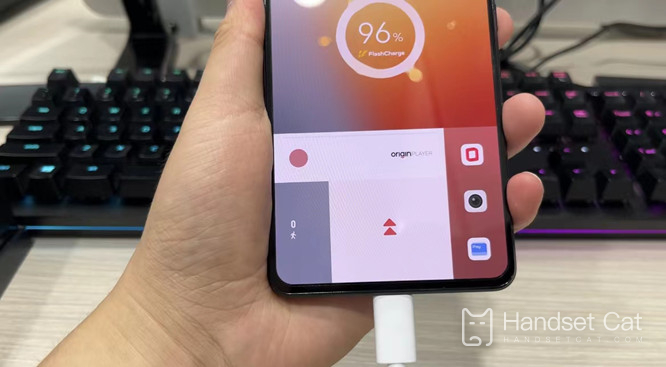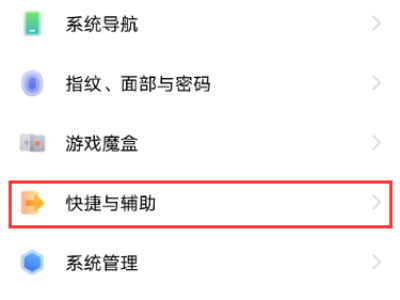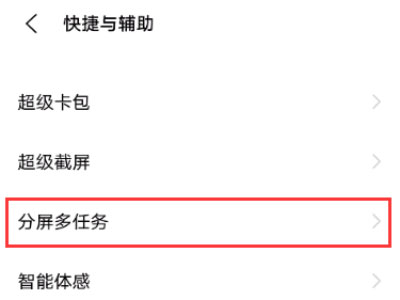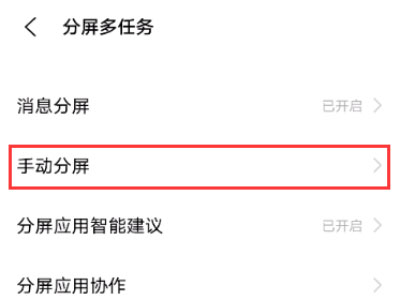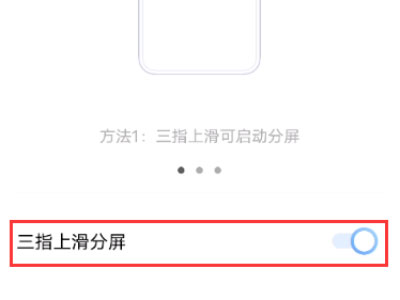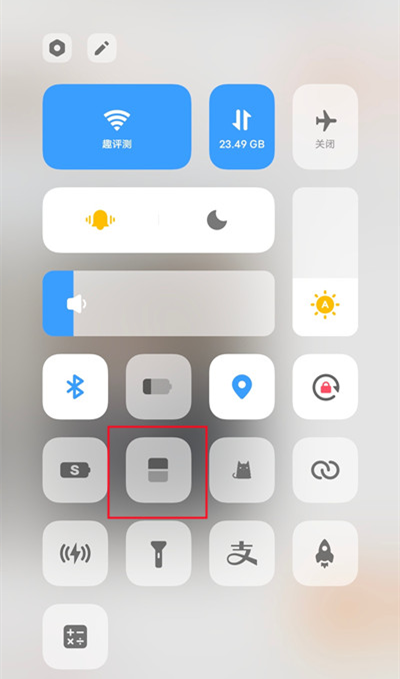IQOO 10 split screen tutorial
The split screen function is a function that can help people improve their efficiency, so it has been paid more and more attention and used by users. It is really very convenient. Many users call it easy to use, or even can't do without it. However, the partners who have changed their new phones are not very clear about this specific split screen method. For example, the users who recently bought iQOO 10 do not know how to operate it when they use iQOO phones for the first time, Then come and see the tutorial compiled by Xiaobian.
iQOO 10 small window split screen setting method
Method 1:
Three finger up sliding split screen
1. Click [Shortcut and Auxiliary] in the mobile phone setting menu.
2. Click [Split screen multitask].
3. Click [Manual split screen]
4. Turn on the switch on the right side of the [Three Fingers Up Sliding Split Screen], and then slide the three fingers up to start split screen.
Method 2:
Split screen of application management interface
Slide up from the bottom of the phone and pause to call out the background application
Long press the app you want to split
Click split screen.
Method 3:
Pull down control center split screen
Slide down from the top of the phone screen to call out the control center
Click the split screen icon
The iQOO 10 split screen tutorial, as shown above, is also very easy to operate. Now many children work at home or take online classes. In class, they need to switch between APPs, or take notes and make notes. Then they can use the split screen function, so this function is very popular.

iQOO 10
3699¥
- KPL official competition machine in 2022
- First generation Xiaolong 8+
- TSMC 4nm process
Related Wiki
-

Parameter comparison between iQOO Neo9S Pro+ and OnePlus Ace3 Pro
2024-07-12
-

Parameter comparison between iQOO Neo9S Pro+ and Realme GT6
2024-07-12
-

Parameter comparison between iQOO Neo9S Pro+ and iQOO Neo9 Pro
2024-07-12
-

Parameter comparison between iQOO Neo9S Pro+ and iQOO Neo9S Pro
2024-07-12
-

Is iQOO Neo9S Pro+ dual speakers?
2024-07-12
-

Does iQOO Neo9S Pro+ have a glass back cover?
2024-07-12
-

What is the screen configuration of iQOO Neo9S Pro+?
2024-07-12
-

Is iQOO Neo9S Pro+ a short-throw fingerprint sensor?
2024-07-12
Hot Wiki
-

What is the screen resolution of one plus 9RT
2024-06-24
-

How to activate RedmiNote13
2024-06-24
-

vivo X80 dual core 80W flash charging time introduction
2024-06-24
-

How to restart oppo phone
2024-06-24
-

Redmi K50NFC Analog Access Card Tutorial
2024-06-24
-

How to split the screen into two apps on Xiaomi 14pro
2024-06-24
-

Is iQOO 8 All Netcom
2024-06-24
-

How to check the battery life of OPPO Find X7
2024-06-24
-

Introduction to iPhone 14 Series NFC Functions
2024-06-24
-

How to set fingerprint style on vivo Y100
2024-06-24