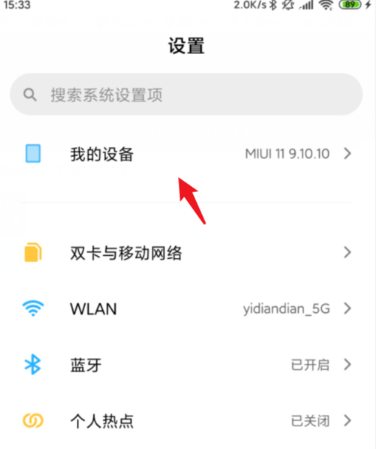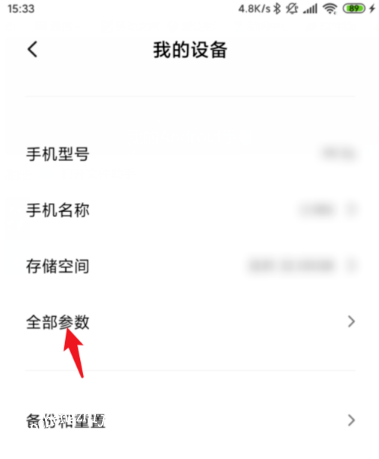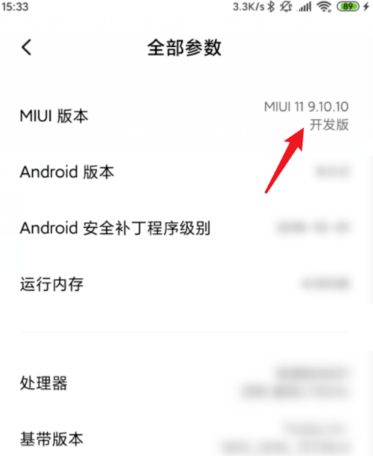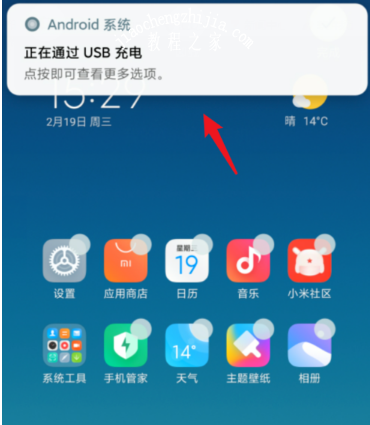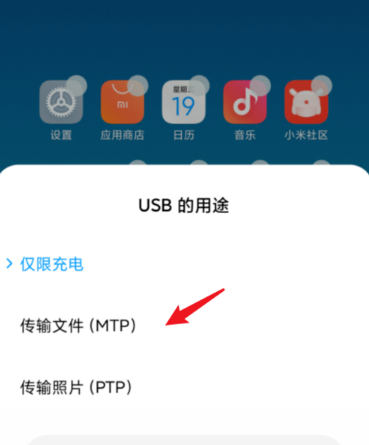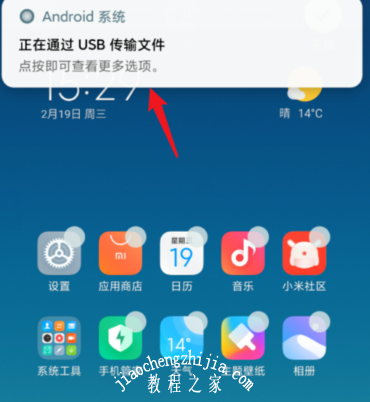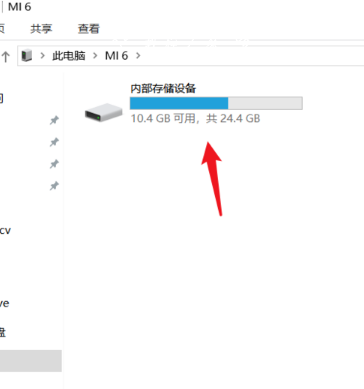Xiaomi Civi 2 Computer Connection Tutorial
Although mobile phones have many functions, they are still not as good as computers. Many users need to transfer data through the connection between computers and mobile phones when working. At the same time, many users who have just received Xiaomi Civi 2 do not know how to operate it. Here is a brief introduction to how Xiaomi Civi 2 is connected to computers.
Xiaomi Civi 2 Computer Connection Tutorial
1. First open the settings in Xiaomi's mobile phone.
2. Click all parameters.
3. After entering this option, click the MIUI version continuously, and about 5 times will open the developer mode.
4. After opening, connect the phone to the computer, and click the USB option that pops up above.
5. Select the USB purpose to transfer files.
6. The upper part will prompt that files are being transferred via USB.
7. Open my computer and select Xiaomi mobile device to enter internal storage to view relevant files.
Xiaomi Civi 2 can easily connect to the computer through the above connection, which is very stable, so that users can view and operate the files on the phone on the computer, and support this way to let the phone use the computer network to access the Internet.
Related Wiki
-

How to restore iPhone16 to factory settings?
2024-08-06
-

When will Xiaomi ThePaper OS 2.0 be released?
2024-08-05
-

How to change wallpaper on Xiaomi MIX Fold4?
2024-07-29
-

How to cast screen on Xiaomi MIX Fold4?
2024-07-27
-

How to connect Xiaomi MIX Fold4 to TV?
2024-07-27
-

How to connect Xiaomi MIX Fold4 to the computer?
2024-07-27
-

How to add NFC campus card to Xiaomi MIX Fold4?
2024-07-27
-

How to set up NFC bus card on Xiaomi MIX Fold4?
2024-07-27
Hot Wiki
-

What is the screen resolution of one plus 9RT
2024-06-24
-

How to activate RedmiNote13
2024-06-24
-

vivo X80 dual core 80W flash charging time introduction
2024-06-24
-

How to restart oppo phone
2024-06-24
-

Redmi K50NFC Analog Access Card Tutorial
2024-06-24
-

How to split the screen into two apps on Xiaomi 14pro
2024-06-24
-

Is iQOO 8 All Netcom
2024-06-24
-

How to check the battery life of OPPO Find X7
2024-06-24
-

Introduction to iPhone 14 Series NFC Functions
2024-06-24
-

How to set fingerprint style on vivo Y100
2024-06-24