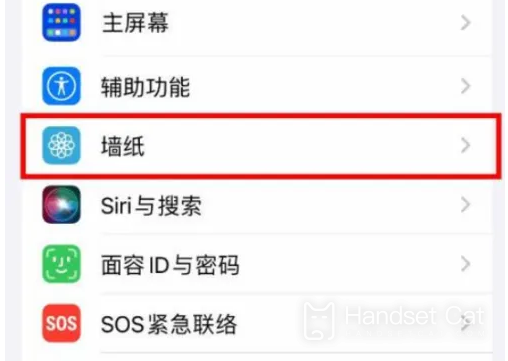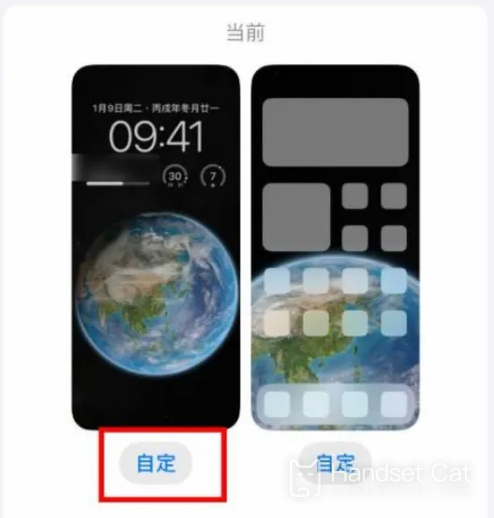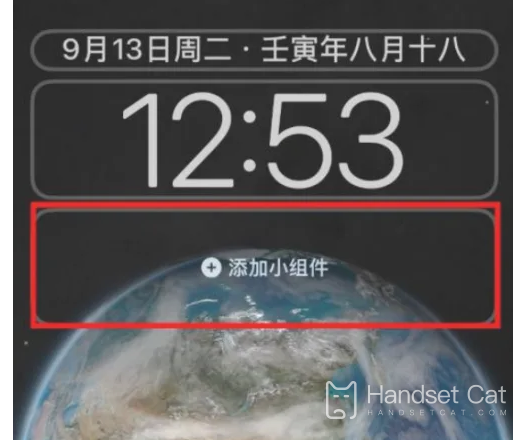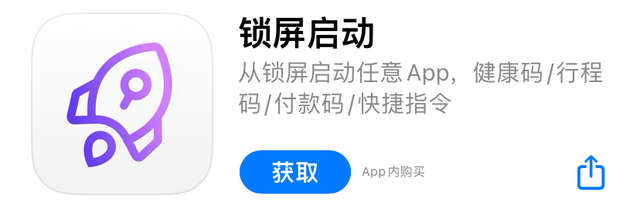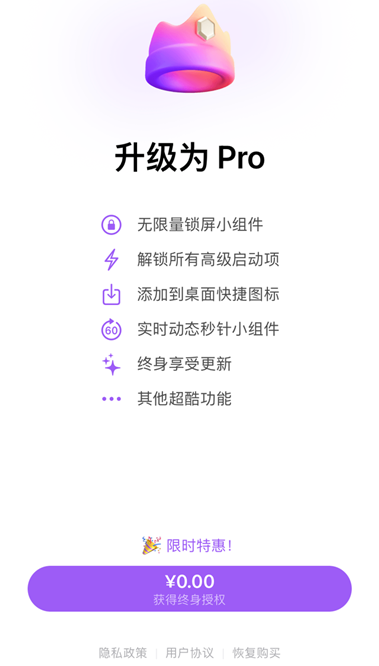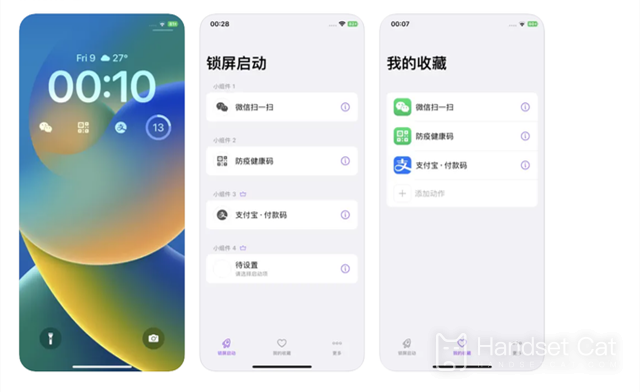Adding iPhone 14 Lock Screen Widget Tutorial
Speaking of iOS16, it is estimated that many small partners will think of the lock screen widget at the first time. Indeed, the lock screen widget is very powerful, so many users can't wait to update the relevant system, but they don't know how to add the widget they need. So let's hurry up and see the specific settings of the lock screen widget with the small editor.
Adding iPhone 14 lock screen widget
Method 1
How to add official components
1. Enter the phone settings and click [Wallpaper].
2. Click the [Customize] option under the lock screen wallpaper.
3. Click Add Widget, select the widget to use, and click Finish.
Method 2
Third party APP
1. Update iOS 16
2. Download lock screen to start APP
3. 0 yuan purchase and unlock, lifetime authorization (should be limited)
4. Open the software, click the widget, and select the startup item
5. Just select the widget APP you need
tips:
Open the phone settings and add the widget of this app to the wallpaper (convenient for the use of the direct function)
In this way, you can open the health code, travel card and boarding code with one key
As shown above, the iPhone 14 lock screen widget adding tutorial is a very convenient function. According to your own choice, you can get beauty and convenience at the same time. It is a function that many children like very much recently. Users who need it can set it according to the above steps.
Related Wiki
-

What sensor is the main camera of iPhone 16?
2024-08-13
-

What upgrades does iPhone 16 have?
2024-08-13
-

Does iPhone 16 have a mute switch?
2024-08-13
-

How about the battery life of iPhone 16?
2024-08-13
-

What is the peak brightness of the iPhone 16 screen?
2024-08-13
-

How to close background programs on iPhone 16pro?
2024-08-12
-

How to set up access control card on iPhone16pro?
2024-08-12
-

Does iPhone 16 Pro Max support telephoto and macro?
2024-08-12
Hot Wiki
-

What is the screen resolution of one plus 9RT
2024-06-24
-

How to activate RedmiNote13
2024-06-24
-

vivo X80 dual core 80W flash charging time introduction
2024-06-24
-

How to restart oppo phone
2024-06-24
-

Redmi K50NFC Analog Access Card Tutorial
2024-06-24
-

How to split the screen into two apps on Xiaomi 14pro
2024-06-24
-

Is iQOO 8 All Netcom
2024-06-24
-

How to check the battery life of OPPO Find X7
2024-06-24
-

Introduction to iPhone 14 Series NFC Functions
2024-06-24
-

How to set fingerprint style on vivo Y100
2024-06-24