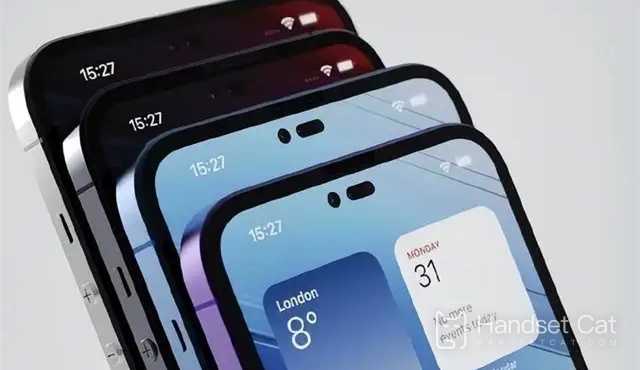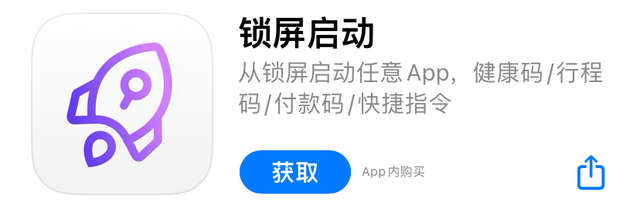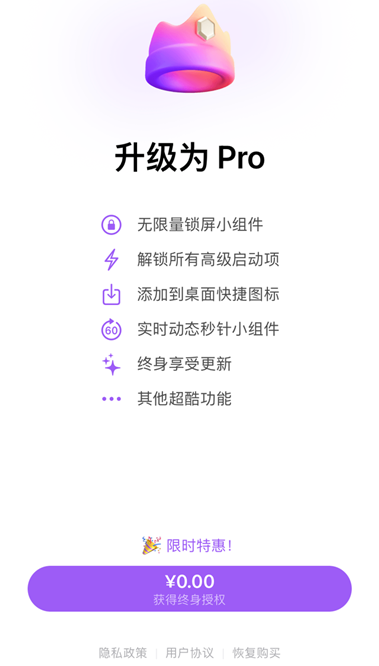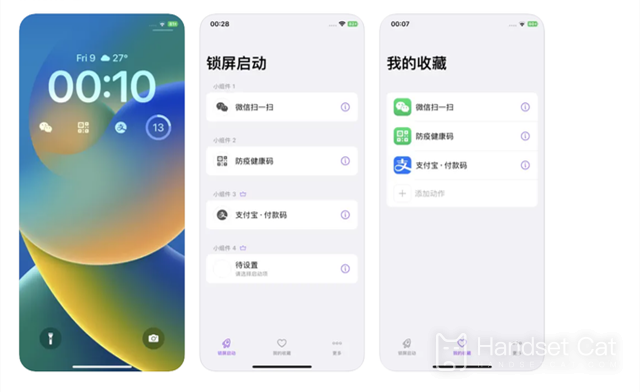IPhone 14 Pro Max Lock Screen Widget Add Riding Code Tutorial
Many kids happily updated iOS16, mainly to lock the screen widget. However, after updating, they found that only a few official apps could be added, but what could be difficult for the app makers? The third-party app is coming. You can use the third-party app to complete the fancy play of the lock screen widget, such as adding a ride code to the iPhone 14 Pro Max lock screen widget. Come and see the specific steps.
Course of adding bus and subway codes to iPhone 14 Pro Max lock screen widget
1. Update iOS 16
2. Download lock screen to start APP
3. 0 yuan purchase and unlock, lifetime authorization (should be limited)
4. Open the software, click the widget, and select the startup item
5. Just select the bus code of your city
tips:
Open the phone settings and add the widget of this app to the wallpaper (convenient for the use of the direct function)
In this way, you can open the health code, travel card and boarding code with one key
iPhone14promax color summary
The iPhone 14 pro max is available in four colors: dark black, silver, gold and dark purple.
The iOS16 lock screen widget does not support direct access to the APP. Most of the things that can be used are weather, time and earphones. Therefore, if you want to set the boarding code, you must use the power of a third-party APP. If you don't mind using a third-party APP, you can download it and try it.
Related Wiki
-

What sensor is the main camera of iPhone 16?
2024-08-13
-

What upgrades does iPhone 16 have?
2024-08-13
-

Does iPhone 16 have a mute switch?
2024-08-13
-

How about the battery life of iPhone 16?
2024-08-13
-

What is the peak brightness of the iPhone 16 screen?
2024-08-13
-

How to close background programs on iPhone 16pro?
2024-08-12
-

How to set up access control card on iPhone16pro?
2024-08-12
-

Does iPhone 16 Pro Max support telephoto and macro?
2024-08-12
Hot Wiki
-

What is the screen resolution of one plus 9RT
2024-06-24
-

How to activate RedmiNote13
2024-06-24
-

vivo X80 dual core 80W flash charging time introduction
2024-06-24
-

How to restart oppo phone
2024-06-24
-

Redmi K50NFC Analog Access Card Tutorial
2024-06-24
-

How to split the screen into two apps on Xiaomi 14pro
2024-06-24
-

Is iQOO 8 All Netcom
2024-06-24
-

How to check the battery life of OPPO Find X7
2024-06-24
-

Introduction to iPhone 14 Series NFC Functions
2024-06-24
-

How to set fingerprint style on vivo Y100
2024-06-24