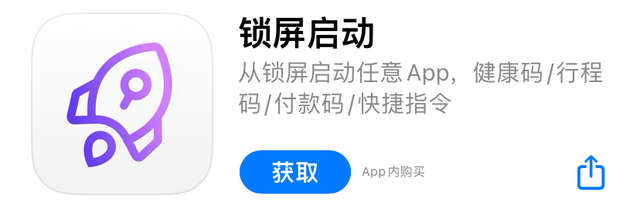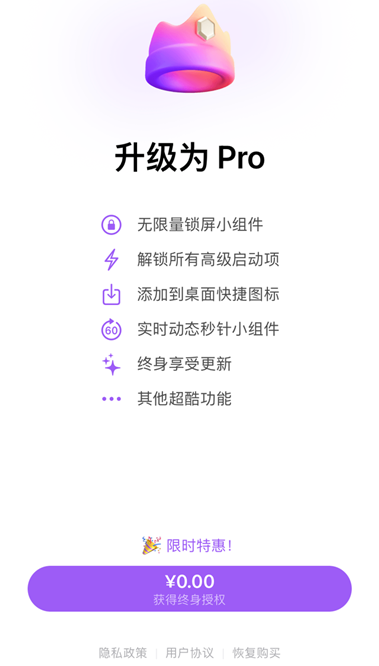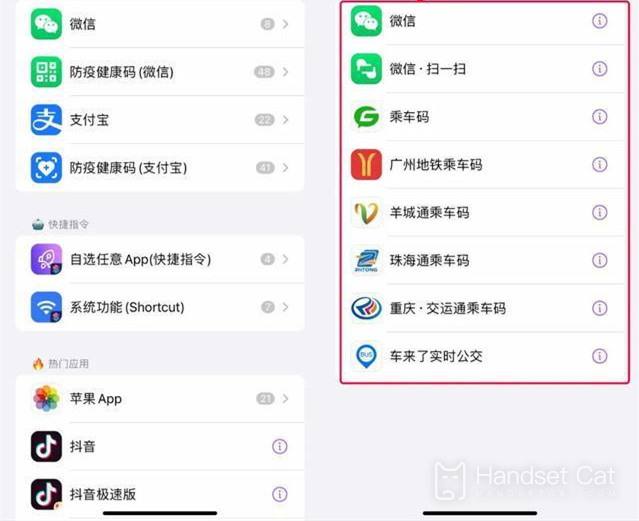Tutorial on Adding Health Code and Trip Code to iPhone 14 Lock Screen Widget
Many small partners have upgraded iOS16, mainly for screen locking. However, after upgrading, they found that there are only a few official widgets. However, a group of users on the Internet have added health codes. How do they set them? So let's take a look at the tutorial of adding health codes to the iPhone 14 lock screen widget.
Tutorial on Adding Health Codes to iPhone 14 Lock Screen Widget
1. Update iOS 16
2. Download lock screen to start APP
3. 0 yuan purchase and unlock, lifetime authorization (should be limited)
4. Open the software, click the widget, and select the startup item
5. Just select the health code or journey code
6. Open phone settings
7. Add the widget of this app to the wallpaper (to facilitate the use of the direct function)
The tutorial of adding health codes to iPhone 14 lock screen widget is just like this. Because it is necessary to download third-party apps for use, it still depends on your own choice. If you still believe in the official method, you have to make a choice. You can set it according to your own needs.
Related Wiki
-

What sensor is the main camera of iPhone 16?
2024-08-13
-

What upgrades does iPhone 16 have?
2024-08-13
-

Does iPhone 16 have a mute switch?
2024-08-13
-

How about the battery life of iPhone 16?
2024-08-13
-

What is the peak brightness of the iPhone 16 screen?
2024-08-13
-

How to close background programs on iPhone 16pro?
2024-08-12
-

How to set up access control card on iPhone16pro?
2024-08-12
-

Does iPhone 16 Pro Max support telephoto and macro?
2024-08-12
Hot Wiki
-

What is the screen resolution of one plus 9RT
2024-06-24
-

How to activate RedmiNote13
2024-06-24
-

vivo X80 dual core 80W flash charging time introduction
2024-06-24
-

How to restart oppo phone
2024-06-24
-

Redmi K50NFC Analog Access Card Tutorial
2024-06-24
-

How to split the screen into two apps on Xiaomi 14pro
2024-06-24
-

Is iQOO 8 All Netcom
2024-06-24
-

How to check the battery life of OPPO Find X7
2024-06-24
-

Introduction to iPhone 14 Series NFC Functions
2024-06-24
-

How to set fingerprint style on vivo Y100
2024-06-24