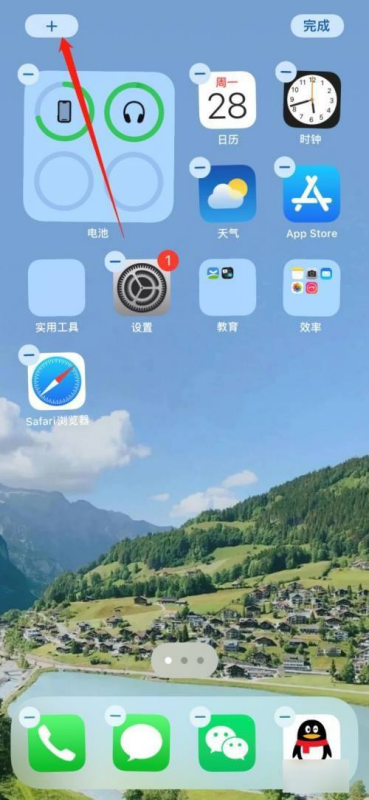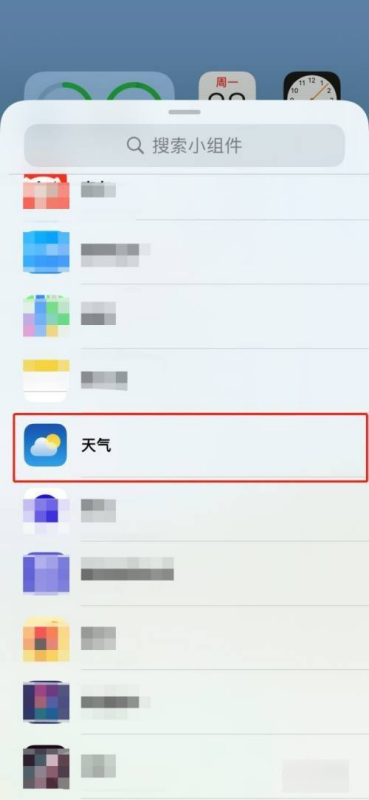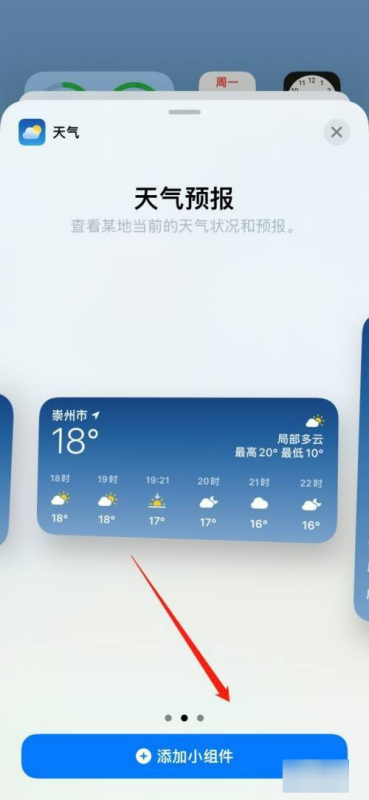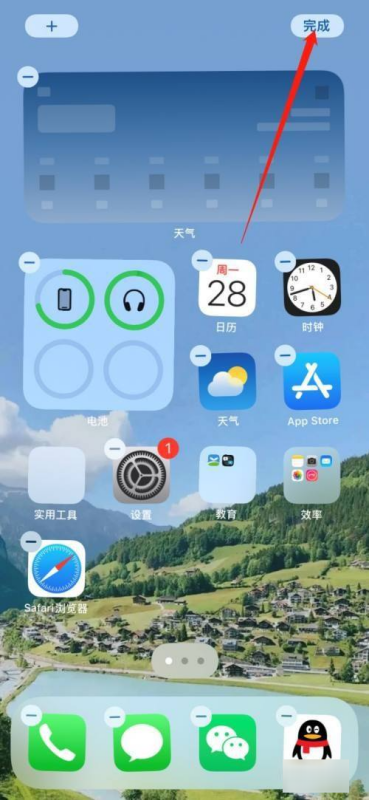How to set desktop weather on iPhone 16?
Changes in weather have a considerable impact on daily arrangements. Therefore, quickly obtaining accurate weather information has become a basic need for many smartphone users.iPhone16 brings users a very convenient setting method for desktop weather settings. If you want to know how to set desktop weather on iPhone16, then take a look.
How to set desktop weather on iPhone 16?
1. Press and hold the home screen on your Apple phone to enter screen editing, and click the plus sign in the upper right corner.
2. Scroll down to the bottom of the add list, find the weather option, and click to open it.
3. Select the weather component you like in the weather component list and click Add to Screen.
4. After placing the widget on the screen, click Finish to display the current weather on the screen.
| Daily use | ||
| Change wallpaper | Recording Tutorial | Screenshot operation |
| Automatic deduction | Cancel vibration | Photo sound |
| HD Call | Access control settings | Close background |
The above is all about how to set the desktop weather on iPhone 16. Whether it is cloudy, rainy or snowy, you can see it at a glance, making life more leisurely.Desktop weather settings not only improve your life efficiency, but also add fun to personalized customization.
Related Wiki
-

What sensor is the main camera of iPhone 16?
2024-08-13
-

What upgrades does iPhone 16 have?
2024-08-13
-

Does iPhone 16 have a mute switch?
2024-08-13
-

How about the battery life of iPhone 16?
2024-08-13
-

What is the peak brightness of the iPhone 16 screen?
2024-08-13
-

How to close background programs on iPhone 16pro?
2024-08-12
-

How to set up access control card on iPhone16pro?
2024-08-12
-

Does iPhone 16 Pro Max support telephoto and macro?
2024-08-12
Hot Wiki
-

What is the screen resolution of one plus 9RT
2024-06-24
-

How to activate RedmiNote13
2024-06-24
-

vivo X80 dual core 80W flash charging time introduction
2024-06-24
-

How to restart oppo phone
2024-06-24
-

Redmi K50NFC Analog Access Card Tutorial
2024-06-24
-

How to split the screen into two apps on Xiaomi 14pro
2024-06-24
-

Is iQOO 8 All Netcom
2024-06-24
-

How to check the battery life of OPPO Find X7
2024-06-24
-

Introduction to iPhone 14 Series NFC Functions
2024-06-24
-

How to set fingerprint style on vivo Y100
2024-06-24