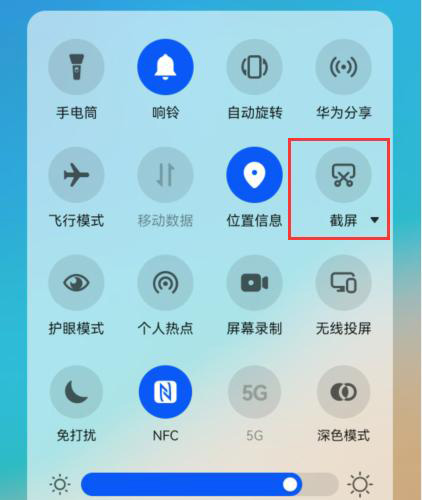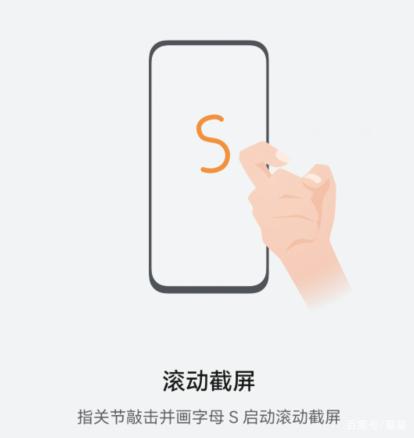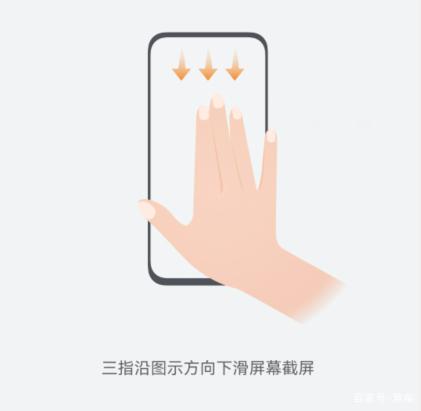Huawei Mate 50 Screenshot Tutorial
Although screen capture is a very basic function in smart phones, after years of development, it is still the fastest way to save screen content. As a flagship new machine, Huawei Mate 50 has also made some optimizations in this regard. This compilation brings you the relevant tutorials of Huawei Mate 50 on screen capture to see if you can.
How does Huawei Mate 50 screen capture? What is the screen capture shortcut key of Huawei Mate 50
The first type
Pull down the notification function bar, find the screenshot and click to screenshot directly. You can also click the triangle beside the screen capture to select screen capture, partial screen capture and scrolling screen capture.
The second type
Tap the screen 2 times with your finger joint to capture the screen image;
The third type
Tap the finger joint and draw a circle to start the partial screen capture;
The fourth type
Knock the finger joint and draw the letter S to start the scrolling screen capture;
The fifth type
Third, slide the screen along the direction shown in the figure;
The above is the specific content of the screenshot tutorial of Huawei Mate 50. It can be seen that there are a lot of screenshots of the phone. Users can choose according to their actual use. If you want to know more about Huawei Mate 50 information and tutorial, remember to keep an eye on the mobile cat.
Related Wiki
-

Does Huawei MatePad Pro 12.2-inch soft light version support satellite communication?
2024-08-12
-

What is the screen resolution of Huawei MatePad Pro 12.2-inch soft light version?
2024-08-12
-

What is the refresh rate of the screen of Huawei MatePad Pro 12.2-inch soft light version?
2024-08-12
-

What colors are available for the Huawei MatePad Pro 12.2-inch Soft Light Edition?
2024-08-12
-

What is the battery capacity of Huawei Mate70Pro+?
2024-08-12
-

What is the battery capacity of Huawei MatePad Pro 12.2-inch Soft Light Edition?
2024-08-12
-

What kind of screen is Huawei Mate70Pro+?
2024-08-12
-

What is the screen size of Huawei Mate70Pro+?
2024-08-12
Hot Wiki
-

What is the screen resolution of one plus 9RT
2024-06-24
-

How to activate RedmiNote13
2024-06-24
-

vivo X80 dual core 80W flash charging time introduction
2024-06-24
-

How to restart oppo phone
2024-06-24
-

Redmi K50NFC Analog Access Card Tutorial
2024-06-24
-

How to split the screen into two apps on Xiaomi 14pro
2024-06-24
-

Is iQOO 8 All Netcom
2024-06-24
-

How to check the battery life of OPPO Find X7
2024-06-24
-

Introduction to iPhone 14 Series NFC Functions
2024-06-24
-

How to set fingerprint style on vivo Y100
2024-06-24