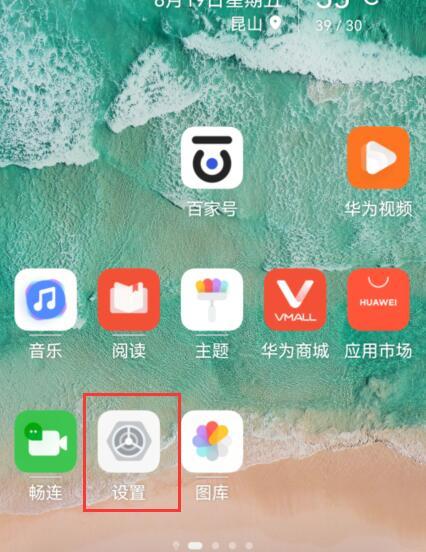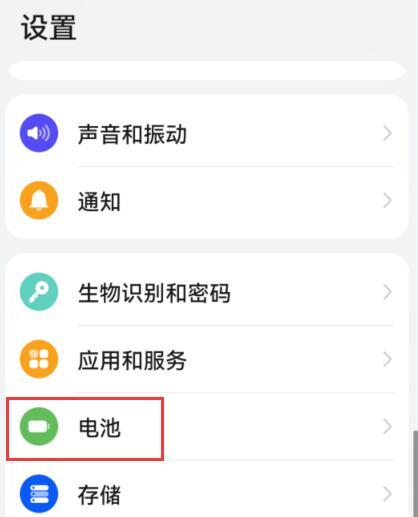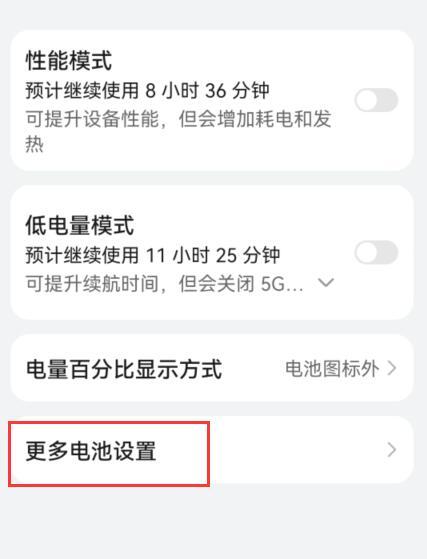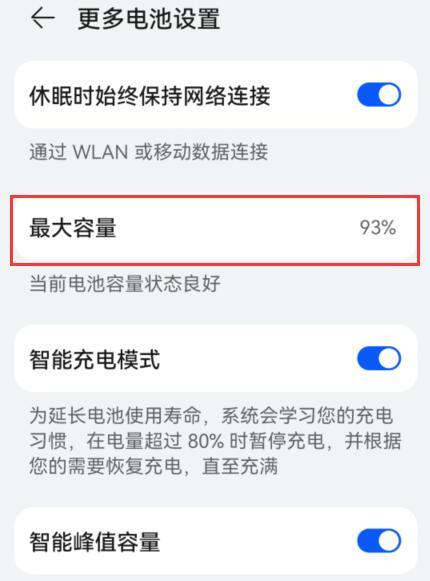Huawei Mate 50 Battery Health Query Tutorial
As one of the most important components in smart phones, battery health has a decisive relationship with users' daily use. It was difficult to query this content in the past. After all, the system was not so perfect at that time. After years of development, all major operating systems have the function of querying battery health, This time, we have brought you a tutorial about Huawei Mate 50's battery health query. Let's have a look.
How does Huawei Mate 50 check battery health? What is the battery life of Huawei Mate 50
1. Open the desktop of Huawei Mate 50 and click the setting icon.
2. Enter Settings and click Battery.
3. Enter the battery interface and click More Battery Settings.
4. Enter more battery settings, find the maximum capacity and check it. Generally, the battery capacity of a new battery is 100%. After a period of use, the battery capacity will shrink. The larger the battery capacity, the better the battery health.
The method to query the battery life on Huawei Mate 50 is very simple. If the user feels that the battery is suddenly not durable, he can check the battery life through the above method, and replace the battery in time to avoid the impact of adverse problems.
Related Wiki
-

Does Huawei MatePad Pro 12.2-inch soft light version support satellite communication?
2024-08-12
-

What is the screen resolution of Huawei MatePad Pro 12.2-inch soft light version?
2024-08-12
-

What is the refresh rate of the screen of Huawei MatePad Pro 12.2-inch soft light version?
2024-08-12
-

What colors are available for the Huawei MatePad Pro 12.2-inch Soft Light Edition?
2024-08-12
-

What is the battery capacity of Huawei Mate70Pro+?
2024-08-12
-

What is the battery capacity of Huawei MatePad Pro 12.2-inch Soft Light Edition?
2024-08-12
-

What kind of screen is Huawei Mate70Pro+?
2024-08-12
-

What is the screen size of Huawei Mate70Pro+?
2024-08-12
Hot Wiki
-

What is the screen resolution of one plus 9RT
2024-06-24
-

How to activate RedmiNote13
2024-06-24
-

vivo X80 dual core 80W flash charging time introduction
2024-06-24
-

How to restart oppo phone
2024-06-24
-

Redmi K50NFC Analog Access Card Tutorial
2024-06-24
-

How to split the screen into two apps on Xiaomi 14pro
2024-06-24
-

Is iQOO 8 All Netcom
2024-06-24
-

How to check the battery life of OPPO Find X7
2024-06-24
-

Introduction to iPhone 14 Series NFC Functions
2024-06-24
-

How to set fingerprint style on vivo Y100
2024-06-24