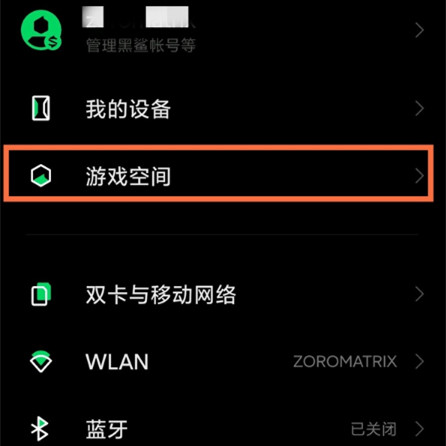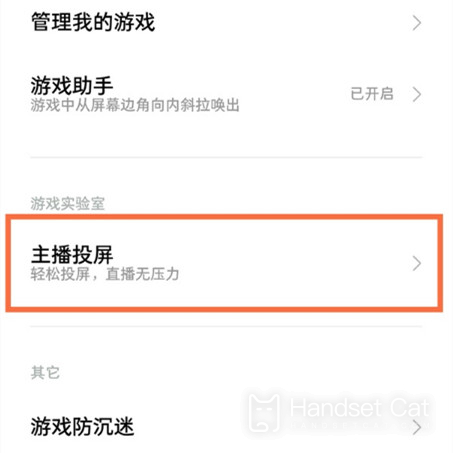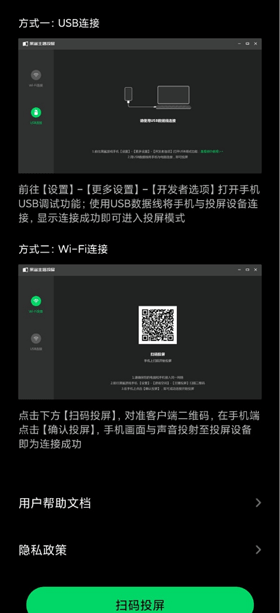How to use the projection function of Black Shark 5 High Energy Edition
Many mobile phones now support projecting pictures onto TV or projectors. You only need to connect your mobile phone to these devices in advance. When people buy household appliances, they will basically consider buying a large screen TV or projector to meet the needs of watching TV at home and feel the game experience brought by the large screen. Xiao Bian has brought the screen projection tutorial of Black Shark 5 High Energy Edition, which can be learned by users in need.
How can I enable the projection function of Black Shark 5 High Energy Edition? Black Shark 5 high-energy version projection tutorial
1. Open the settings and click to enter the game space.
2. Click the anchor to cast the screen.
3. You can select USB connection or Wi Fi connection for screen projection.
Because Black Shark 5 High Energy Edition is a game phone, it has a special anchor projection function, which allows you to quickly project the screen without any cumbersome operation. General users can use the WiFi connection to project the screen. If it is the host, connect the computer with USB and project the mobile phone screen to the computer.
Related Wiki
-

How to restore iPhone16 to factory settings?
2024-08-06
-

When will Xiaomi ThePaper OS 2.0 be released?
2024-08-05
-

How to change wallpaper on Xiaomi MIX Fold4?
2024-07-29
-

How to cast screen on Xiaomi MIX Fold4?
2024-07-27
-

How to connect Xiaomi MIX Fold4 to TV?
2024-07-27
-

How to connect Xiaomi MIX Fold4 to the computer?
2024-07-27
-

How to add NFC campus card to Xiaomi MIX Fold4?
2024-07-27
-

How to set up NFC bus card on Xiaomi MIX Fold4?
2024-07-27
Hot Wiki
-

What is the screen resolution of one plus 9RT
2024-06-24
-

How to activate RedmiNote13
2024-06-24
-

vivo X80 dual core 80W flash charging time introduction
2024-06-24
-

How to restart oppo phone
2024-06-24
-

Redmi K50NFC Analog Access Card Tutorial
2024-06-24
-

How to split the screen into two apps on Xiaomi 14pro
2024-06-24
-

Is iQOO 8 All Netcom
2024-06-24
-

How to check the battery life of OPPO Find X7
2024-06-24
-

Introduction to iPhone 14 Series NFC Functions
2024-06-24
-

How to set fingerprint style on vivo Y100
2024-06-24