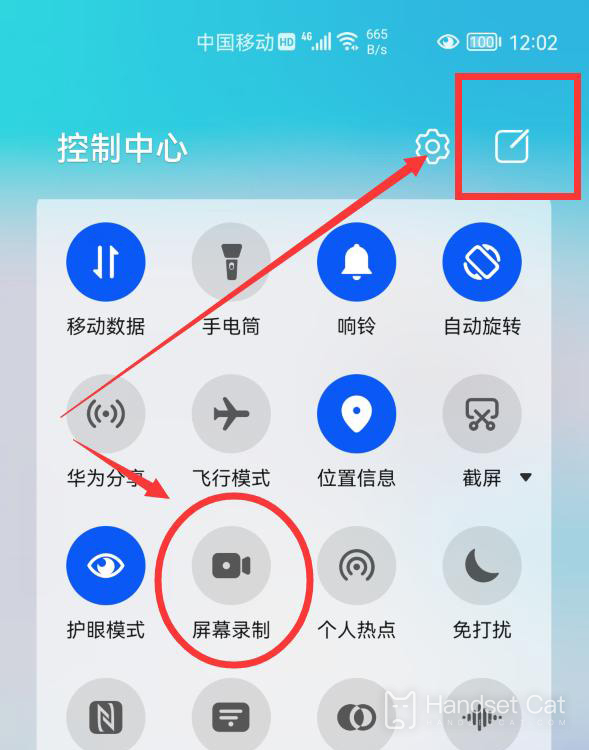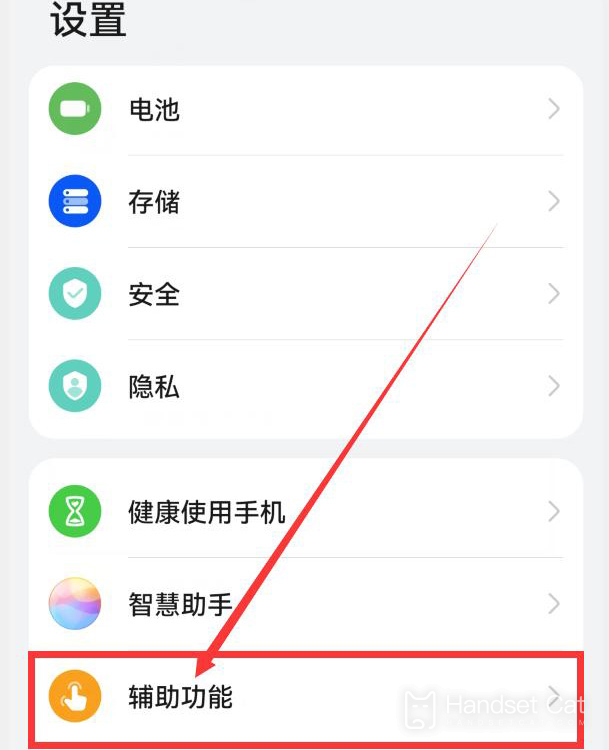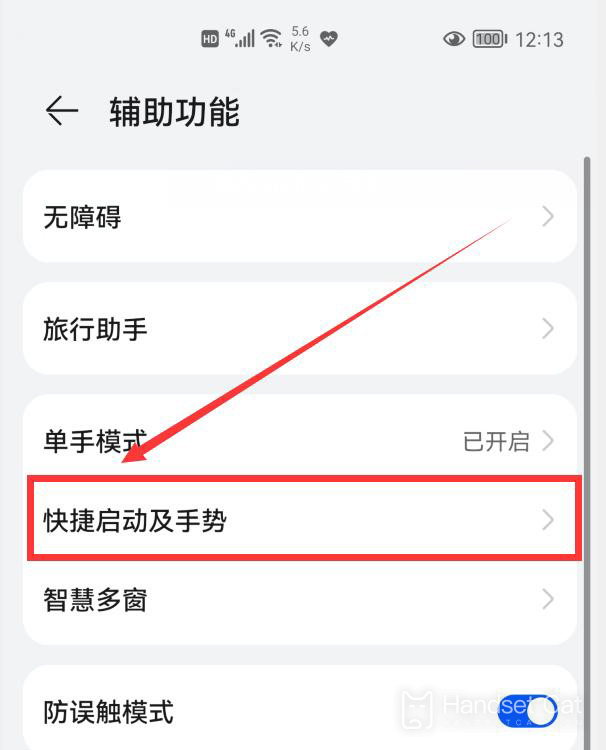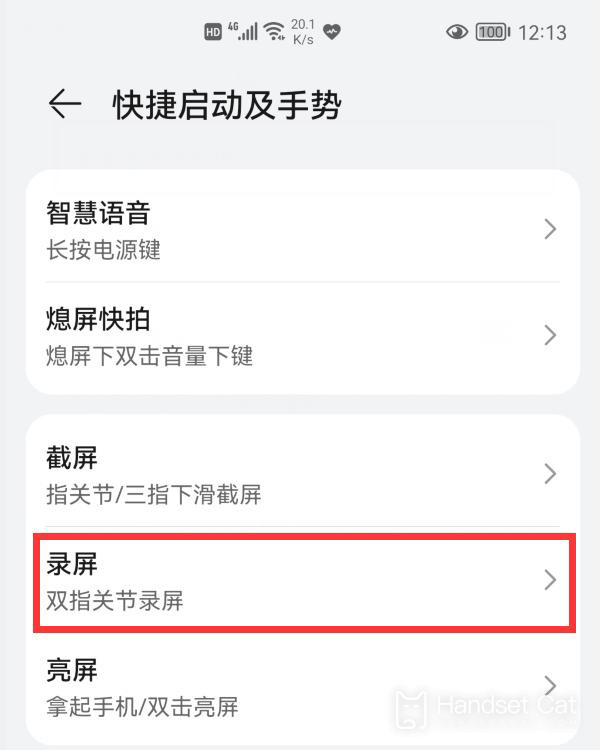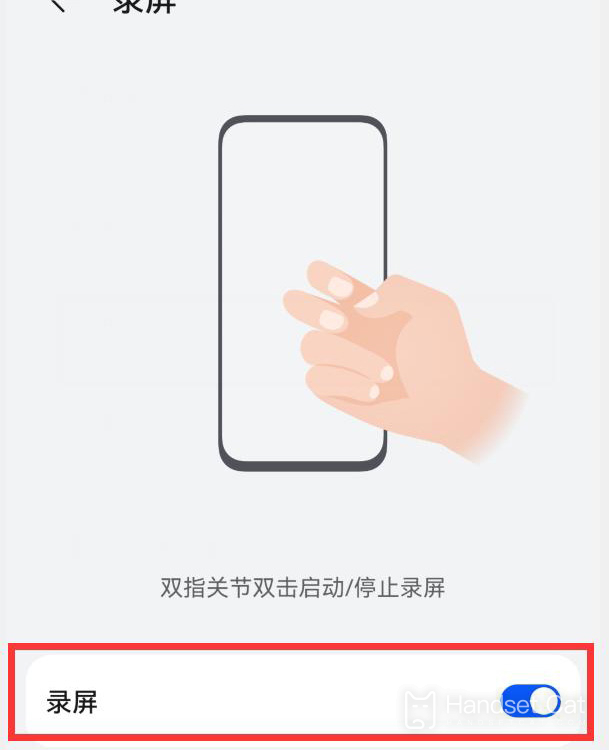Huawei Mate 50 Pro screen recording tutorial
Whether watching videos or playing games, users can never avoid using screen recording to record the content they need on the screen. Compared with screen capture, the screen recording function can save more content at one time. After years of development, the screen recording function on major mobile phones has already had a variety of playing methods. This compilation brings us the relevant tutorials of Huawei Mate 50 Pro on screen recording.
How does Huawei Mate 50 Pro record the screen? Huawei Mate 50 Pro screen recording tutorial
The first is to enable the screen recording function through the voice assistant
The voice assistant of Huawei mobile phone is very powerful. We can command the mobile phone to do many things through voice. Similarly, we can turn on the screen recording function of the mobile phone through the voice assistant. When you want to record the screen, say to your mobile phone, "Small arts, small arts, open the screen recording", and your mobile phone will open the screen recording function.
The second way is to open the screen recording function through the shortcut key
Fast key screen recording is the most original method for smart phones. All smart phones have this method to open the screen recording function. The screen recording shortcut key of Huawei mobile phone is "power key+volume up key". We can turn on the screen recording function of the mobile phone by long pressing the phone's "power key" and "volume up key" with our fingers at the same time.
The third way is to open the screen recording function through the notification bar
In the notification bar of the mobile phone, there is also a "screen recording" button. We pull down the notice bar from the top of the phone screen to see this "screen recording" button, and click it to open the phone's screen recording function.
Fourth, double-click the screen to open the screen recording function
Huawei mobile phones also provide a very unique screen recording method. You can quickly turn on the phone's screen recording function by tapping the phone screen for two times with the knuckles of two fingers. This method is also my favorite method.
However, if you want to open the "screen recording function" of the phone by double clicking the screen on the finger joint, you should also open the phone's finger joint screen recording function in advance. We turn on the phone's settings.
Slide down to find the "Auxiliary Function", click it to enter the "Auxiliary Function" interface.
In this interface, we can see the "Quick Start and Gesture" (the older mobile phones call gesture control), and click it.
Then click the "screen recording" option to enter the screen recording settings. Turn on the switch on the right side of the screen recording to enable the double click screen recording function of the double finger joints.
The above is the specific content of Huawei Mate 50 Pro screen recording tutorial. Not only is the operation simple and available, but also there are a variety of methods, and the video recorded is also guaranteed in the picture quality. Get the kids to pick up their mobile phones and try it.
Related Wiki
-

Does Huawei MatePad Pro 12.2-inch soft light version support satellite communication?
2024-08-12
-

What is the screen resolution of Huawei MatePad Pro 12.2-inch soft light version?
2024-08-12
-

What is the refresh rate of the screen of Huawei MatePad Pro 12.2-inch soft light version?
2024-08-12
-

What colors are available for the Huawei MatePad Pro 12.2-inch Soft Light Edition?
2024-08-12
-

What is the battery capacity of Huawei Mate70Pro+?
2024-08-12
-

What is the battery capacity of Huawei MatePad Pro 12.2-inch Soft Light Edition?
2024-08-12
-

What kind of screen is Huawei Mate70Pro+?
2024-08-12
-

What is the screen size of Huawei Mate70Pro+?
2024-08-12
Hot Wiki
-

What is the screen resolution of one plus 9RT
2024-06-24
-

How to activate RedmiNote13
2024-06-24
-

vivo X80 dual core 80W flash charging time introduction
2024-06-24
-

How to restart oppo phone
2024-06-24
-

Redmi K50NFC Analog Access Card Tutorial
2024-06-24
-

How to split the screen into two apps on Xiaomi 14pro
2024-06-24
-

Is iQOO 8 All Netcom
2024-06-24
-

How to check the battery life of OPPO Find X7
2024-06-24
-

Introduction to iPhone 14 Series NFC Functions
2024-06-24
-

How to set fingerprint style on vivo Y100
2024-06-24