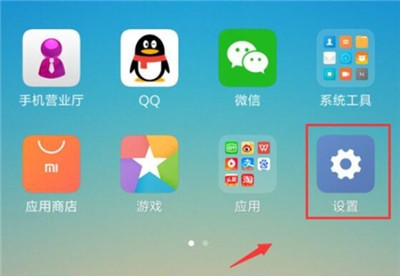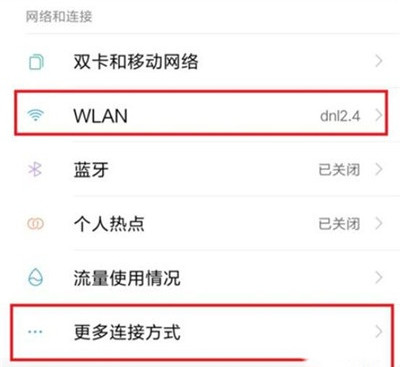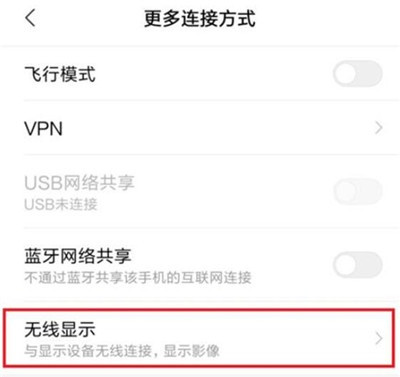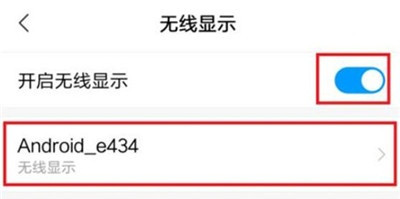Redmi K50 Direct TV Tutorial
Compared with watching the mobile screen at home, many users will choose to use their mobile phones to connect to TV and watch programs on TV. Many users do not know how to quickly connect to TV. Today, I brought the Redmi K50 connection TV tutorial to easily open the projection.
How does the Redmi K50 connect to a TV? Redmi K50 TV Connection Tutorial
1. First, make sure the TV and mobile phone are connected under the same wifi name, find the [Setting] function option on the mobile phone desktop, and click Open.
2. After entering the settings, click to open the [More Connection Methods] option.
3. Find the [Wireless Display] option and click to open it.
4. Turn on the [Enable Wireless Display] option. If the TV is connected to the mobile phone under the same wifi name, the mobile phone will automatically scan the TV. Click the displayed TV name to connect directly.
After the Redmi K50 is successfully connected to the TV, users can watch the programs on their mobile phones on the TV. It only takes a few short steps, which is very fast and convenient. Instead of staring at the small screen of their mobile phones, users can enjoy the real large screen and experience a different leisure experience.
Related Wiki
-

How does Huawei NovaFlip extract text from images?
2024-08-11
-

Does Redmi Note14pro support fast charging?
2024-08-03
-

How much does Redmi Note14pro cost?
2024-08-03
-

When will Redmi Note14pro be launched?
2024-08-03
-

What should I do if Redmi K70 Supreme Champion Edition prompts that there is insufficient memory?
2024-07-29
-

What should I do if the Redmi K70 Supreme Champion Edition gets hot while charging?
2024-07-29
-

What should I do if my Redmi K70 Supreme Champion Edition gets hot while playing games?
2024-07-29
-

How to add a campus card to the NFC of Redmi K70 Supreme Champion Edition?
2024-07-29
Hot Wiki
-

What is the screen resolution of one plus 9RT
2024-06-24
-

How to activate RedmiNote13
2024-06-24
-

vivo X80 dual core 80W flash charging time introduction
2024-06-24
-

How to restart oppo phone
2024-06-24
-

Redmi K50NFC Analog Access Card Tutorial
2024-06-24
-

How to split the screen into two apps on Xiaomi 14pro
2024-06-24
-

Is iQOO 8 All Netcom
2024-06-24
-

How to check the battery life of OPPO Find X7
2024-06-24
-

Introduction to iPhone 14 Series NFC Functions
2024-06-24
-

How to set fingerprint style on vivo Y100
2024-06-24