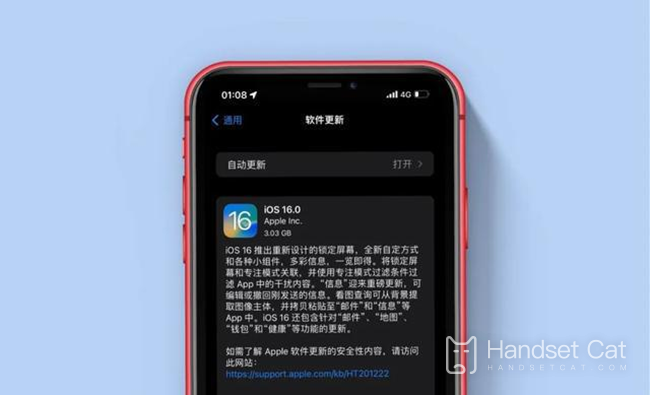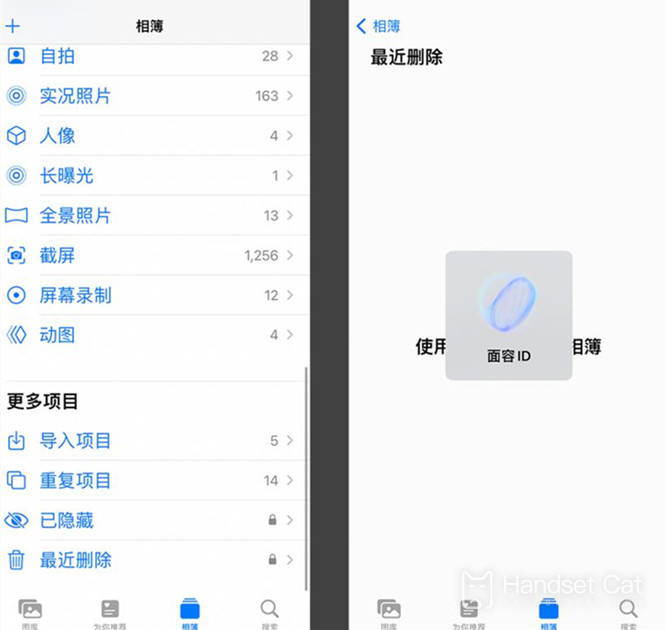IOS16 Hidden Album Locking Method Introduction
Privacy has always been a concern of everyone. In everyone's mobile photo album, some photos that people don't want to see can't be deleted, so everyone has been waiting for the function of hiding the album. So this update of iOS16 gives many users a glimpse of the dawn, and the hidden functions are more perfect. Even those in the [Recently deleted] option can also be hidden. How do you set them?
How to lock a hidden photo album on iOS16
1. First enter the mobile desktop and click to open [Photo]
2. After entering the following interface, click Select in the upper right corner
3. Check the photos you want to hide, click the share icon in the lower left corner,
4. Slide back in the options at the bottom of the screen, find and click [Hide]
5. Finally, click [Hide Photo] to hide our private photos.
Along with deleted iPhone photos and movies, they will also be locked. To open the "recently deleted" album, you also need to unlock it to view it.
After clicking on the hidden album of iPhone, you will need to use Face ID, Touch ID or password to unlock it.
This must be an upgrade that pays attention to user privacy. The "hidden" and "recently deleted" folders of photos need to be unlocked with Face ID, which is full of security. We are no longer afraid of friends who swipe around with their mobile phones. Come and try it now. We sincerely recommend this feature, which is very practical!
Related Wiki
-

What sensor is the main camera of iPhone 16?
2024-08-13
-

What upgrades does iPhone 16 have?
2024-08-13
-

Does iPhone 16 have a mute switch?
2024-08-13
-

How about the battery life of iPhone 16?
2024-08-13
-

What is the peak brightness of the iPhone 16 screen?
2024-08-13
-

How to close background programs on iPhone 16pro?
2024-08-12
-

How to set up access control card on iPhone16pro?
2024-08-12
-

Does iPhone 16 Pro Max support telephoto and macro?
2024-08-12
Hot Wiki
-

What is the screen resolution of one plus 9RT
2024-06-24
-

How to activate RedmiNote13
2024-06-24
-

vivo X80 dual core 80W flash charging time introduction
2024-06-24
-

How to restart oppo phone
2024-06-24
-

Redmi K50NFC Analog Access Card Tutorial
2024-06-24
-

How to split the screen into two apps on Xiaomi 14pro
2024-06-24
-

Is iQOO 8 All Netcom
2024-06-24
-

How to check the battery life of OPPO Find X7
2024-06-24
-

Introduction to iPhone 14 Series NFC Functions
2024-06-24
-

How to set fingerprint style on vivo Y100
2024-06-24