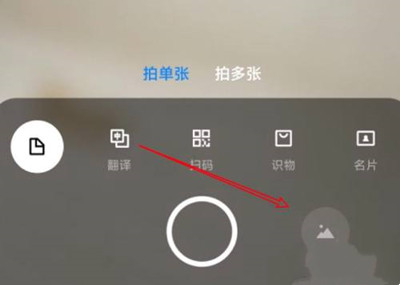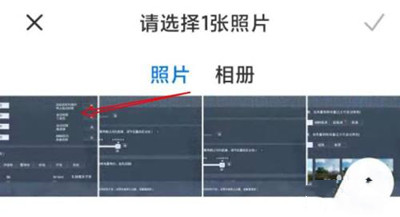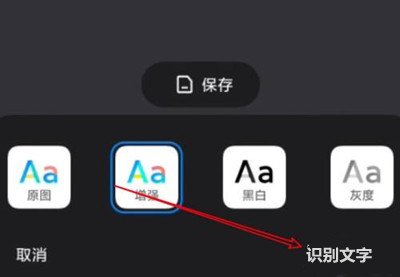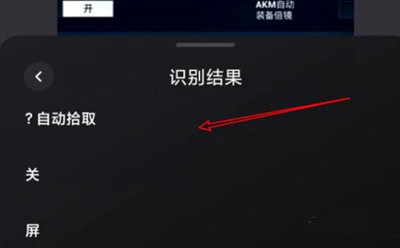How does Redmi Note 11T Pro+extract text from pictures
Sometimes users want to save some articles from screenshots, but the saved pictures cannot copy text. The overall efficiency is too slow when typing by hand. Try the function of extracting text from pictures in your mobile phone. This function supports a variety of different text fonts, can quickly identify the text, the operation is also very simple, is a very useful function. A detailed operation tutorial of this function is provided for using Redmi Note 11T Pro+.
How does Redmi Note 11T Pro+extract text from pictures? Redmi Note 11T Pro+Text Extraction Tutorial
1. Click the picture icon
Open the scanning code of millet that comes with your phone, and click the picture icon.
2. Select a picture
Click to select a picture.
3. Click to identify text
Click the text recognition option on the right.
4. Extract Text
Successfully extracted the text in the picture.
The text extraction function of Redmi Note 11T Pro+still has some limitations. There are certain requirements for the resolution of the image and the font of the text. If the resolution is too low, the text is blurred, or the font of the text is too scrawled and artistic, the recognition result will be affected.
Related Wiki
-

How does Huawei NovaFlip extract text from images?
2024-08-11
-

Does Redmi Note14pro support fast charging?
2024-08-03
-

How much does Redmi Note14pro cost?
2024-08-03
-

When will Redmi Note14pro be launched?
2024-08-03
-

What should I do if Redmi K70 Supreme Champion Edition prompts that there is insufficient memory?
2024-07-29
-

What should I do if the Redmi K70 Supreme Champion Edition gets hot while charging?
2024-07-29
-

What should I do if my Redmi K70 Supreme Champion Edition gets hot while playing games?
2024-07-29
-

How to add a campus card to the NFC of Redmi K70 Supreme Champion Edition?
2024-07-29
Hot Wiki
-

What is the screen resolution of one plus 9RT
2024-06-24
-

How to activate RedmiNote13
2024-06-24
-

vivo X80 dual core 80W flash charging time introduction
2024-06-24
-

How to restart oppo phone
2024-06-24
-

Redmi K50NFC Analog Access Card Tutorial
2024-06-24
-

How to split the screen into two apps on Xiaomi 14pro
2024-06-24
-

Is iQOO 8 All Netcom
2024-06-24
-

How to check the battery life of OPPO Find X7
2024-06-24
-

Introduction to iPhone 14 Series NFC Functions
2024-06-24
-

How to set fingerprint style on vivo Y100
2024-06-24