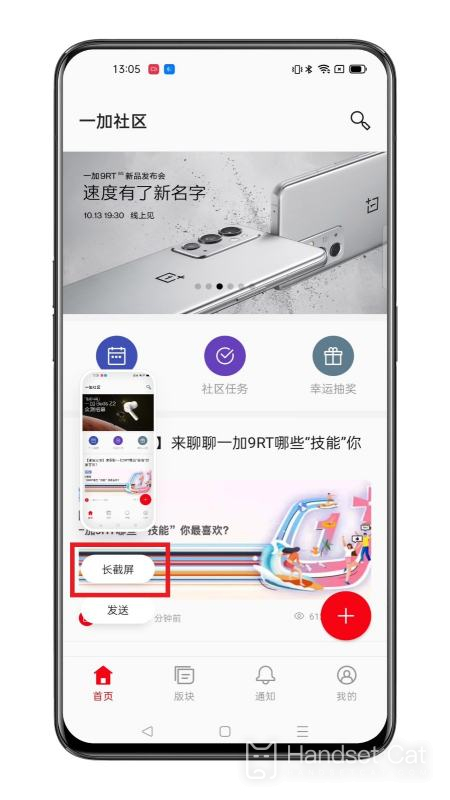One Plus ACE Pro Screenshot Tutorial
Recently, many small partners have bought a new mobile phone, ACE Pro, and they naturally have some details about how to operate the new mobile phone when they use it. For example, there may be some differences in the method of screen capture, so let's hurry up and have a look at the ACE Pro screen capture tutorial.
One Plus ACE Pro Screenshot Tutorial
Method I
Press and hold the "Power+Volume Down" button for 1-2 seconds to complete the screen capture.
Method II
Pull down the notification bar, find the screenshot button, and click the screenshot
Method 3
You can also press the mobile phone screen with three fingers at the same time to slide down quickly, and you can also capture the screen.
Long shot method
Use the "Power+Volume Down" button for 1-2 seconds
Or the screenshot preview floating window appears after screen capture by three finger glide
Drop down the preview float window or click the long screen capture button on the preview float window to achieve long screen capture
You can also long press with three fingers and slide out of the screen to trigger a long screen capture
The above methods are applicable to ColorOS 11 and above systems
As shown above, the screenshot method of One Plus ACE Pro is very important and the most commonly used function. After purchasing a new mobile phone, we are very concerned about the relevant methods of screenshots. Many children are afraid that the operation of the new phone will be troublesome. However, after reading the introduction above, we believe that it is easy for everyone to get started.
Related Wiki
-

Parameter comparison between OnePlus Ace3 Pro and iQOO Z9 Turbo
2024-07-08
-

Parameter comparison between OnePlus Ace3 Pro and Redmi Turbo 3
2024-07-08
-

Parameter comparison between OnePlus Ace3 Pro and Redmi K70
2024-07-08
-

Parameter comparison between OnePlus Ace3 Pro and vivo S19
2024-07-08
-

How to clear out insufficient memory on OnePlus Ace3 Pro?
2024-07-06
-

What should I do if OnePlus Ace3 Pro gets hot while playing games?
2024-07-06
-

How to set up a bus card on OnePlus Ace3 ProNFC?
2024-07-06
-

What to do if OnePlus Ace3 Pro freezes?
2024-07-06
Hot Wiki
-

What is the screen resolution of one plus 9RT
2024-06-24
-

How to activate RedmiNote13
2024-06-24
-

vivo X80 dual core 80W flash charging time introduction
2024-06-24
-

How to restart oppo phone
2024-06-24
-

Redmi K50NFC Analog Access Card Tutorial
2024-06-24
-

How to split the screen into two apps on Xiaomi 14pro
2024-06-24
-

Is iQOO 8 All Netcom
2024-06-24
-

How to check the battery life of OPPO Find X7
2024-06-24
-

Introduction to iPhone 14 Series NFC Functions
2024-06-24
-

How to set fingerprint style on vivo Y100
2024-06-24