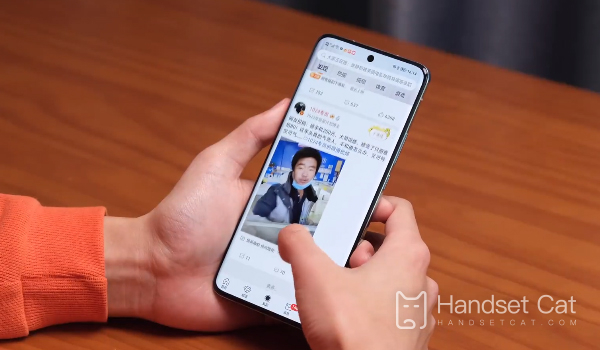How to turn off the small red dot on the application icon for Honor Magic5
In the current mobile phone market, consumers usually conduct in-depth research on their camera configuration when choosing a phone. Because people nowadays enjoy taking photos very much, which has become an important feature of mobile phone sales. The camera configuration of Honor phones should now meet the expectations of the public. How to close the small red dot on the application icon of Honor Magic5 is a possible issue that Honor phones may encounter. However, the following content can solve this problem, please read it carefully.
How can Honor Magic5 turn off the small red dot on the application icon? How to turn off the small red dot on the application icon for Honor Magic5
1. Open the 'Settings' application on Honor Magic5.
2. Select 'Application Management'.
3. Find the application that you want to close the small red dot, and then click to enter.
4. On the application details page, slide down to find the "Desktop Icon Corner" option.
5. Click this option and a new window will pop up.
6. In the new window, turn off the "Show Corners" option.
In this way, the small red dots on the desktop icon of the application will be turned off. To turn it on again, follow the steps above to open the "Desktop Icon Corners" option and turn on the "Display Corners" option.
The introduction of how to turn off the small red dots on the application icon in Honor Magic5 above is almost complete. I hope this answer is helpful to you. If there are any other questions related to Honor Mobile, you can also browse the mobile cat more, which may have the answers and content you need.
Related Wiki
-

How to set up WeChat video beauty on Honor X60i?
2024-08-12
-

How to set wallpaper theme on Honor MagicVs3?
2024-08-11
-

How to set the lock screen time style on Honor MagicVs3?
2024-08-11
-

How to set student mode on Honor MagicVs3?
2024-08-11
-

How to switch network mode on Honor MagicVs3?
2024-08-11
-

How to set traffic limit on Honor MagicVs3?
2024-08-11
-

How to set traffic display on Honor MagicVs3?
2024-08-11
-

How to set the icon size in Honor MagicVs3?
2024-08-11
Hot Wiki
-

What is the screen resolution of one plus 9RT
2024-06-24
-

How to activate RedmiNote13
2024-06-24
-

vivo X80 dual core 80W flash charging time introduction
2024-06-24
-

How to restart oppo phone
2024-06-24
-

Redmi K50NFC Analog Access Card Tutorial
2024-06-24
-

How to split the screen into two apps on Xiaomi 14pro
2024-06-24
-

Is iQOO 8 All Netcom
2024-06-24
-

How to check the battery life of OPPO Find X7
2024-06-24
-

Introduction to iPhone 14 Series NFC Functions
2024-06-24
-

How to set fingerprint style on vivo Y100
2024-06-24