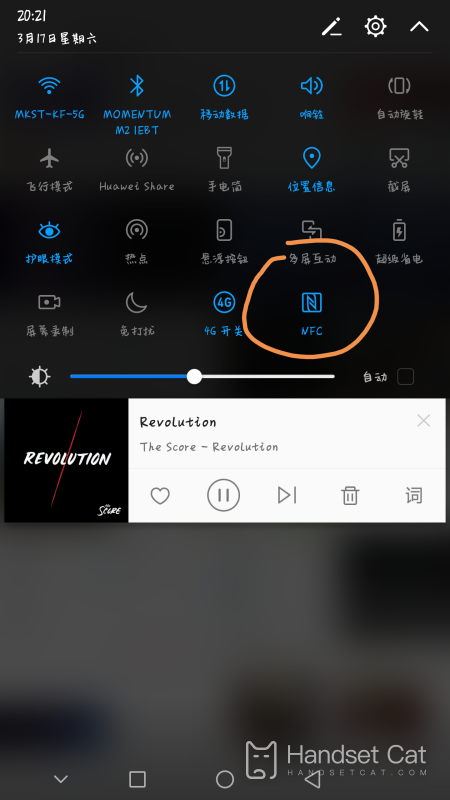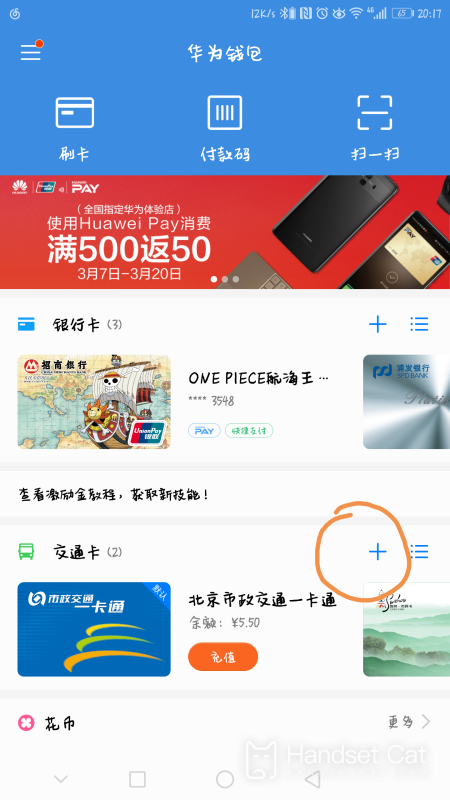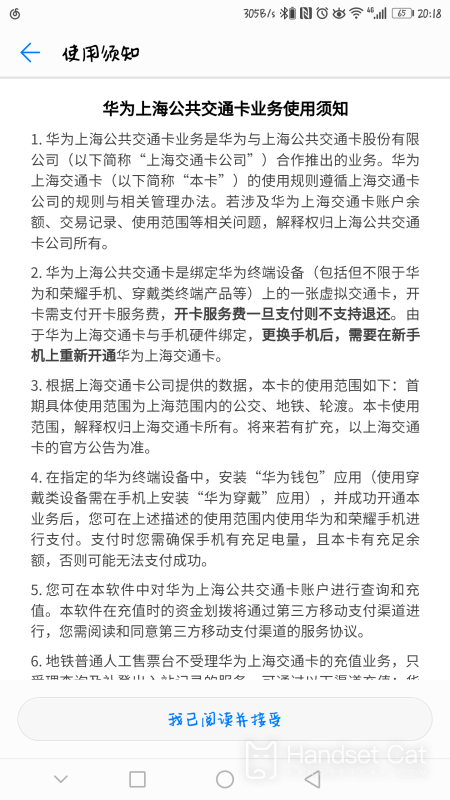Huawei MateX3 Collection NFC Setting up Subway Card Tutorial
As a relatively convenient public transportation nowadays, in addition to its fast speed, the overall environment of the subway is also much better than that of public transportation, so many people now choose to take the subway. Users who frequently take the subway must also have subway cards. With various cards mixed in their bags, it is difficult to accurately pull out subway cards when needed. You can try the NFC function on your phone. The editor has brought a tutorial on using NFC to simulate subway cards in the Huawei MateX3 classic version.
Huawei MateX3 Collection Edition NFC Setting up Subway Card Tutorial
After binding the virtual transportation card of the city where you are located and charging your e-cash account, you can swipe your phone to ride on the subway. The method is as follows:
1. Pull down the status bar and click to open the NFC function;
2. Click on Huawei Wallet to enter the main interface of the software, click on the '+' sign on the right side of the transportation card, and add virtual transportation cards supported by the region;
3. Read the usage instructions, agree and accept, then click to proceed to the next step;
4. Select the card opening fee, and after payment is completed, you can use your phone to swipe your card to take the subway.
After completing the NFC operation of the Huawei MateX3 collection version, you can use your phone to enter and exit the subway gate, which is very convenient. However, many places have launched their own subway APP, and other cities can support the use of WeChat Alipay, so there are not as many opportunities to use subway cards and NFC as before.
Related Wiki
-

Does Huawei MatePad Pro 12.2-inch soft light version support satellite communication?
2024-08-12
-

What is the screen resolution of Huawei MatePad Pro 12.2-inch soft light version?
2024-08-12
-

What is the refresh rate of the screen of Huawei MatePad Pro 12.2-inch soft light version?
2024-08-12
-

What colors are available for the Huawei MatePad Pro 12.2-inch Soft Light Edition?
2024-08-12
-

What is the battery capacity of Huawei Mate70Pro+?
2024-08-12
-

What is the battery capacity of Huawei MatePad Pro 12.2-inch Soft Light Edition?
2024-08-12
-

What kind of screen is Huawei Mate70Pro+?
2024-08-12
-

What is the screen size of Huawei Mate70Pro+?
2024-08-12
Hot Wiki
-

What is the screen resolution of one plus 9RT
2024-06-24
-

How to activate RedmiNote13
2024-06-24
-

vivo X80 dual core 80W flash charging time introduction
2024-06-24
-

How to restart oppo phone
2024-06-24
-

Redmi K50NFC Analog Access Card Tutorial
2024-06-24
-

How to split the screen into two apps on Xiaomi 14pro
2024-06-24
-

Is iQOO 8 All Netcom
2024-06-24
-

How to check the battery life of OPPO Find X7
2024-06-24
-

Introduction to iPhone 14 Series NFC Functions
2024-06-24
-

How to set fingerprint style on vivo Y100
2024-06-24