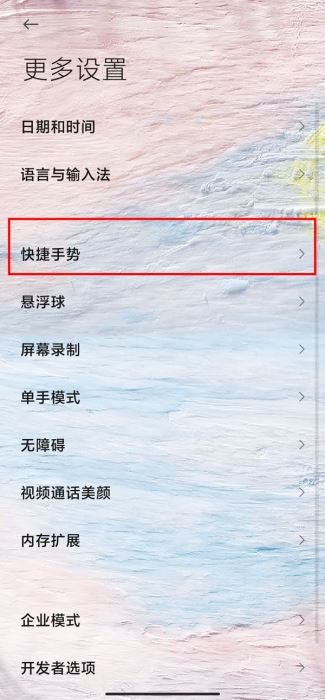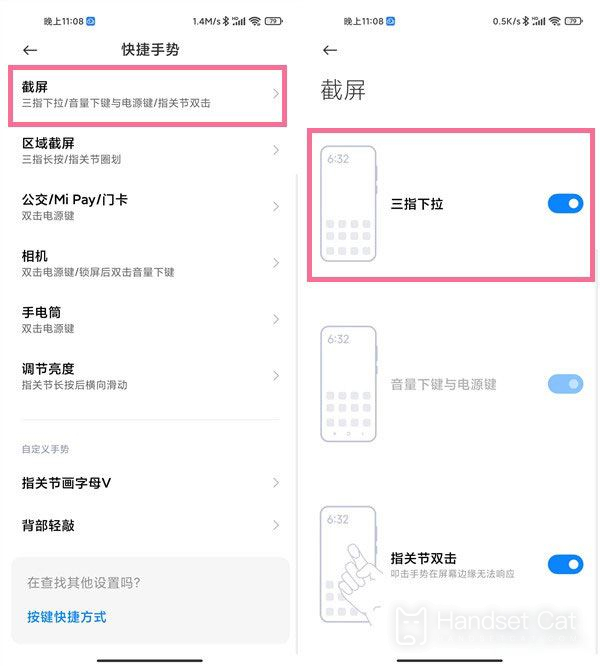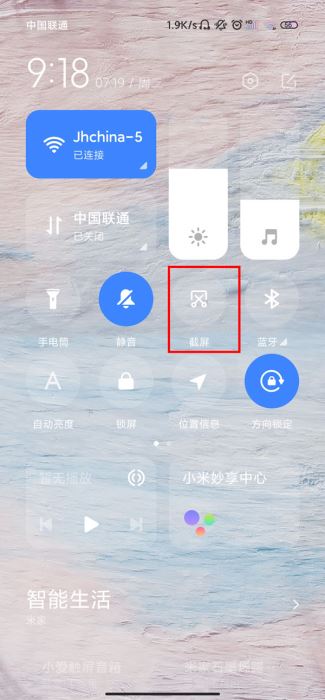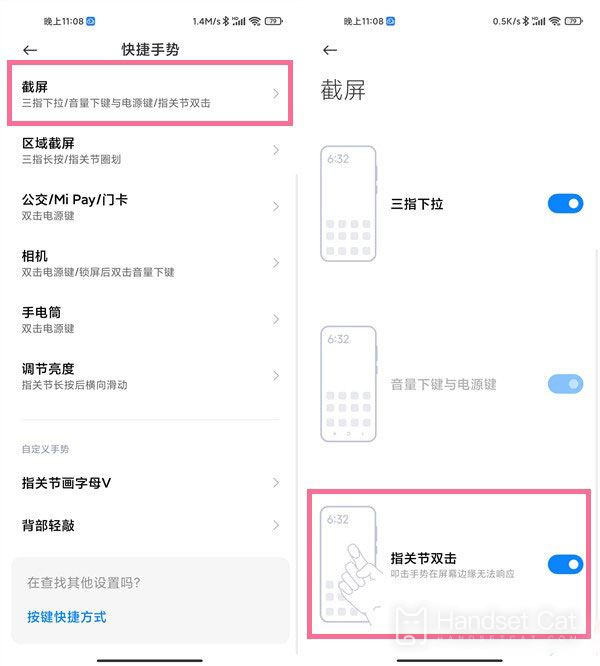How to take a screenshot of Redmi Note 12 Turbo
The screenshot feature should be one of the features that most smartphones now choose to include. It allows users to save their phone images directly in the form of images, which is very convenient. However, many friends are not sure how their phones take screenshots. Let's take a look at how Redmi Note 12 Turbo, recently released by Redmi, took screenshots!
How to take a screenshot of Redmi Note 12 Turbo
Method 1: Three finger pull-down screenshot:
1. Open the settings for the Redmi Note 12 Turbo phone, click on More Settings, and then click on Quick Gestures.
2. Click on screenshot, open the switch on the right side of the three finger drop-down, and quickly take a screenshot by sliding three fingers on the page that needs to be taken.
Method 2: Press and hold the power button and volume down button for 1-2 seconds to take a screenshot.
Method 3: Quick switch screenshot: Pull down from the status bar at the top of the phone screen, call out the control center, and click on the [screenshot] shortcut function icon.
Method 4: Double click on the finger joint to take a screenshot: Click on Phone Settings - More Settings - Quick Gestures - Take a screenshot, and open the finger joint by double clicking on the switch on the right.
How about the Redmi Note 12 Turbo? The screenshot methods are still very rich and convenient. In addition to regular button screenshots, this phone also supports multiple screenshot methods, but all of them need to be set up by users in the shortcut gesture!
Related Wiki
-

How does Huawei NovaFlip extract text from images?
2024-08-11
-

Does Redmi Note14pro support fast charging?
2024-08-03
-

How much does Redmi Note14pro cost?
2024-08-03
-

When will Redmi Note14pro be launched?
2024-08-03
-

What should I do if Redmi K70 Supreme Champion Edition prompts that there is insufficient memory?
2024-07-29
-

What should I do if the Redmi K70 Supreme Champion Edition gets hot while charging?
2024-07-29
-

What should I do if my Redmi K70 Supreme Champion Edition gets hot while playing games?
2024-07-29
-

How to add a campus card to the NFC of Redmi K70 Supreme Champion Edition?
2024-07-29
Hot Wiki
-

What is the screen resolution of one plus 9RT
2024-06-24
-

How to activate RedmiNote13
2024-06-24
-

vivo X80 dual core 80W flash charging time introduction
2024-06-24
-

How to restart oppo phone
2024-06-24
-

Redmi K50NFC Analog Access Card Tutorial
2024-06-24
-

How to split the screen into two apps on Xiaomi 14pro
2024-06-24
-

Is iQOO 8 All Netcom
2024-06-24
-

How to check the battery life of OPPO Find X7
2024-06-24
-

Introduction to iPhone 14 Series NFC Functions
2024-06-24
-

How to set fingerprint style on vivo Y100
2024-06-24