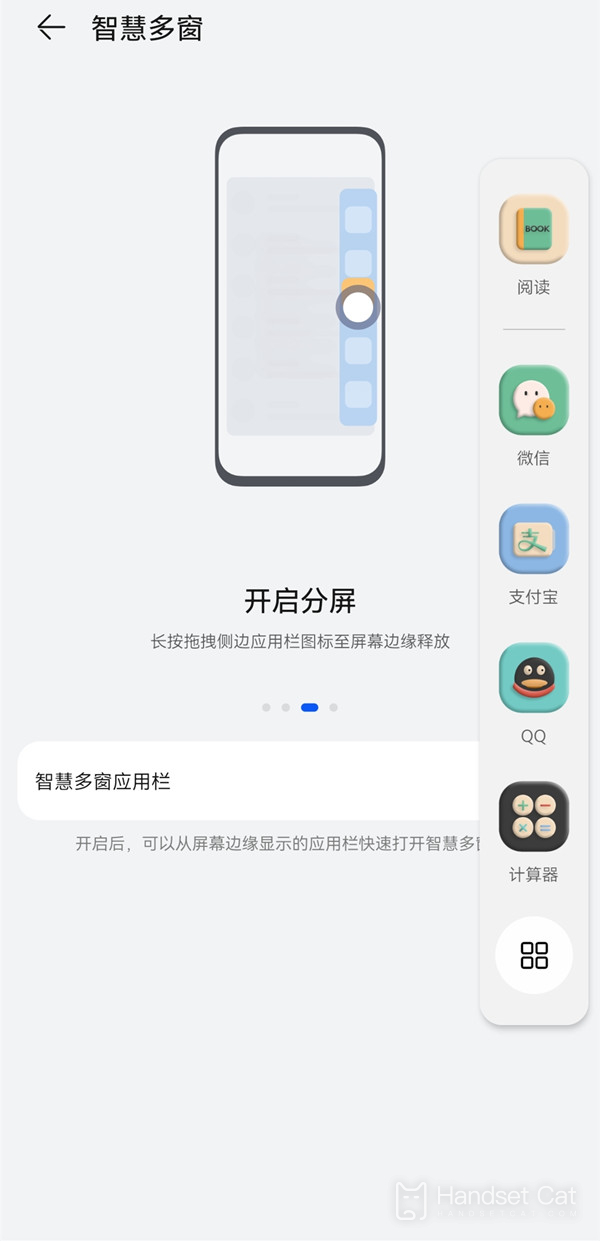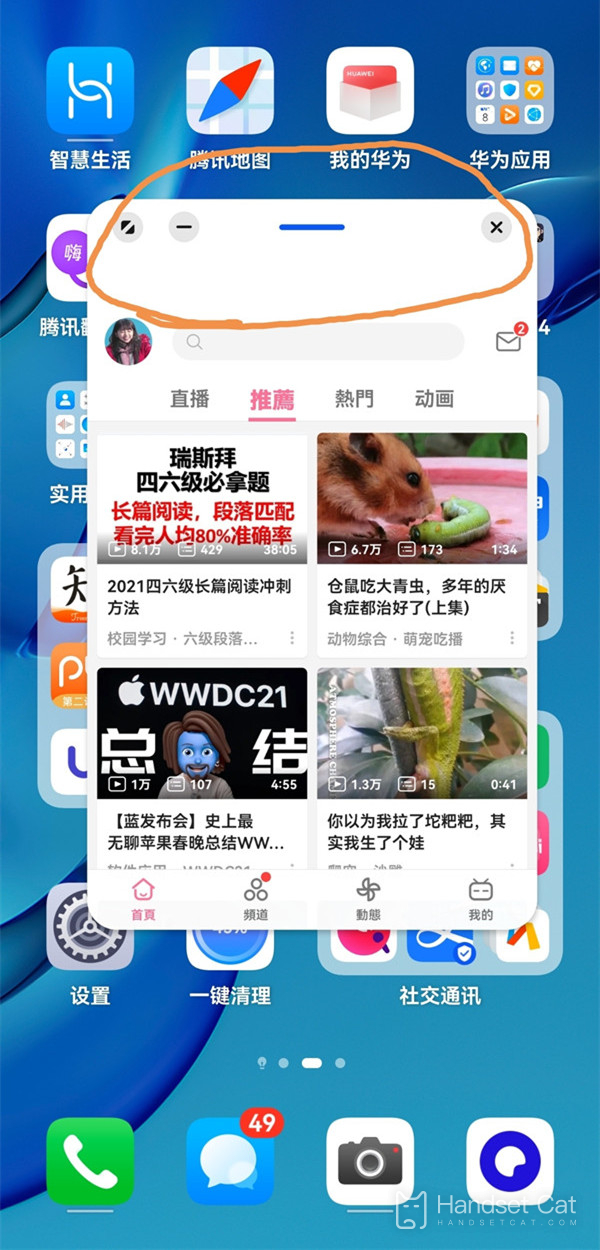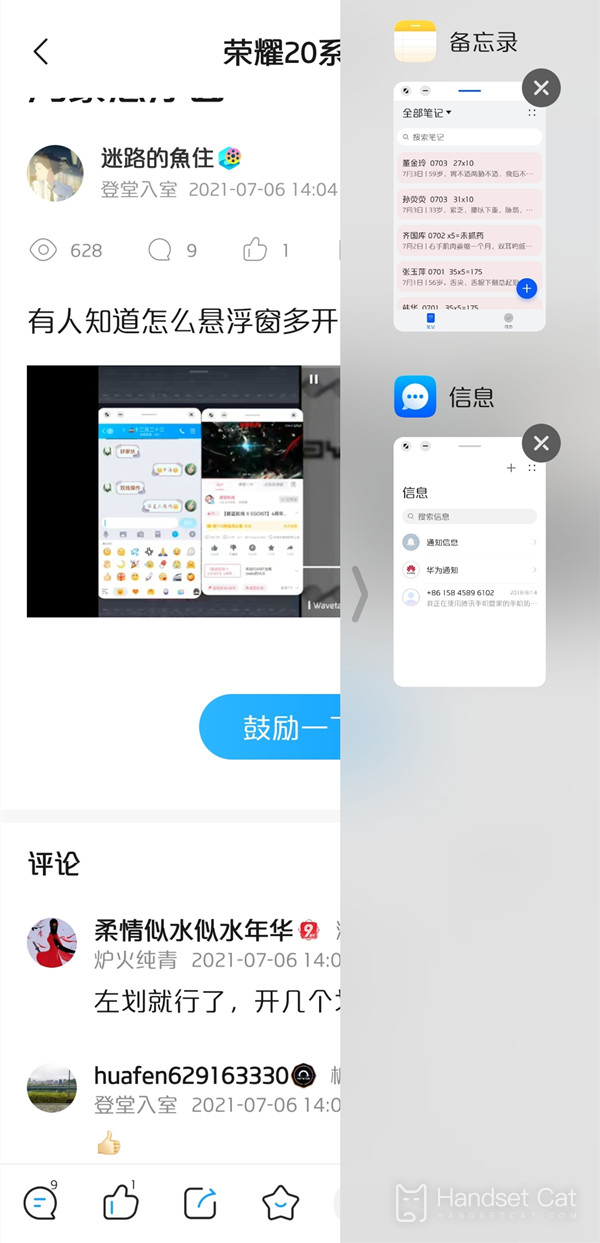How to create a small window for Huawei P60Pro
The small window function of Huawei P60 Pro allows users to quickly open certain applications while using their phones, without affecting other applications they are currently using. So, how can I use the small window function on Huawei P60 Pro? Don't worry, the editor will give you a detailed introduction below. If you also want to know, don't miss it.
How to create a small window for Huawei p60pro
1. Swipe inward from the left or right side of the screen and pause to call out the smart split screen.
2. Click on the application in the application bar to open the floating window.
3. Repeat the above operation to open multiple application floating windows. Click the floating button to switch between floating window applications.
Note:
1. The smart multi window application bar needs to be enabled when calling out from the sidebar. It is enabled by default by the system, and you can enter Settings - Auxiliary Functions - Smart Multi Window to check if it is enabled.
2. Mobile phones can only display one floating window at a time and cannot open multiple floating windows simultaneously.
The method for creating small windows on Huawei P60Pro is relatively simple, but not all applications support the small window function. Only applications with this function enabled can display in small windows, so everyone needs to pay attention to using it.
Related Wiki
-

Does Huawei MatePad Pro 12.2-inch soft light version support satellite communication?
2024-08-12
-

What is the screen resolution of Huawei MatePad Pro 12.2-inch soft light version?
2024-08-12
-

What is the refresh rate of the screen of Huawei MatePad Pro 12.2-inch soft light version?
2024-08-12
-

What colors are available for the Huawei MatePad Pro 12.2-inch Soft Light Edition?
2024-08-12
-

What is the battery capacity of Huawei Mate70Pro+?
2024-08-12
-

What is the battery capacity of Huawei MatePad Pro 12.2-inch Soft Light Edition?
2024-08-12
-

What kind of screen is Huawei Mate70Pro+?
2024-08-12
-

What is the screen size of Huawei Mate70Pro+?
2024-08-12
Hot Wiki
-

What is the screen resolution of one plus 9RT
2024-06-24
-

How to activate RedmiNote13
2024-06-24
-

vivo X80 dual core 80W flash charging time introduction
2024-06-24
-

How to restart oppo phone
2024-06-24
-

Redmi K50NFC Analog Access Card Tutorial
2024-06-24
-

How to split the screen into two apps on Xiaomi 14pro
2024-06-24
-

Is iQOO 8 All Netcom
2024-06-24
-

How to check the battery life of OPPO Find X7
2024-06-24
-

Introduction to iPhone 14 Series NFC Functions
2024-06-24
-

How to set fingerprint style on vivo Y100
2024-06-24