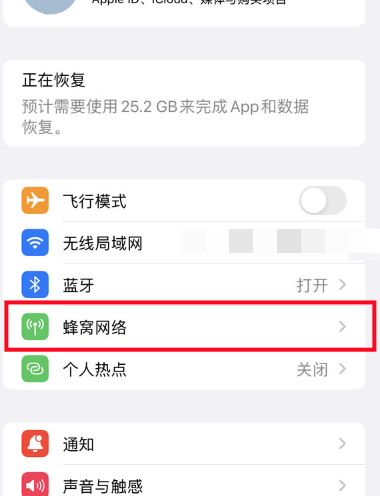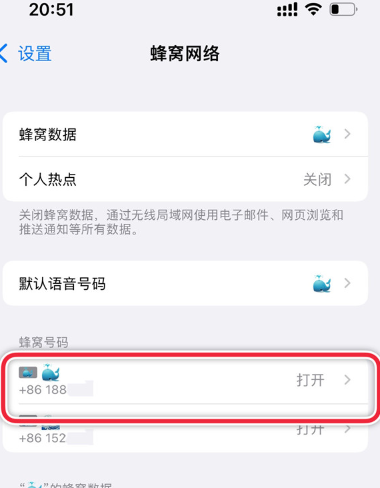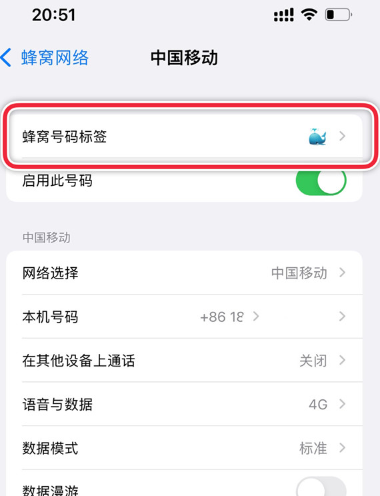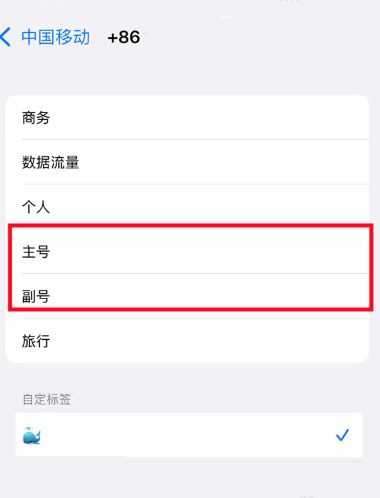How to switch between primary and secondary cards on iPhone 14
The iPhone 14 is Apple's latest smartphone, with excellent performance and design, as well as many new and practical features. Therefore, there are still many friends who have purchased this phone because it supports dual card and dual standby, so it can switch between primary and secondary cards. However, many people don't know how to switch. Let's take a look!
How to switch between primary and secondary cards on iPhone 14
1. On your iPhone 14 phone, click on the settings icon on the desktop, then find the cellular network option, click, and enter
2. Find the cellular number and click on the number you want to set
3. In the new interface, you can find the option of cellular number representation and click to enter
4. Choose a major or minor number based on your needs
The above is the specific method for switching between primary and secondary cards on the iPhone 14. In addition to the dual card and standby functions, this phone also has more convenient functions. You can experience it well after purchasing the iPhone 14 phone, and I believe it won't disappoint you!
Related Wiki
-

What sensor is the main camera of iPhone 16?
2024-08-13
-

What upgrades does iPhone 16 have?
2024-08-13
-

Does iPhone 16 have a mute switch?
2024-08-13
-

How about the battery life of iPhone 16?
2024-08-13
-

What is the peak brightness of the iPhone 16 screen?
2024-08-13
-

How to close background programs on iPhone 16pro?
2024-08-12
-

How to set up access control card on iPhone16pro?
2024-08-12
-

Does iPhone 16 Pro Max support telephoto and macro?
2024-08-12
Hot Wiki
-

What is the screen resolution of one plus 9RT
2024-06-24
-

How to activate RedmiNote13
2024-06-24
-

vivo X80 dual core 80W flash charging time introduction
2024-06-24
-

How to restart oppo phone
2024-06-24
-

Redmi K50NFC Analog Access Card Tutorial
2024-06-24
-

How to split the screen into two apps on Xiaomi 14pro
2024-06-24
-

Is iQOO 8 All Netcom
2024-06-24
-

How to check the battery life of OPPO Find X7
2024-06-24
-

Introduction to iPhone 14 Series NFC Functions
2024-06-24
-

How to set fingerprint style on vivo Y100
2024-06-24