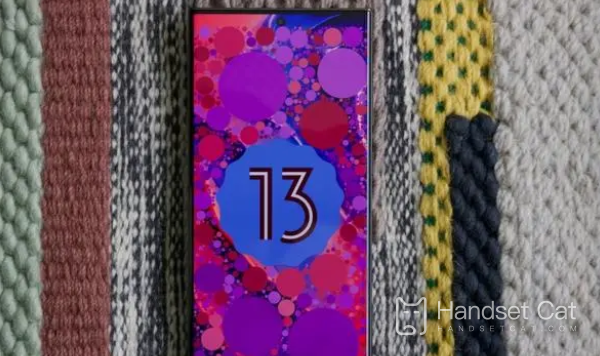How to replace wallpaper for Samsung S23 Ultra
After getting a new phone and setting up the necessary content, the next step is to beautify the phone desktop, replace the beautiful theme and wallpaper. Now there are not only many beautiful pictures, but also cool dynamic wallpapers. So how do you set a beautiful picture as a mobile wallpaper? Today, the editor brought a wallpaper tutorial for the Samsung S23 Ultra. Come and learn how to change wallpapers.
How to replace wallpaper for Samsung S23 Ultra
1. On the main screen, long press the blank space on the page or use double pointing to close it in the middle, select [Wallpapers and Themes] - [Wallpapers], click the [Album] icon to set the pictures in the album as wallpapers, or slide up the screen to download more wallpapers. After selecting them, click [Set as Wallpapers] to complete the settings;
2. You can also directly open the system album, find the wallpaper photo you want to set, open the photo, and click on the three vertical dots in the upper right corner;
3. Find the 'Set as Wallpaper' option in the pop-up menu interface, and we can set the photo to 'Lock Screen', 'Home Screen', or set the same photo in both;
4. If you can only change the theme by going to the "Settings" - "Wallpaper and Theme" option. After clicking to enter, the Samsung system provides four setting options: "Wallpaper", "Theme", "Icon", and "Screen Tip".
The way to replace the wallpaper on the Samsung S23 Ultra is relatively simple and fast. In addition to allowing users to choose the images saved in their albums, the system also provides users with a beautiful library to choose from, as well as unique dynamic wallpapers and super wallpapers waiting for you to replace.
Related Wiki
-

Parameter comparison between Samsung Galaxy Z Flip6 and Samsung Galaxy Z Fold6
2024-07-25
-

Does Samsung Galaxy Z Flip 6 support facial recognition?Is there face unlock?
2024-07-22
-

How is the waterproof and dustproof effect of Samsung Galaxy Z Flip 6?What is the waterproof and dustproof rating?
2024-07-22
-

Does Samsung Galaxy Z Flip 6 support wireless charging?
2024-07-22
-

Does Samsung Galaxy Z Flip 6 support reverse charging?
2024-07-22
-

Does Samsung Galaxy Z Flip 6 support nfc function?
2024-07-21
-

Is Samsung Galaxy Z Flip 6 dual-SIM dual standby?Can I insert two cards?
2024-07-21
-

Does Samsung Galaxy Z Flip 6 have satellite calling function?Does it support satellite communication?
2024-07-21
Hot Wiki
-

What is the screen resolution of one plus 9RT
2024-06-24
-

How to activate RedmiNote13
2024-06-24
-

vivo X80 dual core 80W flash charging time introduction
2024-06-24
-

How to restart oppo phone
2024-06-24
-

Redmi K50NFC Analog Access Card Tutorial
2024-06-24
-

How to split the screen into two apps on Xiaomi 14pro
2024-06-24
-

Is iQOO 8 All Netcom
2024-06-24
-

How to check the battery life of OPPO Find X7
2024-06-24
-

Introduction to iPhone 14 Series NFC Functions
2024-06-24
-

How to set fingerprint style on vivo Y100
2024-06-24