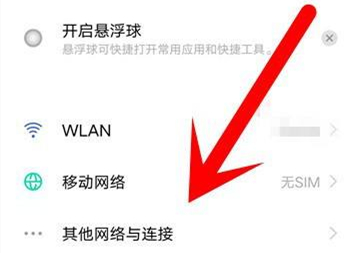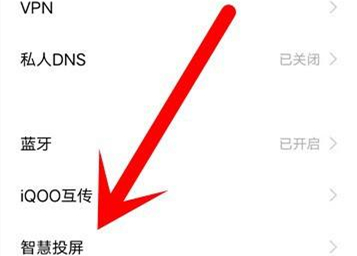How to cast the screen of Realme GT2 Master Discovery
It is believed that many friends have been waiting for Realme GT2 Master Discovery for a long time. As the flagship model of Realme, Realme GT2 Master Discovery is equipped with the projection function. This is because Realme has always considered the realization of the Internet of Everything as a future development direction in the layout. Now I will show you how to use this function.
How do I project the Realme GT2 Master Discovery? Real Me GT2 Master Exploratory Projection Tutorial
Real Me GT2 Master Exploratory Projection Tutorial
1. Click [Other Networks and Connections] in the mobile phone settings menu.
2. Click the [Mobile screen projection] option.
3. Turn on the mobile phone projection switch, and then search for available devices to connect.
As a flagship model, Realme GT2 Master Discovery is required to be as perfect as possible in all aspects in order to improve the user experience. In addition, the projection is a key function of Realme GT2. The design method is simplified as much as possible. If there are any questions or other content you want to know, you can leave a message in the comment area.
Related Wiki
-

What should I do if Realme GT6’s Douyin screen freezes?
2024-08-03
-

What should I do if the font of Realme GT6 suddenly becomes lighter?
2024-08-03
-

How to change 5G to 4G on Realme GT6?
2024-08-03
-

How to lock screen on Realme GT6 with one click?
2024-08-02
-

Where is the NFC sensing area of Realme GT6?
2024-08-02
-

How to check the battery health of Realme GT6?
2024-08-02
-

How to restore cloud recordings to local device on Realme GT6?
2024-08-02
-

How to turn off the blue icon on the screen of Realme GT6?
2024-08-02
Hot Wiki
-

What is the screen resolution of one plus 9RT
2024-06-24
-

How to activate RedmiNote13
2024-06-24
-

vivo X80 dual core 80W flash charging time introduction
2024-06-24
-

How to restart oppo phone
2024-06-24
-

Redmi K50NFC Analog Access Card Tutorial
2024-06-24
-

How to split the screen into two apps on Xiaomi 14pro
2024-06-24
-

Is iQOO 8 All Netcom
2024-06-24
-

How to check the battery life of OPPO Find X7
2024-06-24
-

Introduction to iPhone 14 Series NFC Functions
2024-06-24
-

How to set fingerprint style on vivo Y100
2024-06-24