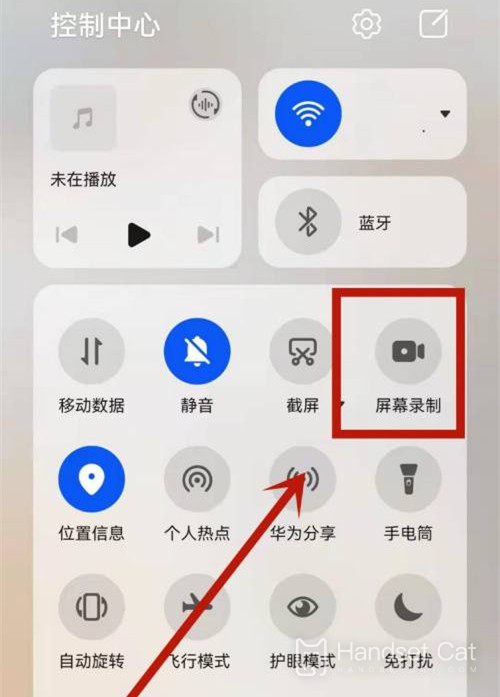How to record screen in HONOR Play5
The screen recording function is currently supported by many mobile phones. With this function, we can quickly record the current mobile phone interface. This function can be used for recording conference documents or sharing game operations. Therefore, many users will also check how to record the screen when they get their mobile phones. The following brief editor will teach you the specific screen recording method of this HONOR Play5 mobile phone.
HONOR Play5 screen recording tutorial
1. To record the screen with key combination:
Press and hold the power key and the volume up key at the same time to start recording, and press and hold again to end recording.
2. Use the shortcut switch to record the screen:
From the top status bar, slide down the notification panel and continue to slide down the entire menu.
Click the screen recording to start the screen recording, and click the red timing button at the top of the screen to end the screen recording.
3. Use the double finger joint to record the screen:
Before using the knuckles, enter Settings> Accessibility> Quick start and gesture> Record the screen, and ensure that the screen recording switch is turned on.
Double finger joints slightly exert force and double click the screen continuously and quickly to start the screen recording, and double click again to end the screen recording.
For many users, this function is often used at meetings because of work or learning reasons. In general, this HONOR Play5's screen recording mode is very simple, which allows you to quickly open the screensaver and leave every picture you see.
Related Wiki
-

How to set up WeChat video beauty on Honor X60i?
2024-08-12
-

How to set wallpaper theme on Honor MagicVs3?
2024-08-11
-

How to set the lock screen time style on Honor MagicVs3?
2024-08-11
-

How to set student mode on Honor MagicVs3?
2024-08-11
-

How to switch network mode on Honor MagicVs3?
2024-08-11
-

How to set traffic limit on Honor MagicVs3?
2024-08-11
-

How to set traffic display on Honor MagicVs3?
2024-08-11
-

How to set the icon size in Honor MagicVs3?
2024-08-11
Hot Wiki
-

What is the screen resolution of one plus 9RT
2024-06-24
-

How to activate RedmiNote13
2024-06-24
-

vivo X80 dual core 80W flash charging time introduction
2024-06-24
-

How to restart oppo phone
2024-06-24
-

Redmi K50NFC Analog Access Card Tutorial
2024-06-24
-

How to split the screen into two apps on Xiaomi 14pro
2024-06-24
-

Is iQOO 8 All Netcom
2024-06-24
-

How to check the battery life of OPPO Find X7
2024-06-24
-

Introduction to iPhone 14 Series NFC Functions
2024-06-24
-

How to set fingerprint style on vivo Y100
2024-06-24