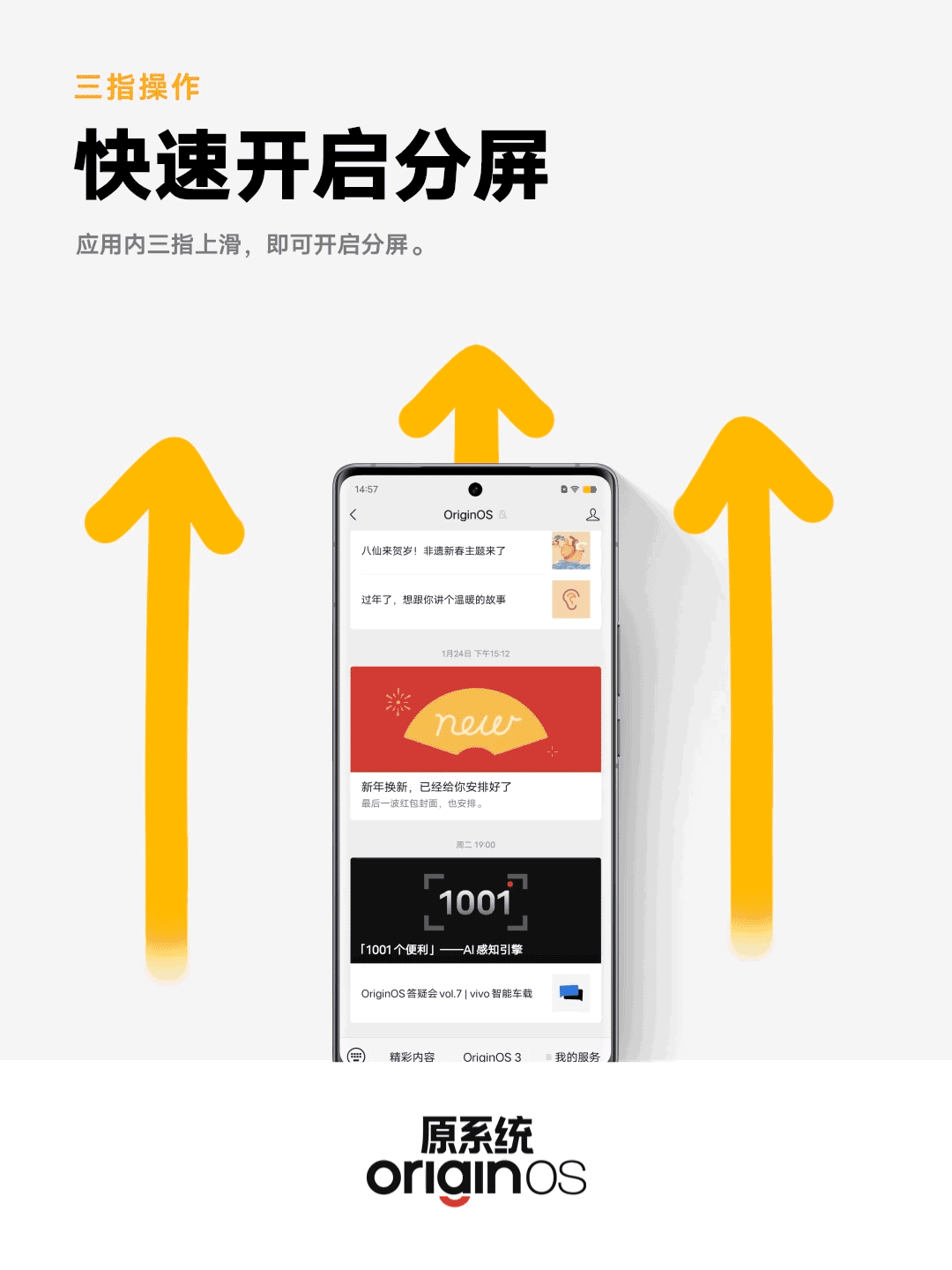Vivo mobile phone three-finger split screen tutorial
Mobile phones are really becoming more and more high-tech. We can see in many details that various functions are really very fast and efficient to use. The split screen function is more and more concerned and used by users, because it is really very convenient and makes many users shout easy to use, but the specific split screen method is not clear to some new users, for example, how to split the screen with three fingers of the Vivo mobile phone? Let's have a look.
Vivo Mobile phone three-finger split screen tutorial
In addition to the small window, the multitask scene we can use in daily use is split screen
Specific steps:
1. Open the phone settings function
2. Open shortcut and auxiliary
3. Click the split screen multitask function
4. Find the manual split screen function and click to open it
5. Then enter the APP and slide up three fingers to open split screen (except that some system applications do not support split screen)
When you need three interfaces, you can open two APPs through split screen, and then open a small window through the sidebar, achieving three functions for one screen
The above is the specific steps for the three-finger split screen of the Vivo mobile phone, because this function can help you to operate multiple software. It is really convenient and easy to operate. It will also be more convenient and fast for you to use in different scenarios. Let's try it quickly.
Related Wiki
-

What should I do if vivo Y37 (5G) consumes too much power?
2024-08-01
-

How to set up face recognition on vivo Y37 (5G)?
2024-08-01
-

How to set a password to unlock vivo Y37 (5G)?
2024-08-01
-

What should I do if vivo Y37 (5G) prompts that there is insufficient memory?
2024-08-01
-

What should I do if my vivo Y37 (5G) gets hot while playing games?
2024-08-01
-

What to do if vivo Y37 (5G) freezes?
2024-08-01
-

How to add a campus card to the NFC of vivo Y37 (5G)?
2024-08-01
-

What should I do if the signal of vivo Y37 (5G) is not good?
2024-08-01
Hot Wiki
-

What is the screen resolution of one plus 9RT
2024-06-24
-

How to activate RedmiNote13
2024-06-24
-

vivo X80 dual core 80W flash charging time introduction
2024-06-24
-

How to restart oppo phone
2024-06-24
-

Redmi K50NFC Analog Access Card Tutorial
2024-06-24
-

How to split the screen into two apps on Xiaomi 14pro
2024-06-24
-

Is iQOO 8 All Netcom
2024-06-24
-

How to check the battery life of OPPO Find X7
2024-06-24
-

Introduction to iPhone 14 Series NFC Functions
2024-06-24
-

How to set fingerprint style on vivo Y100
2024-06-24