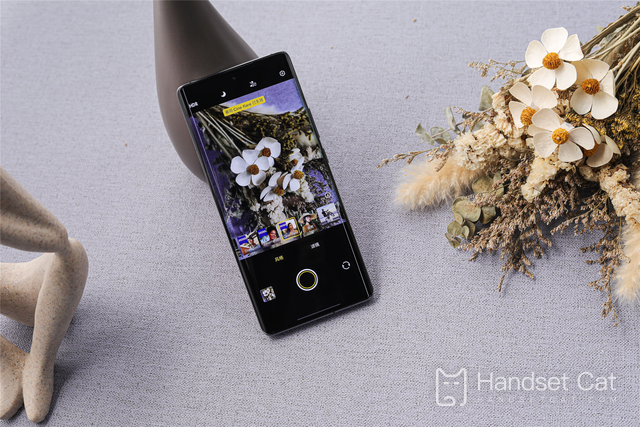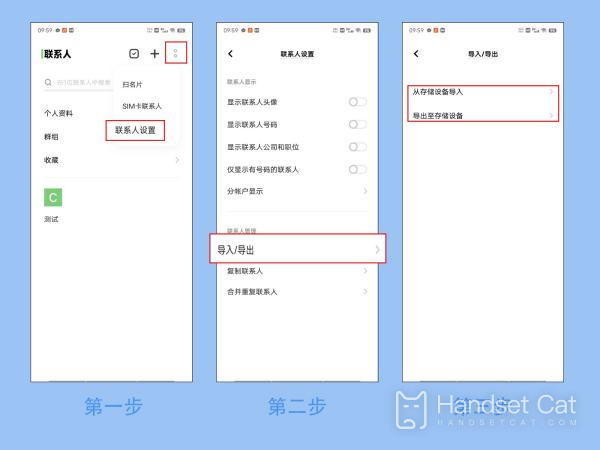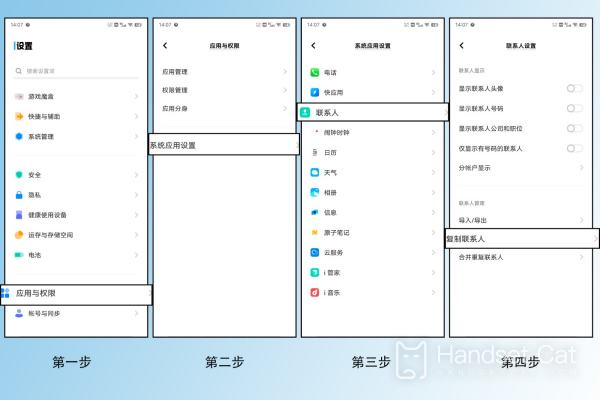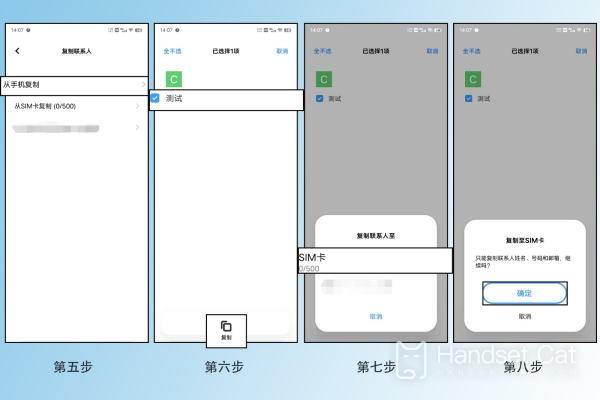Vivo X90 Pro+Copy the contact of card 1 to card 2 tutorial
Vivo X90 series can be said to be a very popular mobile phone recently. Both online platforms and offline stores are very popular. Many small partners are interested in the high performance of this mobile phone. However, with high performance and multiple functions, it is inevitable that there will be some details that they can not operate when using it. For example, how Vivo X90 Pro+copies the contact of card 1 to card 2. Let's see the introduction of Xiaobian.
Vivo X90 Pro+Copy the contact of card 1 to card 2 tutorial
It is recommended to export contacts from card 1 and then import them into card 2
Specific steps:
1. Open contact APP
2. Three points in the upper right corner
3. Contact settings
4. Import/Export
5. Import from storage device.
Note: If "vCard file is not found in the storage device" is displayed during import, it means that the contact has not been exported before, and there is no contact data file (vCard file) in the mobile phone storage.
Move the exported contacts to another storage space (SIM card 2)
Go to Settings - (Application and Permission) - System Application Settings - Contact - Copy Contact - Select Copy from Mobile - Check Contact/Select All - Copy - Select SIM card.
Vivo X90 Pro+has finished the tutorial of copying the contact of card 1 to card 2. This step is very convenient. If you want to use two cards to deal with your life and work, you can refer to the above steps.
Related Wiki
-

What should I do if vivo Y37 (5G) consumes too much power?
2024-08-01
-

How to set up face recognition on vivo Y37 (5G)?
2024-08-01
-

How to set a password to unlock vivo Y37 (5G)?
2024-08-01
-

What should I do if vivo Y37 (5G) prompts that there is insufficient memory?
2024-08-01
-

What should I do if my vivo Y37 (5G) gets hot while playing games?
2024-08-01
-

What to do if vivo Y37 (5G) freezes?
2024-08-01
-

How to add a campus card to the NFC of vivo Y37 (5G)?
2024-08-01
-

What should I do if the signal of vivo Y37 (5G) is not good?
2024-08-01
Hot Wiki
-

What is the screen resolution of one plus 9RT
2024-06-24
-

How to activate RedmiNote13
2024-06-24
-

vivo X80 dual core 80W flash charging time introduction
2024-06-24
-

How to restart oppo phone
2024-06-24
-

Redmi K50NFC Analog Access Card Tutorial
2024-06-24
-

How to split the screen into two apps on Xiaomi 14pro
2024-06-24
-

Is iQOO 8 All Netcom
2024-06-24
-

How to check the battery life of OPPO Find X7
2024-06-24
-

Introduction to iPhone 14 Series NFC Functions
2024-06-24
-

How to set fingerprint style on vivo Y100
2024-06-24