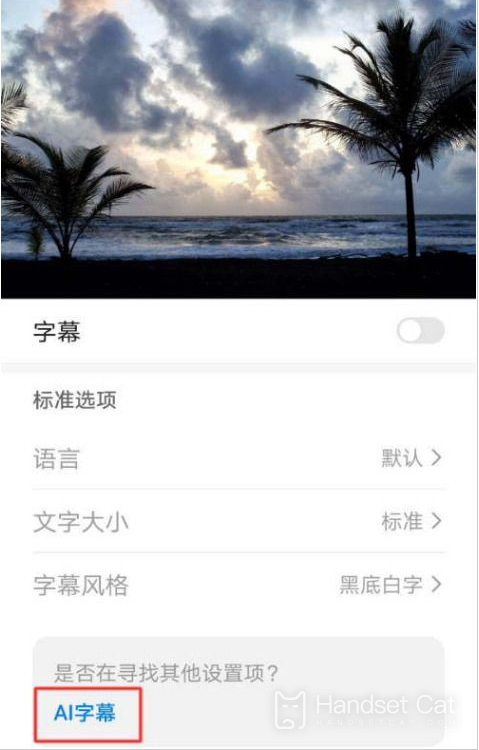How to set AI subtitles for Glory 80 Pro direct-screen version
I remember that in the past, when all kinds of technologies were not fully developed, many foreign films were not equipped with Chinese subtitles. At most, you can only see piles of English sentences when watching them. This is undoubtedly very uncomfortable for people with poor English. However, with the gradual progress of the times, this phenomenon has also become less and less. In addition to the function that most APP will display Chinese subtitles online, Some mobile phones also have the function of real-time translation. Glory 80 Pro direct-screen version is one of them. How to set it? Let's take a look.
How to set AI subtitles for Glory 80 Pro direct screen version? Glory 80 Pro direct screen version set AI subtitle tutorial
1. Open the settings and click Auxiliary Functions.
2. Click [Accessibility] on the auxiliary function interface.
3. Subtitling is closed by default, and then click to enter.
4. Click [AI Subtitle] in the prompt at the bottom of the screen.
5. At this time, AI subtitles are successfully opened. AI subtitles will be converted from voice to text in real time.
The above is the specific content about how to set AI subtitles for the Glory 80 Pro direct-screen version. The operation is still very simple. In order to adapt to more users, the subtitle size and style can be modified by themselves. This is still very good. In addition, with the screenshot function, the text in the video can also be copied.
Related Wiki
-

How to set up WeChat video beauty on Honor X60i?
2024-08-12
-

How to set wallpaper theme on Honor MagicVs3?
2024-08-11
-

How to set the lock screen time style on Honor MagicVs3?
2024-08-11
-

How to set student mode on Honor MagicVs3?
2024-08-11
-

How to switch network mode on Honor MagicVs3?
2024-08-11
-

How to set traffic limit on Honor MagicVs3?
2024-08-11
-

How to set traffic display on Honor MagicVs3?
2024-08-11
-

How to set the icon size in Honor MagicVs3?
2024-08-11
Hot Wiki
-

What is the screen resolution of one plus 9RT
2024-06-24
-

How to activate RedmiNote13
2024-06-24
-

vivo X80 dual core 80W flash charging time introduction
2024-06-24
-

How to restart oppo phone
2024-06-24
-

Redmi K50NFC Analog Access Card Tutorial
2024-06-24
-

How to split the screen into two apps on Xiaomi 14pro
2024-06-24
-

Is iQOO 8 All Netcom
2024-06-24
-

How to check the battery life of OPPO Find X7
2024-06-24
-

Introduction to iPhone 14 Series NFC Functions
2024-06-24
-

How to set fingerprint style on vivo Y100
2024-06-24