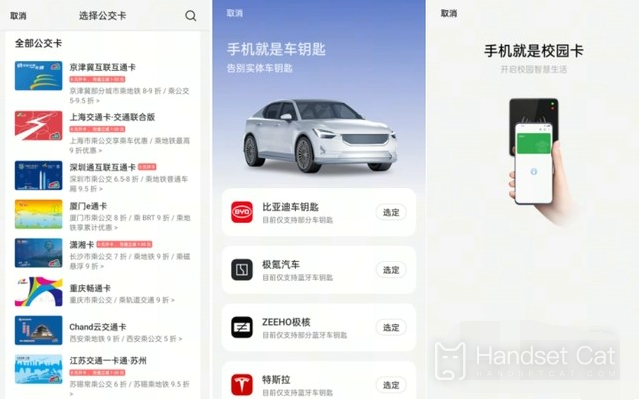OPPOA1ProNFC Bus Card Setting Tutorial
With the continuous development of smart phones and mobile payments, more and more traditional bus cards are gradually replaced by NFC, traffic apps, bus codes, etc. In the past, you had to take a bus card when you went out. Now you can go out happily with a mobile phone, and NFC function has become the standard feature of today's high-end mobile phones. So how to add a bus card on OPPOA1 Pro?
OPPOA1ProNFC bus card setting tutorial
1. Enter Desktop Settings - find the [Other Wireless Connections] option and click to enter.
2. Open the NFC button and click [Touch Payment] below. After entering, select the oppo wallet as the default payment application.
3. Go back to the desktop and find the oppo wallet. Click to enter. There is a [Bus Card] option at the top of the screen. Click to enter.
4. Open the Add Bus Card button at the bottom, select the bus card to open, and then click Open.
The above is the specific content about how OPPOA1 Pro sets up NFC bus cards. Generally, it is relatively simple and understandable. After successful addition, even the amount of payment can be completed on the mobile phone, so that you can enjoy a more convenient and fast life.
Related Wiki
-

What sensor is the main camera of iPhone 16?
2024-08-13
-

What upgrades does iPhone 16 have?
2024-08-13
-

Does iPhone 16 have a mute switch?
2024-08-13
-

How about the battery life of iPhone 16?
2024-08-13
-

What is the peak brightness of the iPhone 16 screen?
2024-08-13
-

Does Huawei MatePad Pro 12.2-inch soft light version support satellite communication?
2024-08-12
-

What is the screen resolution of Huawei MatePad Pro 12.2-inch soft light version?
2024-08-12
-

How to close background programs on iPhone 16pro?
2024-08-12
Hot Wiki
-

What is the screen resolution of one plus 9RT
2024-06-24
-

How to activate RedmiNote13
2024-06-24
-

vivo X80 dual core 80W flash charging time introduction
2024-06-24
-

How to restart oppo phone
2024-06-24
-

Redmi K50NFC Analog Access Card Tutorial
2024-06-24
-

How to split the screen into two apps on Xiaomi 14pro
2024-06-24
-

Is iQOO 8 All Netcom
2024-06-24
-

How to check the battery life of OPPO Find X7
2024-06-24
-

Introduction to iPhone 14 Series NFC Functions
2024-06-24
-

How to set fingerprint style on vivo Y100
2024-06-24