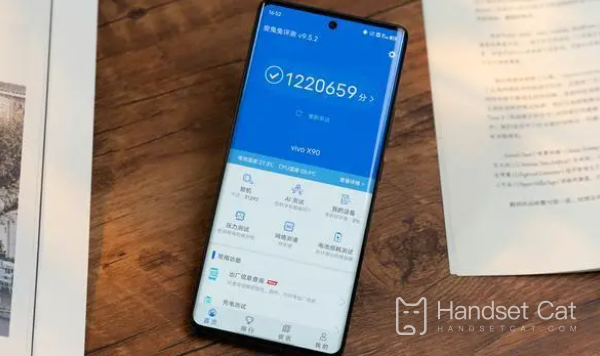Vivox90pro call forwarding setting method
Vivox90pro is the latest mobile phone released by Vivo. Since its launch, it has been welcomed by a large number of users because of its high appearance design and strong hardware configuration. I have compiled an introduction to how to set the call forwarding function of Vivox90pro. I hope it can help you!
Vivox90pro Call Forwarding Setting Method
1. Open the phone and click Settings in the phone.
2. Enter the setting interface and click Telephone.
3. Enter the phone interface, pull down the page, and click Call Settings.
4. The page jumps to the call setting interface, and click call forwarding.
5. In the call transfer interface, you can see three options: always transfer, busy transfer, and transfer when no one answers. Select the transfer method according to your own needs. For example, transfer when no one answers.
6. After selecting the transfer method, the transfer dialog box will pop up. Select Enable, enter the phone number to answer, and then click Save.
7. After saving successfully, the mobile phone will receive a voice call to inform you that the service you have applied for has been confirmed, and the call forwarding is completed here.
How about Vivox90pro? It's very simple to set up call forwarding! Vivox90pro ensures the quality of hardware configuration without sacrificing software functions. Those who like this phone can buy it on various official platforms!
Related Wiki
-

What should I do if vivo Y37 (5G) consumes too much power?
2024-08-01
-

How to set up face recognition on vivo Y37 (5G)?
2024-08-01
-

How to set a password to unlock vivo Y37 (5G)?
2024-08-01
-

What should I do if vivo Y37 (5G) prompts that there is insufficient memory?
2024-08-01
-

What should I do if my vivo Y37 (5G) gets hot while playing games?
2024-08-01
-

What to do if vivo Y37 (5G) freezes?
2024-08-01
-

How to add a campus card to the NFC of vivo Y37 (5G)?
2024-08-01
-

What should I do if the signal of vivo Y37 (5G) is not good?
2024-08-01
Hot Wiki
-

What is the screen resolution of one plus 9RT
2024-06-24
-

How to activate RedmiNote13
2024-06-24
-

vivo X80 dual core 80W flash charging time introduction
2024-06-24
-

How to restart oppo phone
2024-06-24
-

Redmi K50NFC Analog Access Card Tutorial
2024-06-24
-

How to split the screen into two apps on Xiaomi 14pro
2024-06-24
-

Is iQOO 8 All Netcom
2024-06-24
-

How to check the battery life of OPPO Find X7
2024-06-24
-

Introduction to iPhone 14 Series NFC Functions
2024-06-24
-

How to set fingerprint style on vivo Y100
2024-06-24