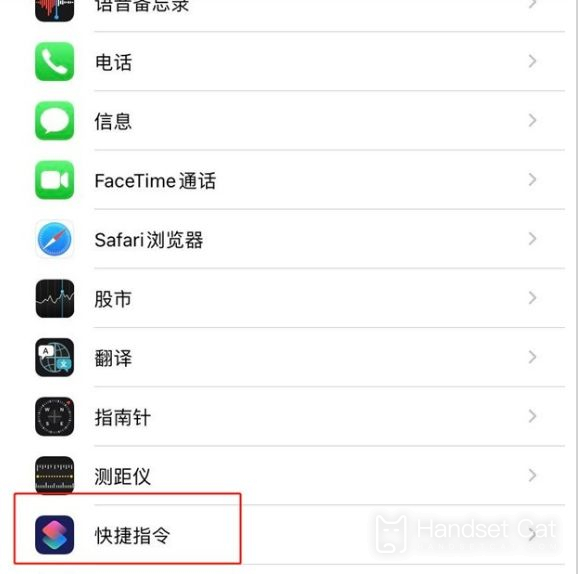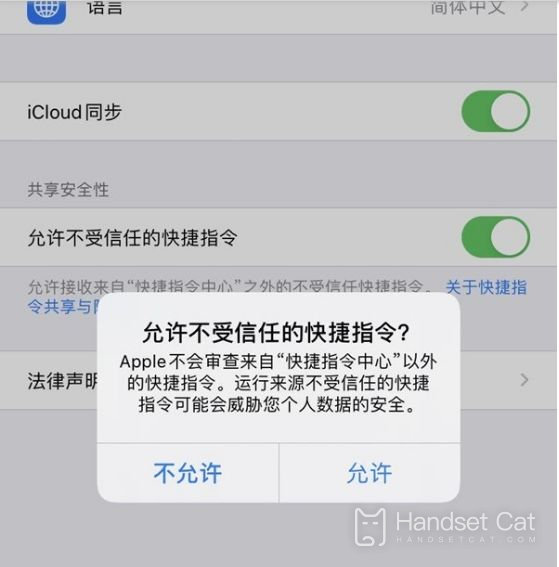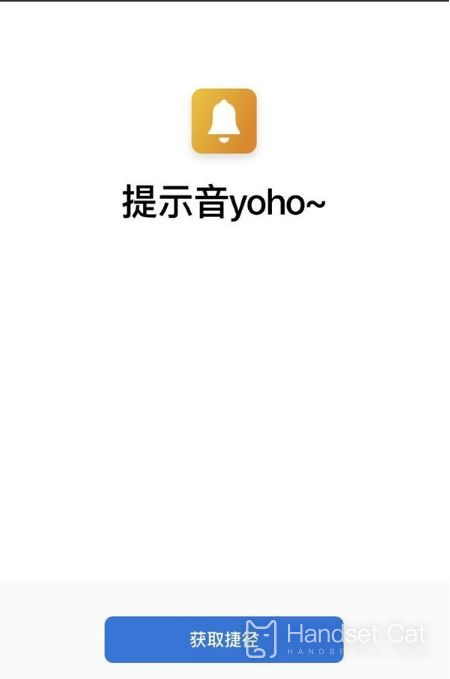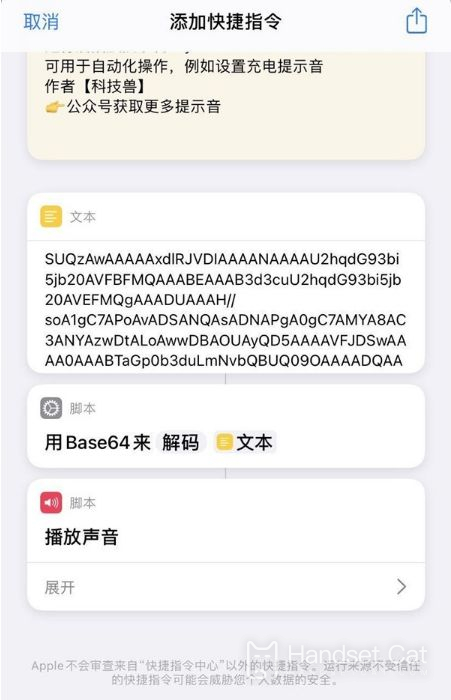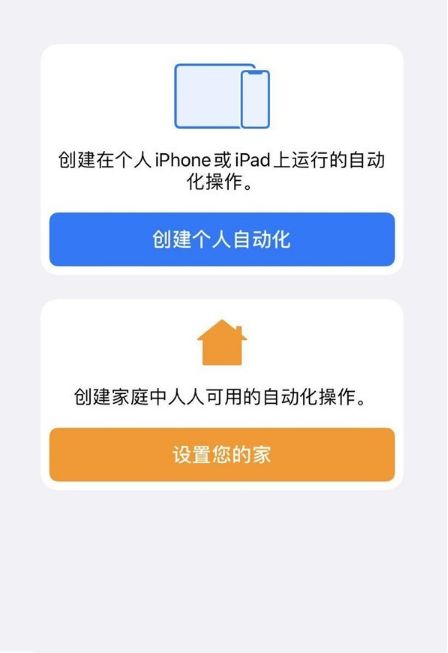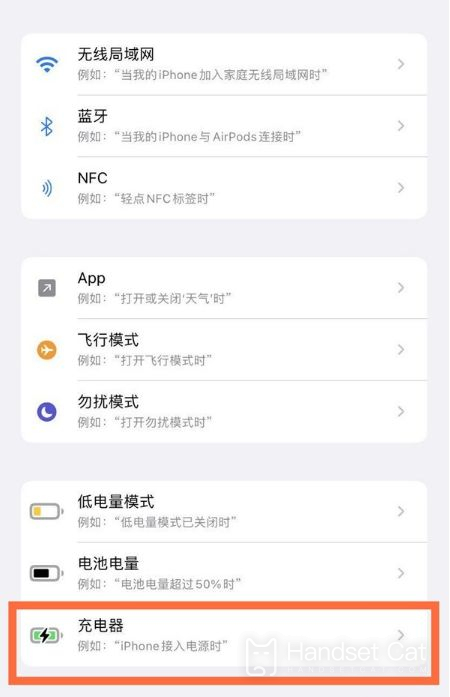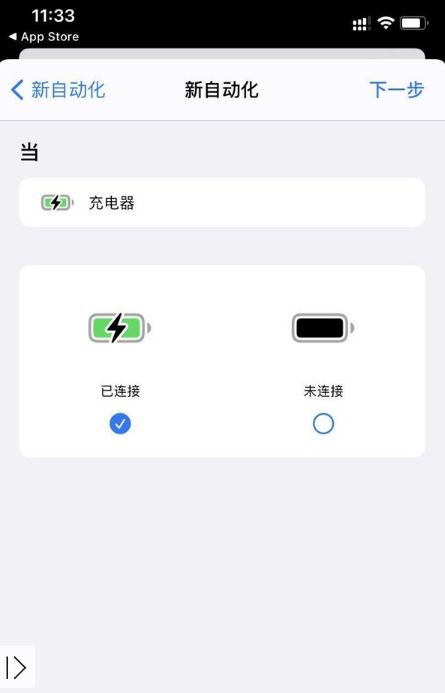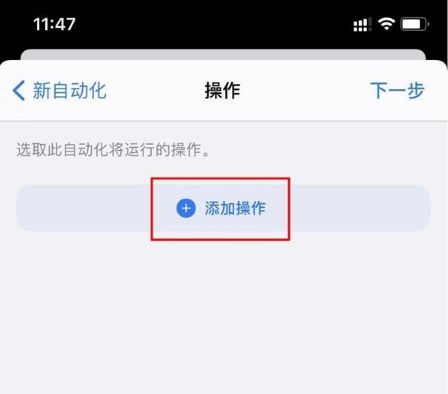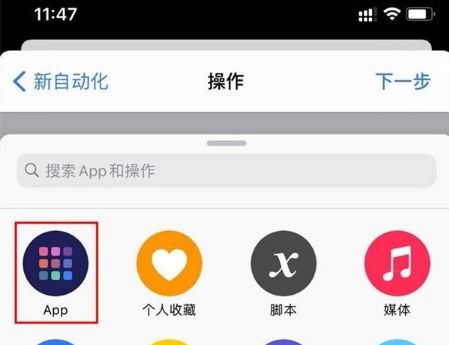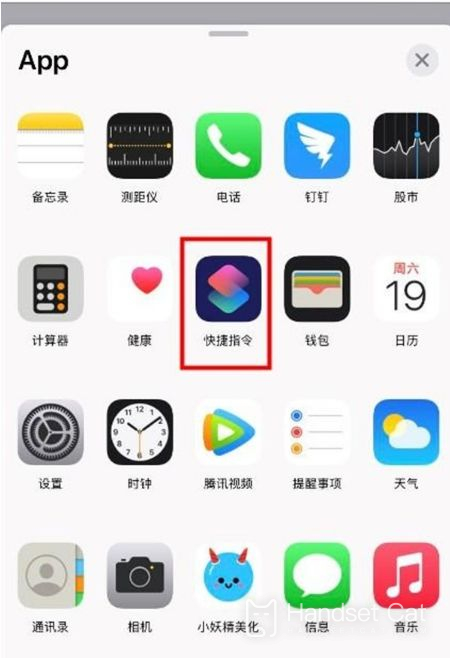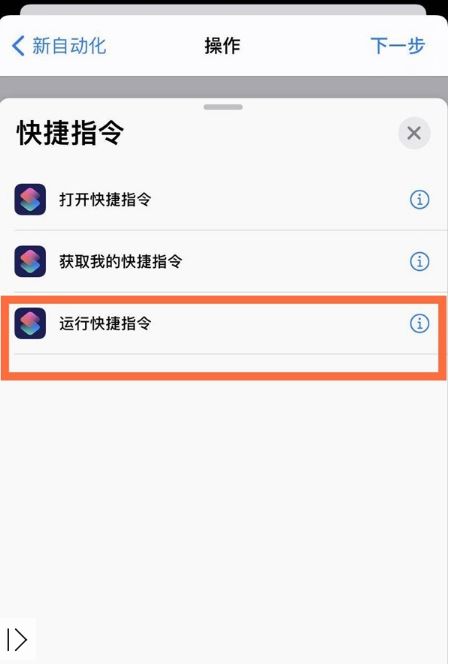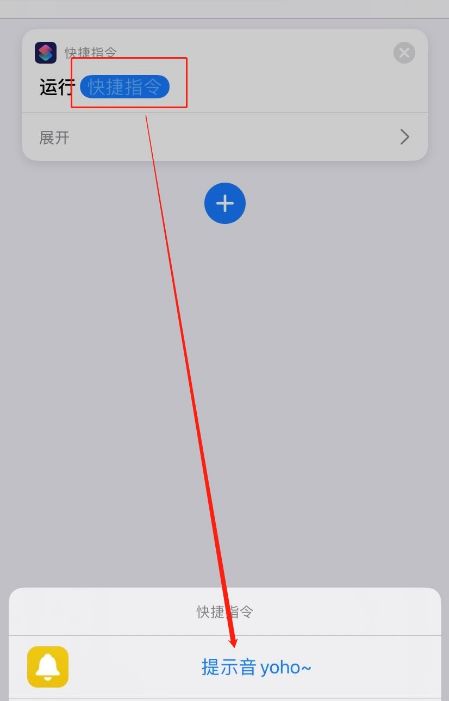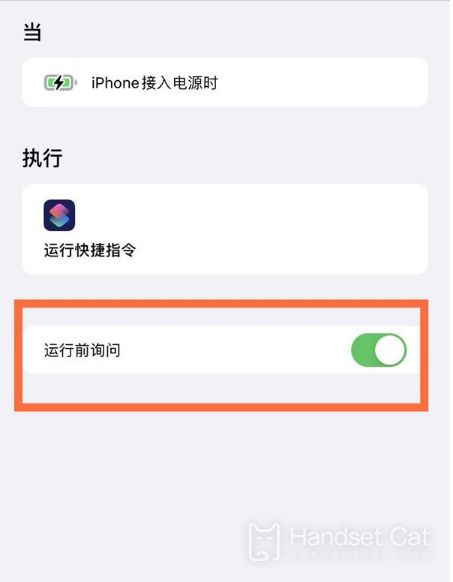Apple 14plus Charging Tone Setting Tutorial
With its excellent performance, Apple 14plus is deeply loved by consumers. In order to let everyone use this phone better, Xiao Bian brings you a tutorial on setting up Apple 14plus charging tone here today. If you want to know how to set the charging tone for Apple 14plus, let's learn.
Apple 14plus Charging Tone Setting Tutorial
1. Open the phone settings, find the shortcut command, and turn on the switch to allow untrusted shortcut commands.
2. Open the yoho prompt tone in icloud, click Get Shortcut, and click Add Untrusted Shortcut Command.
3. Open the shortcut command and click Automation> Create Personal Automation> Charger.
4. Click Add, click app, and select the shortcut command.
5. Select the Run shortcut command, click the shortcut command again, select the prompt tone yoho, and click Next.
6. Turn off the switch to ask before running, and then use the charger to charge the iPhone, a prompt tone will appear.
It is quite complicated to set the charging tone on Apple 14Plus. However, if you follow the small method, you can set it successfully. If you have other questions about Apple 14Plus, please come to Mobile Cat to find the answers.
Related Wiki
-

What sensor is the main camera of iPhone 16?
2024-08-13
-

What upgrades does iPhone 16 have?
2024-08-13
-

Does iPhone 16 have a mute switch?
2024-08-13
-

How about the battery life of iPhone 16?
2024-08-13
-

What is the peak brightness of the iPhone 16 screen?
2024-08-13
-

How to close background programs on iPhone 16pro?
2024-08-12
-

How to set up access control card on iPhone16pro?
2024-08-12
-

Does iPhone 16 Pro Max support telephoto and macro?
2024-08-12
Hot Wiki
-

What is the screen resolution of one plus 9RT
2024-06-24
-

How to activate RedmiNote13
2024-06-24
-

vivo X80 dual core 80W flash charging time introduction
2024-06-24
-

How to restart oppo phone
2024-06-24
-

Redmi K50NFC Analog Access Card Tutorial
2024-06-24
-

How to split the screen into two apps on Xiaomi 14pro
2024-06-24
-

Is iQOO 8 All Netcom
2024-06-24
-

How to check the battery life of OPPO Find X7
2024-06-24
-

Introduction to iPhone 14 Series NFC Functions
2024-06-24
-

How to set fingerprint style on vivo Y100
2024-06-24