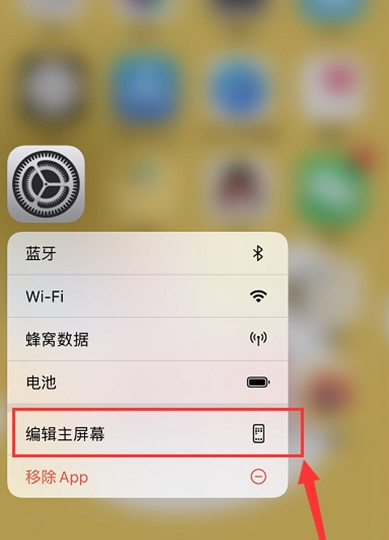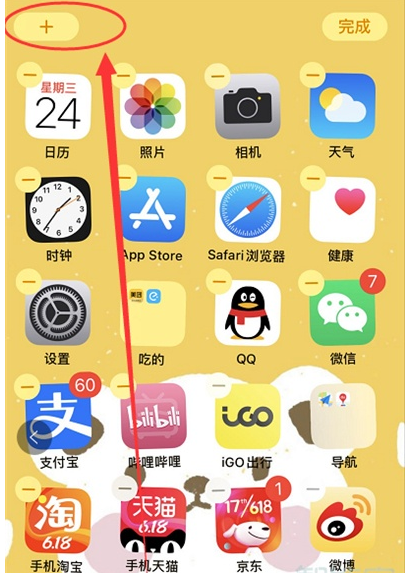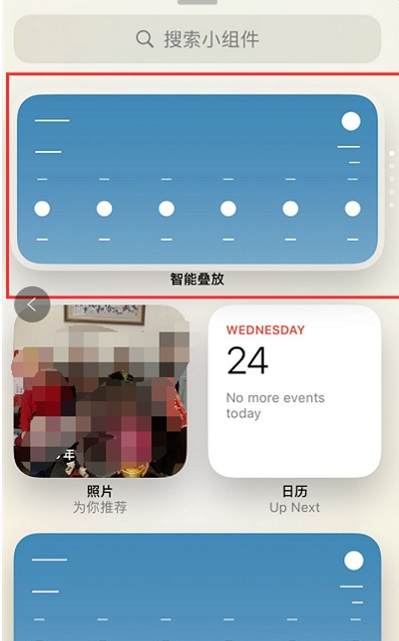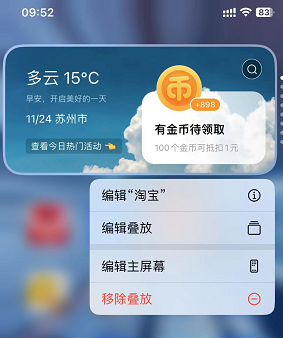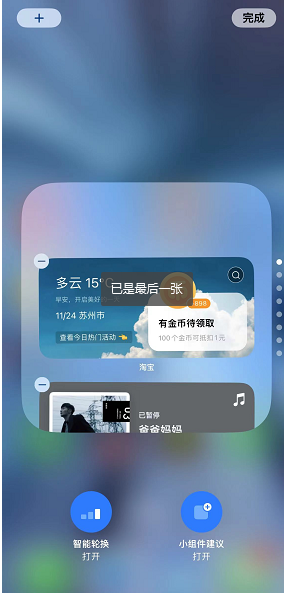Apple 14 Stacking Component Adding Tutorial
Widgets are a very useful feature of Apple 14, but when there are too many widgets, the mobile desktop will become crowded, so Apple 14 can stack components. Here today, I brought you a tutorial on adding stacked components to Apple 14. If you want to know how to add stacked components to Apple 14, let's take a look.
A tutorial on adding Apple 14 stacked components
1. Open the mobile desktop, long press the app, and click [Edit Home Screen] in the options that pop up.
2. Click [+] in the upper left corner.
3. Click [Smart Stacking]
4. Placed behind the main screen, we can enter the stacking content editing by long pressing the intelligent stacking icon
5. Click Add above to add other widgets for intelligent stacking, click the minus sign in the component to remove unwanted widgets, and click Finish to complete the final setting.
It is not difficult to stack components on Apple 14. You just need to follow the small steps. If you have other questions about the use of Apple 14, you can always come to Mobile Cat to find the answers.
Related Wiki
-

What sensor is the main camera of iPhone 16?
2024-08-13
-

What upgrades does iPhone 16 have?
2024-08-13
-

Does iPhone 16 have a mute switch?
2024-08-13
-

How about the battery life of iPhone 16?
2024-08-13
-

What is the peak brightness of the iPhone 16 screen?
2024-08-13
-

How to close background programs on iPhone 16pro?
2024-08-12
-

How to set up access control card on iPhone16pro?
2024-08-12
-

Does iPhone 16 Pro Max support telephoto and macro?
2024-08-12
Hot Wiki
-

What is the screen resolution of one plus 9RT
2024-06-24
-

How to activate RedmiNote13
2024-06-24
-

vivo X80 dual core 80W flash charging time introduction
2024-06-24
-

How to restart oppo phone
2024-06-24
-

Redmi K50NFC Analog Access Card Tutorial
2024-06-24
-

How to split the screen into two apps on Xiaomi 14pro
2024-06-24
-

Is iQOO 8 All Netcom
2024-06-24
-

How to check the battery life of OPPO Find X7
2024-06-24
-

Introduction to iPhone 14 Series NFC Functions
2024-06-24
-

How to set fingerprint style on vivo Y100
2024-06-24