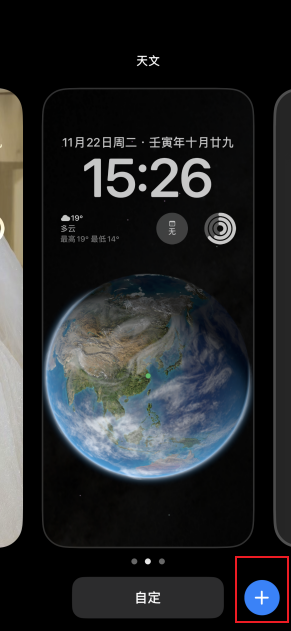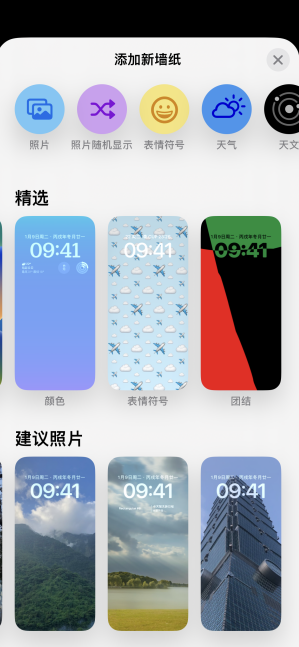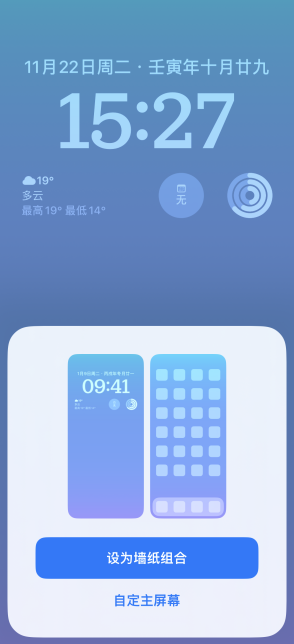Apple 14 Setup Multiple Wallpaper Desktop Tutorial
A major feature of Apple 14 is that it allows users to set multiple wallpaper desktops, and it can also be switched at any time. However, many users who have just received Apple 14 do not know how to set multiple wallpapers. In this regard, I have brought you a series of wallpaper desktop tutorials for Apple 14. If you want to know, please take a look.
A tutorial on setting multiple wallpaper desktops for Apple 14
Method 1: Set on the lock screen
1. After unlocking the phone, long press the blank space of the lock screen interface to enter the lock screen settings, click the+key next to the bottom customization or slide from right to left to display the new page, and click Add.
2. Choose wallpaper according to your needs on the pop-up page
3. Select Finish at the top right of the new page, click Set as wallpaper combination, or click the customized home screen, and then select other pictures as the interior wallpaper
4. After setting, the wallpaper desktop you just set will appear in the wallpaper. If you want to add a new wallpaper desktop, you can continue to add it as per step 1.
Method 2: Add
1. Click Settings on the mobile desktop
2. Select wallpaper
3. Click Add New Wallpaper in the same way as above.
It is not difficult to set up multiple wallpaper desktops on Apple 14. You just need to follow the steps of small editing. If you want to know more about how to use Apple 14, you can take a look at Mobile Cat.
Related Wiki
-

What sensor is the main camera of iPhone 16?
2024-08-13
-

What upgrades does iPhone 16 have?
2024-08-13
-

Does iPhone 16 have a mute switch?
2024-08-13
-

How about the battery life of iPhone 16?
2024-08-13
-

What is the peak brightness of the iPhone 16 screen?
2024-08-13
-

How to close background programs on iPhone 16pro?
2024-08-12
-

How to set up access control card on iPhone16pro?
2024-08-12
-

Does iPhone 16 Pro Max support telephoto and macro?
2024-08-12
Hot Wiki
-

What is the screen resolution of one plus 9RT
2024-06-24
-

How to activate RedmiNote13
2024-06-24
-

vivo X80 dual core 80W flash charging time introduction
2024-06-24
-

How to restart oppo phone
2024-06-24
-

Redmi K50NFC Analog Access Card Tutorial
2024-06-24
-

How to split the screen into two apps on Xiaomi 14pro
2024-06-24
-

Is iQOO 8 All Netcom
2024-06-24
-

How to check the battery life of OPPO Find X7
2024-06-24
-

Introduction to iPhone 14 Series NFC Functions
2024-06-24
-

How to set fingerprint style on vivo Y100
2024-06-24