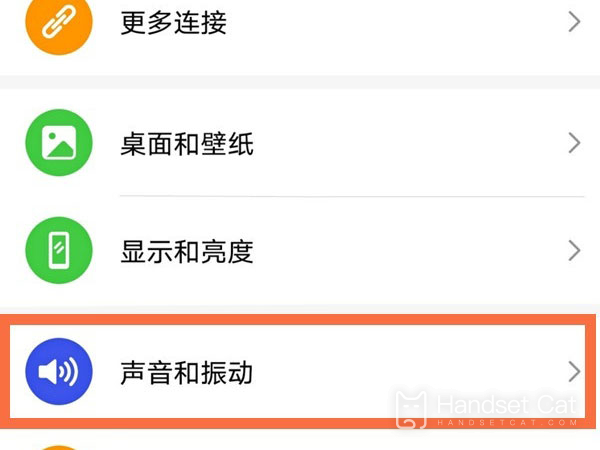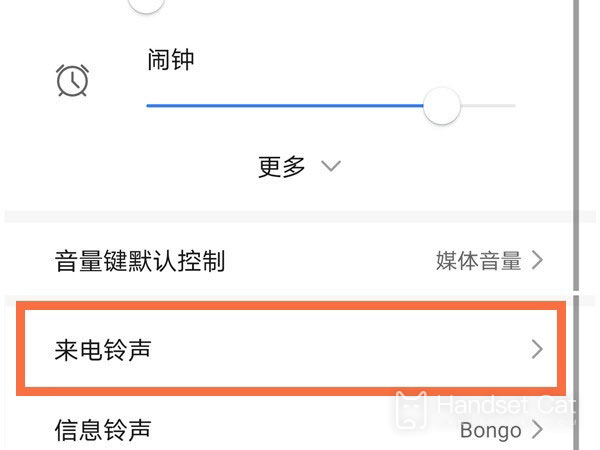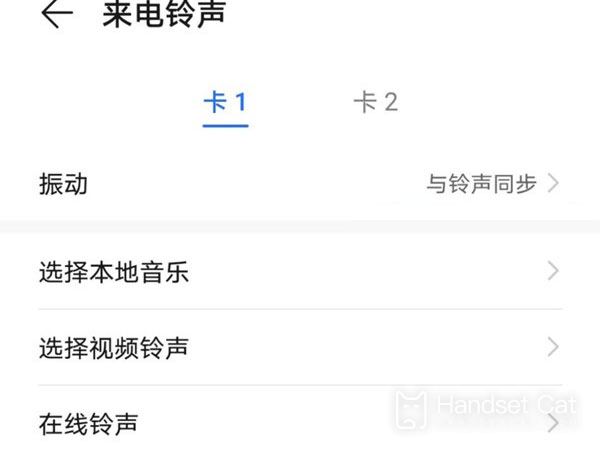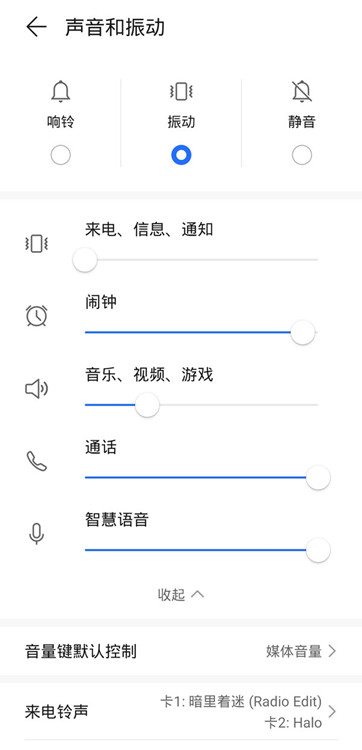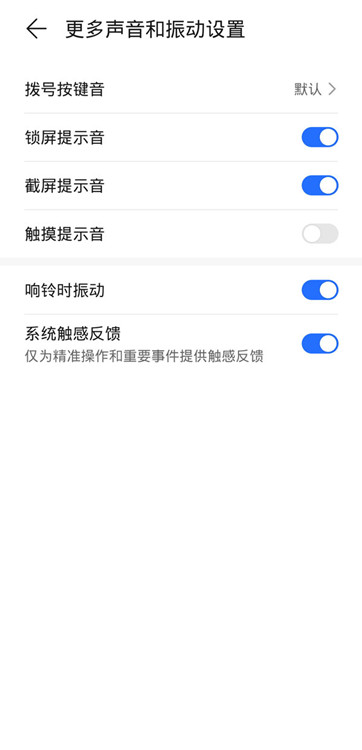How does the Glory 80 SE set ringing tones
In recent years, more and more smart phones pay attention to personalization. Themed wallpapers, desktop fonts, and even ring tones for incoming calls have become the content that most users specially set. In order to allow their own users to better change, manufacturers have also opened up one piece of content after another in the ring tone area. This short edition brings us the honor of 80 SE related courses on setting ring tones.
How does the Glory 80 SE set the ringtone? Glory 80 SE ringing tone tutorial
1. Click [Sound and Vibration] in the mobile phone setting menu.
2. Click [Ring tone of incoming call].
3. Click the phone card you want to set and select the ring tone you want to set.
You can also adjust the sound size of [Calls, Messages, Notifications], [Alarm Clock], [Music, Video, Games], [Calls] and [Smart Voice] on the [Sound and Vibration] page.
Modify [Dial tone] in [More sound and vibration settings], turn on/off [Lock tone], [Screenshot tone], [Touch tone], [Vibrate when ringing] and [System tactile feedback].
After reading the article, I believe that you should know how to set the ring tone for Glory 80 SE? This mobile phone gives users enough resources and freedom, which is very good for users with personalized needs. If you want to know more information and tutorials about Glory 80 SE, remember to keep an eye on Mobile Cat.
Related Wiki
-

What sensor is the main camera of iPhone 16?
2024-08-13
-

What upgrades does iPhone 16 have?
2024-08-13
-

Does iPhone 16 have a mute switch?
2024-08-13
-

How about the battery life of iPhone 16?
2024-08-13
-

What is the peak brightness of the iPhone 16 screen?
2024-08-13
-

Does Huawei MatePad Pro 12.2-inch soft light version support satellite communication?
2024-08-12
-

What is the screen resolution of Huawei MatePad Pro 12.2-inch soft light version?
2024-08-12
-

How to close background programs on iPhone 16pro?
2024-08-12
Hot Wiki
-

What is the screen resolution of one plus 9RT
2024-06-24
-

How to activate RedmiNote13
2024-06-24
-

vivo X80 dual core 80W flash charging time introduction
2024-06-24
-

How to restart oppo phone
2024-06-24
-

Redmi K50NFC Analog Access Card Tutorial
2024-06-24
-

How to split the screen into two apps on Xiaomi 14pro
2024-06-24
-

Is iQOO 8 All Netcom
2024-06-24
-

How to check the battery life of OPPO Find X7
2024-06-24
-

Introduction to iPhone 14 Series NFC Functions
2024-06-24
-

How to set fingerprint style on vivo Y100
2024-06-24