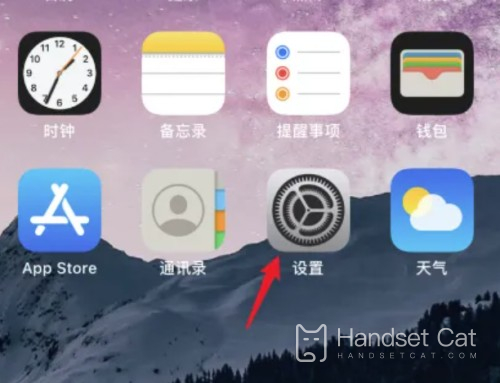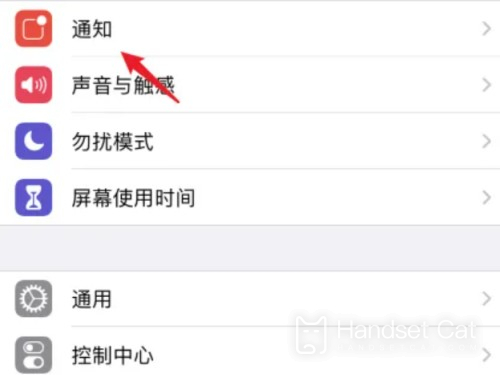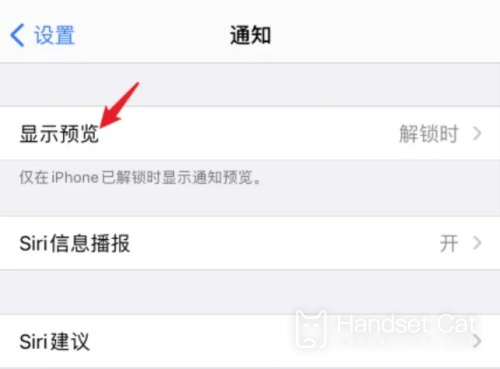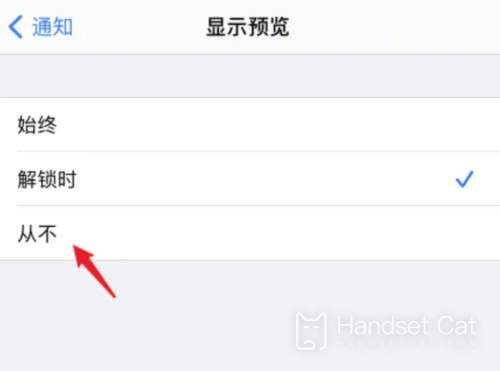How does iPhone 14 Plus hide notifications
Although the iPhone 14 Plus was not popular when it was first released, after several rounds of price reductions and the promotion of the Double 11 Festival, the sales of the iPhone 14 Plus also rose along the way. Many friends have many questions when using the iPhone 14 Plus. Next, I will bring you the detailed setting method of hidden notifications of the iPhone 14 Plus.
How does iPhone 14plus hide notifications? Setting method for hiding iPhone14plus notifications
1. On the iPhone's home screen, click the settings icon
2. In the setting interface, click the notification option
3. In the notification interface, click Show Preview
4. In the display preview interface, click Never here
This is all about how iPhone 14 Plus hides notifications. You can use this method to hide the messy notifications. However, this method has a disadvantage, that is, it will also hide the useful notifications, and sometimes it will prevent users from receiving more important information at the first time.
Related Wiki
-

What sensor is the main camera of iPhone 16?
2024-08-13
-

What upgrades does iPhone 16 have?
2024-08-13
-

Does iPhone 16 have a mute switch?
2024-08-13
-

How about the battery life of iPhone 16?
2024-08-13
-

What is the peak brightness of the iPhone 16 screen?
2024-08-13
-

How to close background programs on iPhone 16pro?
2024-08-12
-

How to set up access control card on iPhone16pro?
2024-08-12
-

Does iPhone 16 Pro Max support telephoto and macro?
2024-08-12
Hot Wiki
-

What is the screen resolution of one plus 9RT
2024-06-24
-

How to activate RedmiNote13
2024-06-24
-

vivo X80 dual core 80W flash charging time introduction
2024-06-24
-

How to restart oppo phone
2024-06-24
-

Redmi K50NFC Analog Access Card Tutorial
2024-06-24
-

How to split the screen into two apps on Xiaomi 14pro
2024-06-24
-

Is iQOO 8 All Netcom
2024-06-24
-

How to check the battery life of OPPO Find X7
2024-06-24
-

Introduction to iPhone 14 Series NFC Functions
2024-06-24
-

How to set fingerprint style on vivo Y100
2024-06-24