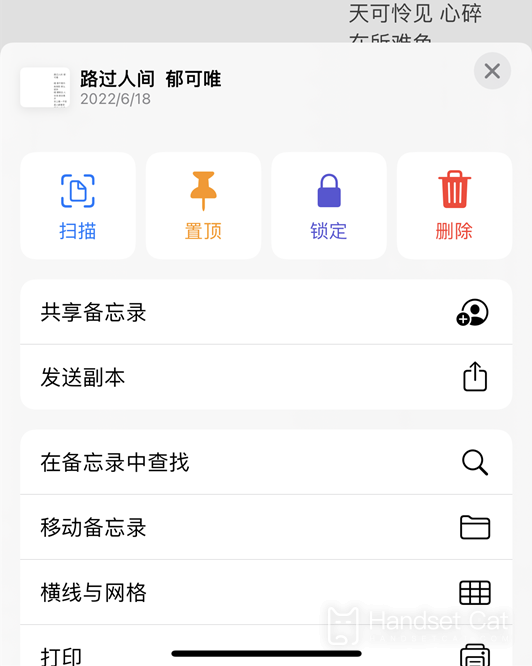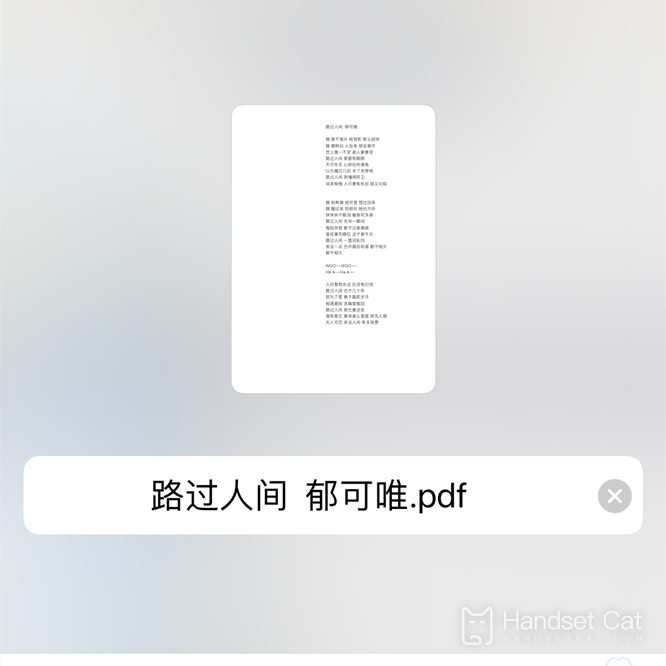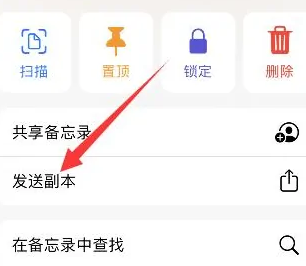How to generate PDF for iPhone 14 memo
PDF is a "portable document format". This file format has been well known and used in many scenes, so people can't live without it. It also involves many scenes that need to be converted into PDF files. Therefore, many kids will encounter some conversion problems. For example, many iPhone 14 users do not use memos to generate pdf recently, Let's make a detailed introduction.
How to generate pdf for iPhone 14 memos
Method 1: Text Conversion
1. Open the memo app on iPhone and select the desired memo content.
2. Click three points (...) in the memo
3. Click Print
4. Click the Print Options page.
5. Click Save to File.
6. Select a folder to store
This is the PDF file
Method 2: Scan the document
Scan Documents
Click the Capture button to take a picture and scan the required documents
Click (...) in the upper right corner after scanning
Click to send a copy
Click the Save to File option, and click Save to generate a PDF file
How to turn off Do Not Disturb mode for iPhone 14
1. Click Do Not Disturb Mode to slide the screen from bottom to top. After opening the control center, click Do Not Disturb Mode.
2. Click Do Not Disturb Mode again In the open options, click Do Not Disturb Mode again.
3. Turn off Do Not Disturb mode to turn off the Do Not Disturb mode function.
The method of generating PDF from iPhone 14 memo is relatively simple. You can choose to operate in the form of files you need to convert, so you don't need to open the computer or download third-party apps. It is very convenient, and I believe it will bring you a lot of convenience.
Related Wiki
-

What sensor is the main camera of iPhone 16?
2024-08-13
-

What upgrades does iPhone 16 have?
2024-08-13
-

Does iPhone 16 have a mute switch?
2024-08-13
-

How about the battery life of iPhone 16?
2024-08-13
-

What is the peak brightness of the iPhone 16 screen?
2024-08-13
-

How to close background programs on iPhone 16pro?
2024-08-12
-

How to set up access control card on iPhone16pro?
2024-08-12
-

Does iPhone 16 Pro Max support telephoto and macro?
2024-08-12
Hot Wiki
-

What is the screen resolution of one plus 9RT
2024-06-24
-

How to activate RedmiNote13
2024-06-24
-

vivo X80 dual core 80W flash charging time introduction
2024-06-24
-

How to restart oppo phone
2024-06-24
-

Redmi K50NFC Analog Access Card Tutorial
2024-06-24
-

How to split the screen into two apps on Xiaomi 14pro
2024-06-24
-

Is iQOO 8 All Netcom
2024-06-24
-

How to check the battery life of OPPO Find X7
2024-06-24
-

Introduction to iPhone 14 Series NFC Functions
2024-06-24
-

How to set fingerprint style on vivo Y100
2024-06-24