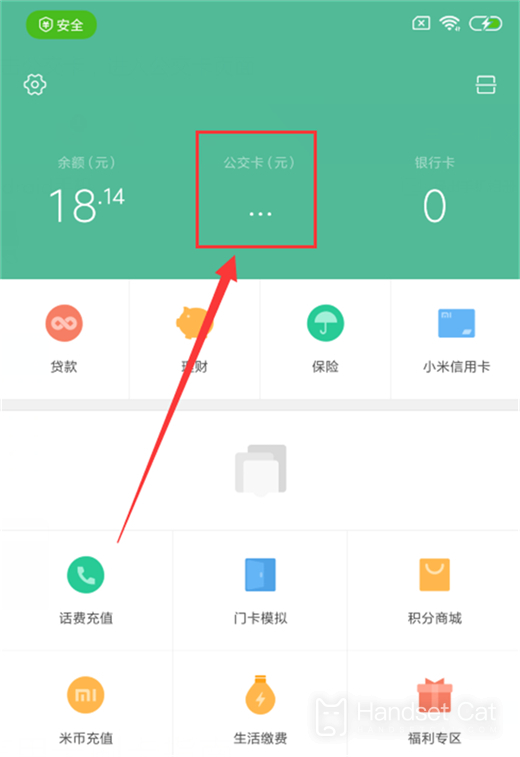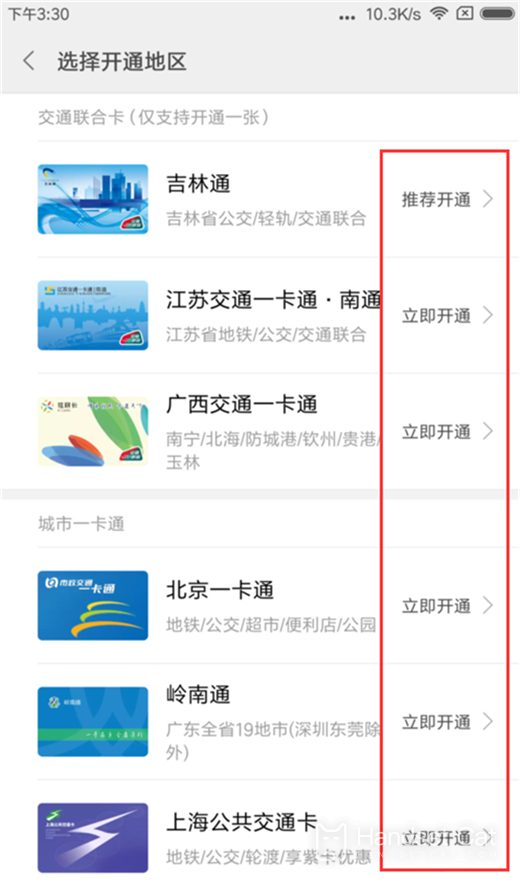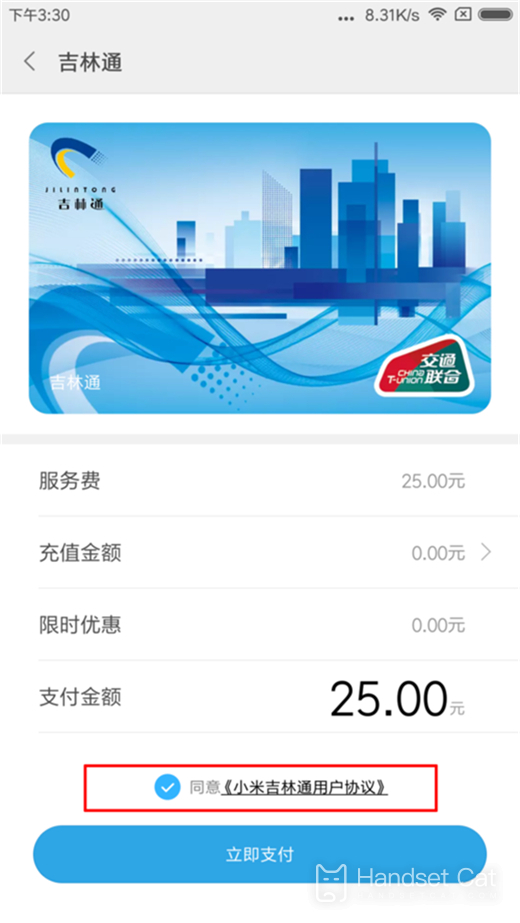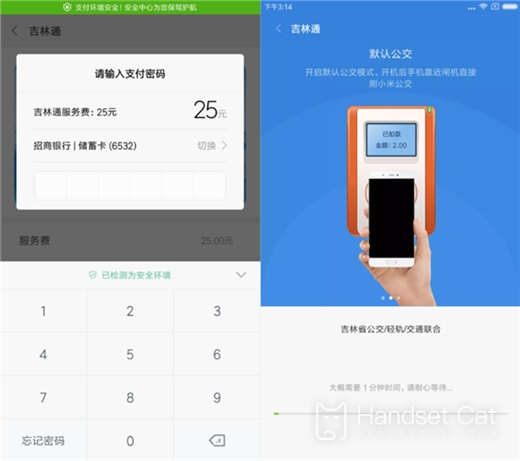Hongmi Note 12NFC Metro Card Setting Tutorial
Most cities have already opened subways, and many smart phones have also joined the NFC function, which has also led to more and more users using mobile phones to swipe cards. With the NFC function, you can save subway cards to your mobile phones, making it easier for you to operate. Let's see how Hongmi Note 12 sets subway cards through NFC.
Hongmi Note 12NFC Setting Metro Card Tutorial
Step 1: Find the [Xiaomi Wallet] application on the mobile desktop, click to enter, find the top [Bus Card] item, and enter the bus card page.
Step 2: If you are a new user of Xiaomi Bus, the transition page of [Open Card Now] will appear. Click "Open Card Now" to enter the bus card opening page.
Step 3: Select the city you want to open, and click [Open Now] in the back.
Step 4: After selecting the opening city, check the option of agreeing to the relevant user agreement at the bottom of the page, and click [Pay Now].
Step 5: Enter the order page, pay the service charge required for opening the bus card, and then pay it successfully. Wait for 1 minute during card opening.
After the bus card function is activated, set the bus card as the default bus mode. When the bus card is turned on, directly close the back of the red rice mobile phone to the gate to brush the bus/subway.
I believe that after reading the above content, you have also understood how to set up a subway card in Red Rice Note 12. After the function of analog subway card is enabled, you can use your mobile phone to swipe the subway card when you go out, and daily travel will become more convenient.
Related Wiki
-

What sensor is the main camera of iPhone 16?
2024-08-13
-

What upgrades does iPhone 16 have?
2024-08-13
-

Does iPhone 16 have a mute switch?
2024-08-13
-

How about the battery life of iPhone 16?
2024-08-13
-

What is the peak brightness of the iPhone 16 screen?
2024-08-13
-

Does Huawei MatePad Pro 12.2-inch soft light version support satellite communication?
2024-08-12
-

What is the screen resolution of Huawei MatePad Pro 12.2-inch soft light version?
2024-08-12
-

How to close background programs on iPhone 16pro?
2024-08-12
Hot Wiki
-

What is the screen resolution of one plus 9RT
2024-06-24
-

How to activate RedmiNote13
2024-06-24
-

vivo X80 dual core 80W flash charging time introduction
2024-06-24
-

How to restart oppo phone
2024-06-24
-

Redmi K50NFC Analog Access Card Tutorial
2024-06-24
-

How to split the screen into two apps on Xiaomi 14pro
2024-06-24
-

Is iQOO 8 All Netcom
2024-06-24
-

How to check the battery life of OPPO Find X7
2024-06-24
-

Introduction to iPhone 14 Series NFC Functions
2024-06-24
-

How to set fingerprint style on vivo Y100
2024-06-24