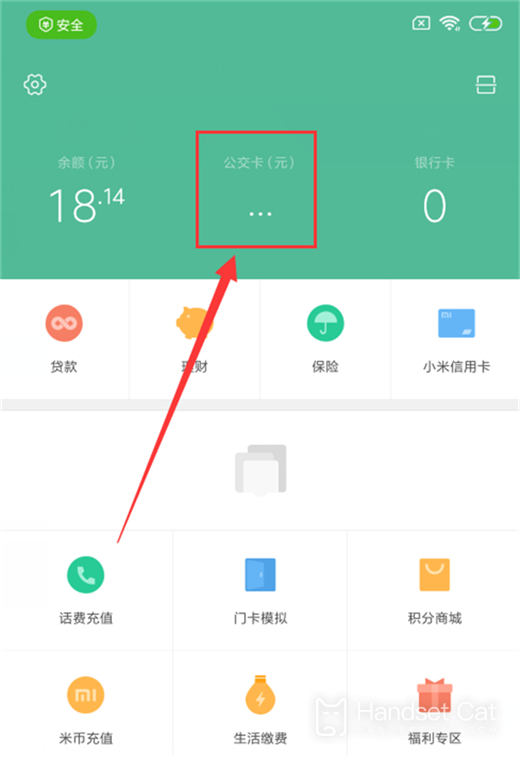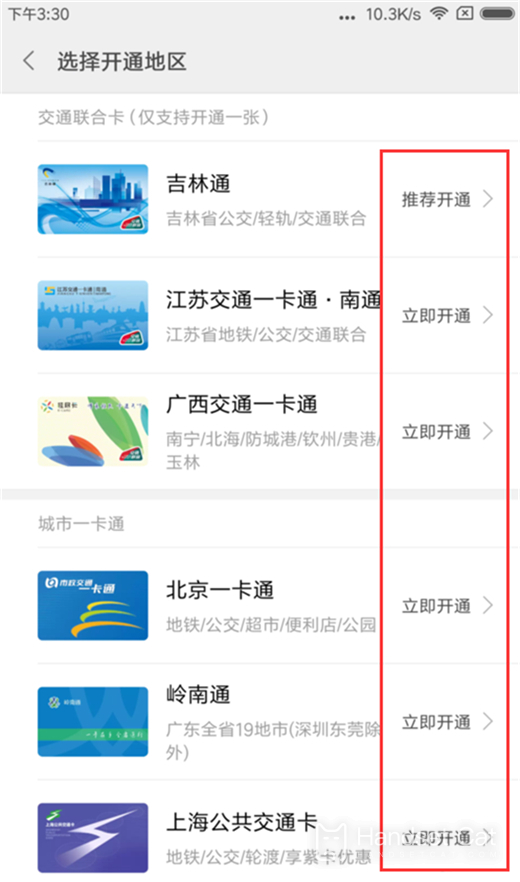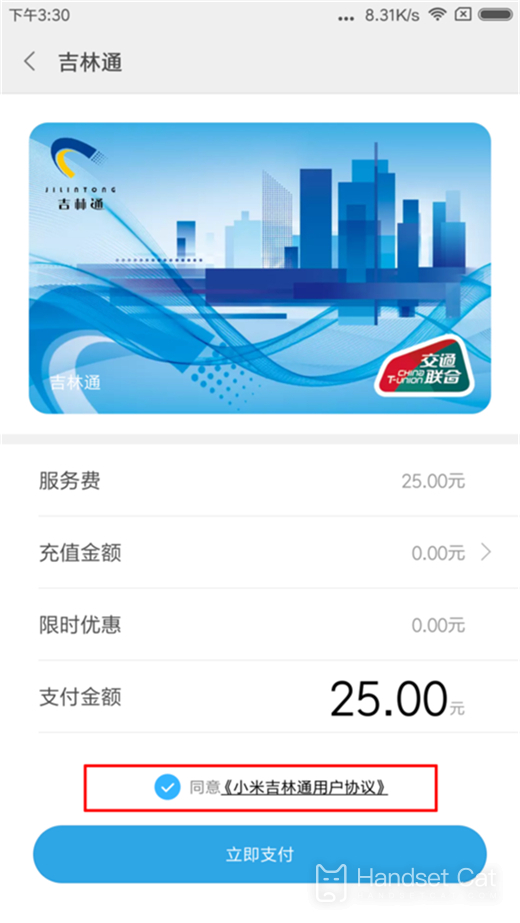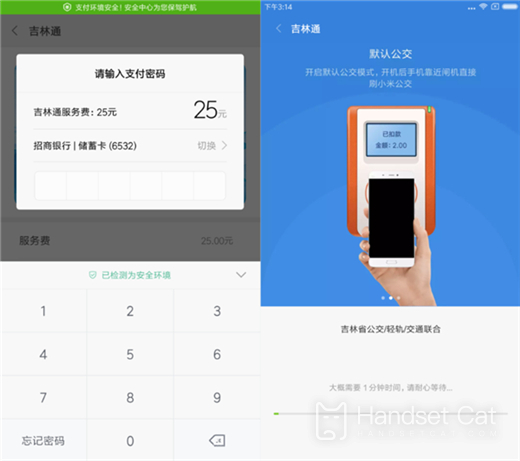Hongmi Note 12NFC Bus Card Setting Tutorial
Today's smart phones can basically copy and use various physical cards through the NFC function, and the Glory Magic V, as a folding screen phone launched in January this year, naturally is the same. However, many people do not know the specific operation steps. This small compilation has brought us a tutorial on setting NFC bus cards in Red Note 12 to help you better use this phone.
Red Rice Note 12NFC Bus Card Setting Tutorial
Step 1: Find the [Xiaomi Wallet] application on the mobile desktop, click to enter, find the top [Bus Card] item, and enter the bus card page.
Step 2: If you are a new user of Xiaomi Bus, the transition page of [Open Card Now] will appear. Click "Open Card Now" to enter the bus card opening page.
Step 3: Select the city you want to open, and click [Open Now] in the back.
Step 4: After selecting the opening city, check the option of agreeing to the relevant user agreement at the bottom of the page, and click [Pay Now].
Step 5: Enter the order page, pay the service charge required for opening the bus card, and then pay it successfully. Wait for 1 minute during card opening.
After the bus card function is activated, set the bus card as the default bus mode. When the bus card is turned on, directly close the back of the red rice mobile phone to the gate to brush the bus/subway
The above is the specific content of the Red Rice Note 12NFC bus card setting tutorial. The steps are very simple, but users need to pay attention to choosing the bus card corresponding to their own region, so that they can use their mobile phones as bus cards.
Related Wiki
-

What sensor is the main camera of iPhone 16?
2024-08-13
-

What upgrades does iPhone 16 have?
2024-08-13
-

Does iPhone 16 have a mute switch?
2024-08-13
-

How about the battery life of iPhone 16?
2024-08-13
-

What is the peak brightness of the iPhone 16 screen?
2024-08-13
-

Does Huawei MatePad Pro 12.2-inch soft light version support satellite communication?
2024-08-12
-

What is the screen resolution of Huawei MatePad Pro 12.2-inch soft light version?
2024-08-12
-

How to close background programs on iPhone 16pro?
2024-08-12
Hot Wiki
-

What is the screen resolution of one plus 9RT
2024-06-24
-

How to activate RedmiNote13
2024-06-24
-

vivo X80 dual core 80W flash charging time introduction
2024-06-24
-

How to restart oppo phone
2024-06-24
-

Redmi K50NFC Analog Access Card Tutorial
2024-06-24
-

How to split the screen into two apps on Xiaomi 14pro
2024-06-24
-

Is iQOO 8 All Netcom
2024-06-24
-

How to check the battery life of OPPO Find X7
2024-06-24
-

Introduction to iPhone 14 Series NFC Functions
2024-06-24
-

How to set fingerprint style on vivo Y100
2024-06-24