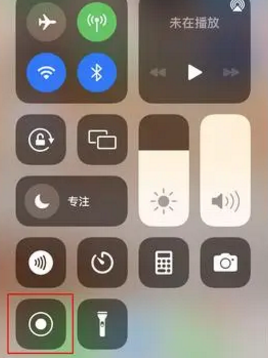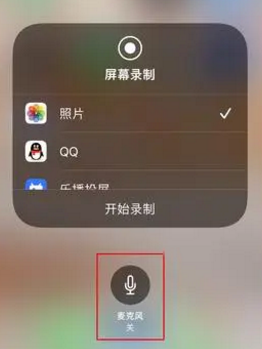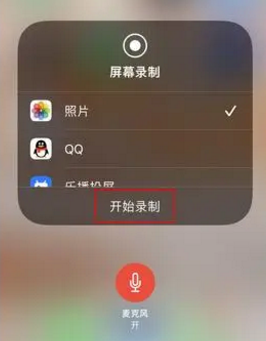What to do if there is no sound on the iPhone 14 plus screen recorder
The iPhone 14 plus is a high-end flagship phone. Although the sales volume and configuration of the iPhone 14 plus this time are not as good as those of Pro and Pro Max, many partners still choose to use the phone. However, some users find that they cannot operate many details during the operation process. For example, how to solve the problem of no sound on the iPhone 14 plus screen recording? Now let's make a detailed introduction!
What to do if there is no sound in the iPhone 14plus screen recording
1. Open the phone [Settings]
2. Click Control Center
3. Find "screen recording" and click "+" to add
4. After successful addition, the phone returns to the main screen
5. Pull down to expand the Control Center pop-up
6. Press and hold the Screen Record button
7. Click on the microphone at the bottom
When the microphone button is red, the button is turned on, and then you can record the video with sound normally
How to adjust the frame number of iPhone 14 plus
1. First, click [Auxiliary Functions] in the mobile phone settings menu.
2. Then click the [Dynamic Effect] option in the pop-up interface.
3. Finally, turn on/off [Limit Frame Rate].
The above is the specific solution to the problem of no sound on the iPhone 14 plus screen recording. After it is turned on, it can help you record what you want, so you can set it according to your own requirements. I hope this article can help you.
Related Wiki
-

What sensor is the main camera of iPhone 16?
2024-08-13
-

What upgrades does iPhone 16 have?
2024-08-13
-

Does iPhone 16 have a mute switch?
2024-08-13
-

How about the battery life of iPhone 16?
2024-08-13
-

What is the peak brightness of the iPhone 16 screen?
2024-08-13
-

How to close background programs on iPhone 16pro?
2024-08-12
-

How to set up access control card on iPhone16pro?
2024-08-12
-

Does iPhone 16 Pro Max support telephoto and macro?
2024-08-12
Hot Wiki
-

What is the screen resolution of one plus 9RT
2024-06-24
-

How to activate RedmiNote13
2024-06-24
-

vivo X80 dual core 80W flash charging time introduction
2024-06-24
-

How to restart oppo phone
2024-06-24
-

Redmi K50NFC Analog Access Card Tutorial
2024-06-24
-

How to split the screen into two apps on Xiaomi 14pro
2024-06-24
-

Is iQOO 8 All Netcom
2024-06-24
-

How to check the battery life of OPPO Find X7
2024-06-24
-

Introduction to iPhone 14 Series NFC Functions
2024-06-24
-

How to set fingerprint style on vivo Y100
2024-06-24