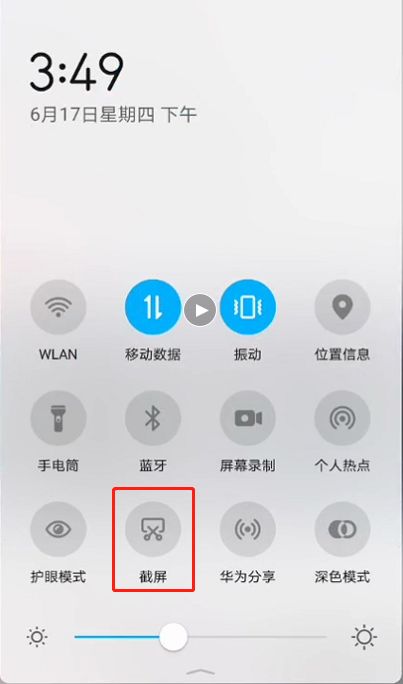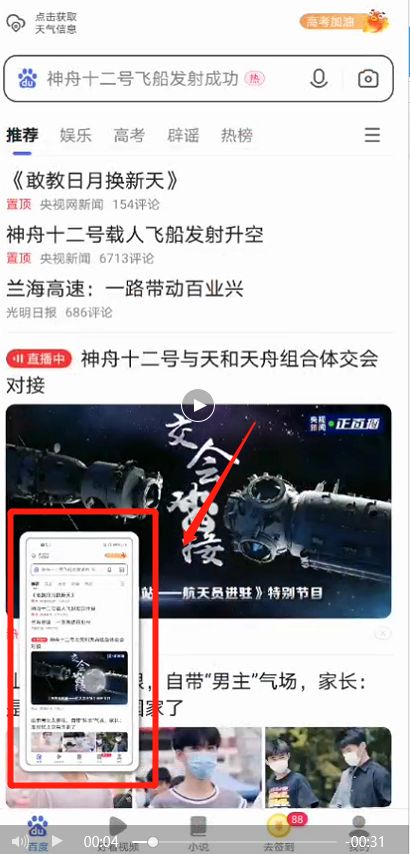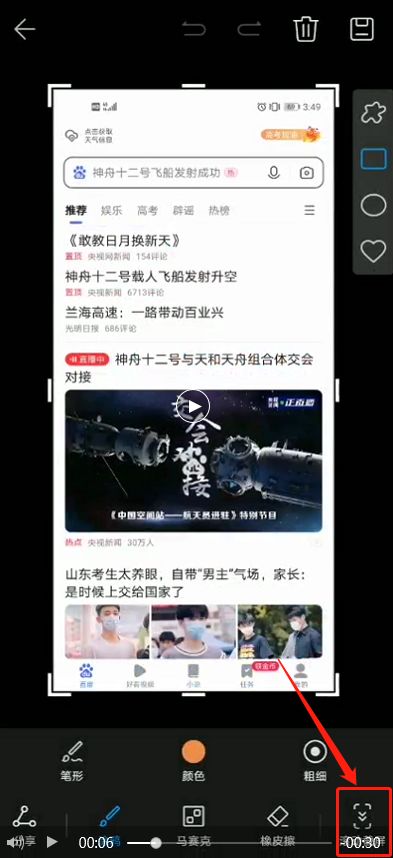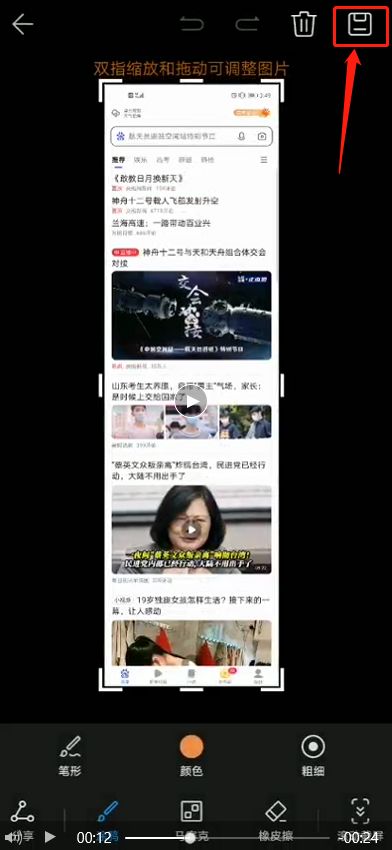HONOR 50 Pro Profile Tutorial
With the improvement of various technologies in the era, many problems that have puzzled users since before have also been completely solved. For example, screen capture cannot capture content beyond the screen, which is mainly reflected in various lengthy articles and chat records. The truncation map is a function that manufacturers have launched professionally to address such problems. This short edition brings us the related tutorials of HONOR 50 Pro truncation map.
How does HONOR 50 Pro cut a long picture? HONOR 50 Pro Profile Tutorial
1. Pull down the task bar at the top of the screen and click [Screenshot].
2. The phone will capture the current interface, and then immediately click the screenshot page at the bottom left.
3. Enter the image processing interface, there is a [rolling screen capture] in the lower right corner, and click.
4. Then the mobile phone will automatically scroll to capture the current screen. When the screen is finished, click the screen, and the screen capture will stop, otherwise it will continue to be truncated to the end. Finally, click Save in the upper right corner to enter the album.
How about that? Is it easy to use the cut length graph on HONOR 50 Pro? Compared with screenshots, this function can not only capture more screen content at one time, but also be more convenient for later modification. After all, it only needs to be done on a picture. Get the kids to pick up the phone and try it.
Related Wiki
-

How to set up WeChat video beauty on Honor X60i?
2024-08-12
-

How to set wallpaper theme on Honor MagicVs3?
2024-08-11
-

How to set the lock screen time style on Honor MagicVs3?
2024-08-11
-

How to set student mode on Honor MagicVs3?
2024-08-11
-

How to switch network mode on Honor MagicVs3?
2024-08-11
-

How to set traffic limit on Honor MagicVs3?
2024-08-11
-

How to set traffic display on Honor MagicVs3?
2024-08-11
-

How to set the icon size in Honor MagicVs3?
2024-08-11
Hot Wiki
-

What is the screen resolution of one plus 9RT
2024-06-24
-

How to activate RedmiNote13
2024-06-24
-

vivo X80 dual core 80W flash charging time introduction
2024-06-24
-

How to restart oppo phone
2024-06-24
-

Redmi K50NFC Analog Access Card Tutorial
2024-06-24
-

How to split the screen into two apps on Xiaomi 14pro
2024-06-24
-

Is iQOO 8 All Netcom
2024-06-24
-

How to check the battery life of OPPO Find X7
2024-06-24
-

Introduction to iPhone 14 Series NFC Functions
2024-06-24
-

How to set fingerprint style on vivo Y100
2024-06-24