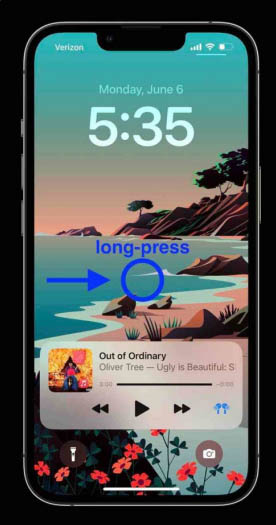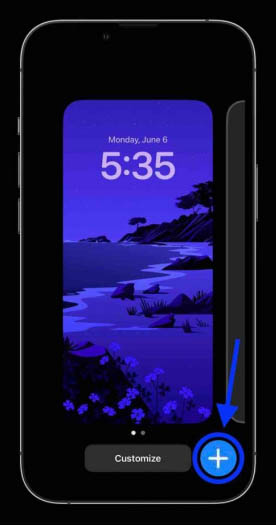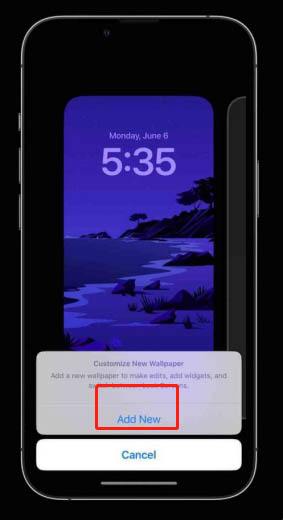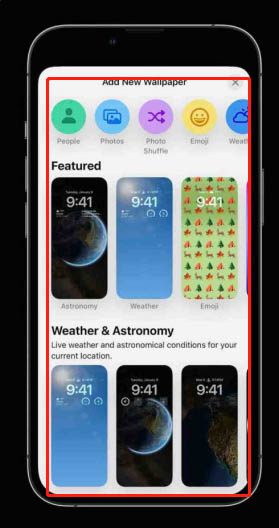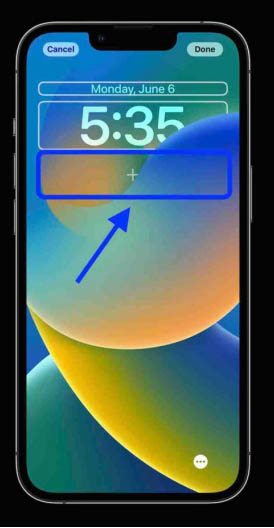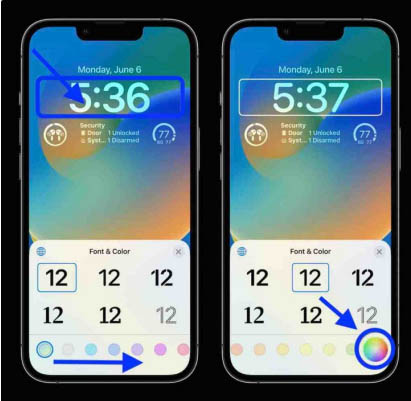How to set the customized lock screen for iPhone 14
The customized lock screen on iPhone 14 is really a very useful function. If you do not set it, a lot of notification messages will appear on the phone screen, which makes many phone owners very upset. But if you set a custom lock screen, this will not happen. How do you set a custom lock screen for iPhone 14? This question needs to be marked with a question mark. You can only know it after reading the following content with the editor.
How to set the iPhone 14 custom lock screen? How to set the customized lock screen for iPhone 14:
1. After updating to iOS16, long press when the screen is locked.
2. Find the plus sign as shown in the figure and click.
3. In the prompt interface, select Add to enter the customization phase.
4. If the user uses an old wallpaper, the system will remind you to set a new wallpaper.
Then select the plus sign as shown in the figure to add various shortcut components for lock screen customization.
5. Click the component, you can also change the size and color.
Many small partners in the newly launched iOS16 system are interested in customizing the lock screen and adding component functions, while the iPhone 14 plus comes with these functions. Customized lock screen is a function that everyone needs very much. As long as you follow the content described above, you can achieve the customized lock screen that users need!
Related Wiki
-

What sensor is the main camera of iPhone 16?
2024-08-13
-

What upgrades does iPhone 16 have?
2024-08-13
-

Does iPhone 16 have a mute switch?
2024-08-13
-

How about the battery life of iPhone 16?
2024-08-13
-

What is the peak brightness of the iPhone 16 screen?
2024-08-13
-

How to close background programs on iPhone 16pro?
2024-08-12
-

How to set up access control card on iPhone16pro?
2024-08-12
-

Does iPhone 16 Pro Max support telephoto and macro?
2024-08-12
Hot Wiki
-

What is the screen resolution of one plus 9RT
2024-06-24
-

How to activate RedmiNote13
2024-06-24
-

vivo X80 dual core 80W flash charging time introduction
2024-06-24
-

How to restart oppo phone
2024-06-24
-

Redmi K50NFC Analog Access Card Tutorial
2024-06-24
-

How to split the screen into two apps on Xiaomi 14pro
2024-06-24
-

Is iQOO 8 All Netcom
2024-06-24
-

How to check the battery life of OPPO Find X7
2024-06-24
-

Introduction to iPhone 14 Series NFC Functions
2024-06-24
-

How to set fingerprint style on vivo Y100
2024-06-24