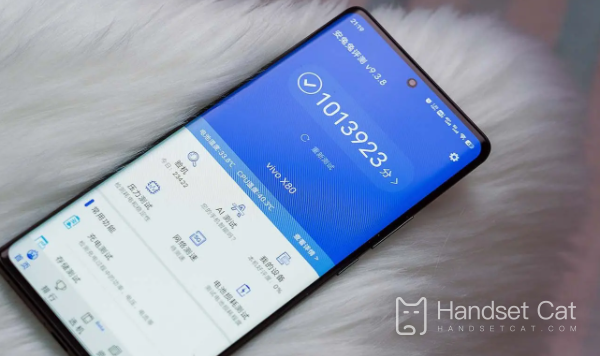Vivo X90 Text Extraction Tutorial
Adding various words to pictures is a common thing in the current era, and it is also easy to do, but it is difficult to extract the text information from pictures. In the past, users could only print them one by one. To completely avoid this inefficient method, manufacturers have equipped their mobile phones with the function of extracting words, This small edition brings you the relevant tutorial of vivo X90 to extract image text.
vivo X90 Text Extraction Tutorial
Method 1
1. Enter the album open icon
2. Click More
3. Map reading
4. Adjust identification area
5. Text extraction. After recognition, you can select full text mode or word segmentation mode to view. The extraction results support sharing and copying.
For models that do not support this function, you can go to the app store to search and install third-party software such as "Scan All around King" for identification.
Method 2
1. Find any picture with text, screenshot or clear picture
2. Long press the picture and select the extracted text in the pop-up option
3. Text can be extracted quickly to check whether there are errors. Sometimes the picture is not clear enough, which will affect the recognition. You can choose to copy the text or share it directly
To sum up, the user only needs to open the corresponding picture, then turn on the screen recognition switch on the vivo X90, or select Scan to copy all the text information. This function can not only recognize a lot of languages, but also extract the text without any errors, which is convenient and convenient.
Related Wiki
-

What sensor is the main camera of iPhone 16?
2024-08-13
-

What upgrades does iPhone 16 have?
2024-08-13
-

Does iPhone 16 have a mute switch?
2024-08-13
-

How about the battery life of iPhone 16?
2024-08-13
-

What is the peak brightness of the iPhone 16 screen?
2024-08-13
-

Does Huawei MatePad Pro 12.2-inch soft light version support satellite communication?
2024-08-12
-

What is the screen resolution of Huawei MatePad Pro 12.2-inch soft light version?
2024-08-12
-

How to close background programs on iPhone 16pro?
2024-08-12
Hot Wiki
-

What is the screen resolution of one plus 9RT
2024-06-24
-

How to activate RedmiNote13
2024-06-24
-

vivo X80 dual core 80W flash charging time introduction
2024-06-24
-

How to restart oppo phone
2024-06-24
-

Redmi K50NFC Analog Access Card Tutorial
2024-06-24
-

How to split the screen into two apps on Xiaomi 14pro
2024-06-24
-

Is iQOO 8 All Netcom
2024-06-24
-

How to check the battery life of OPPO Find X7
2024-06-24
-

Introduction to iPhone 14 Series NFC Functions
2024-06-24
-

How to set fingerprint style on vivo Y100
2024-06-24