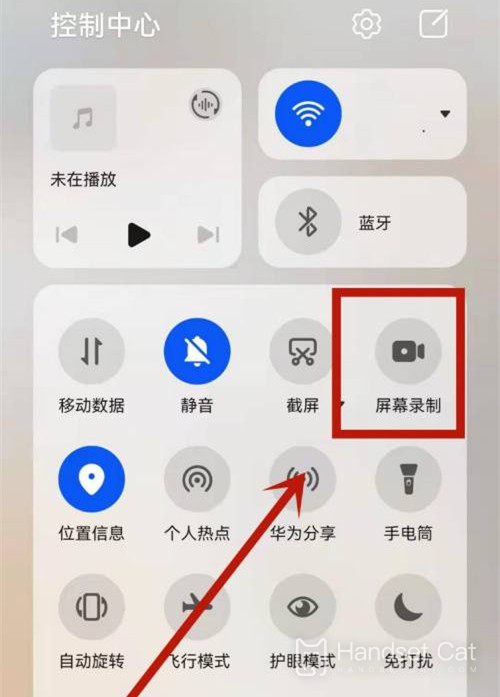Where does Glory Play6C record
Screen recording is a feature that most people use every day among all the software features of smart phones. Compared with screen capture, screen recording can record more content at one time, and it is also an application of the system itself. No additional third-party download is required. This compilation brings you the glory of Play6C's related courses in screen recording. Let's see how many kinds of courses there are.
How does Glory Play6C record the screen? Glory Play6C screen recording tutorial
The first type: use the combination key to record the screen
Press and hold the power key and the volume up key at the same time to start recording, and press and hold again to end recording.
The second type: use the shortcut switch to record the screen
From the top status bar, slide down the notification panel and continue to slide down the entire menu.
Click the screen recording to start the screen recording, and click the red timing button at the top of the screen to end the screen recording.
Third type: use double finger joint to record screen
Before using the knuckles, enter Settings> Accessibility> Quick start and gesture> Record the screen, and ensure that the screen recording switch is turned on.
Double finger joints slightly exert force and double click the screen continuously and quickly to start the screen recording, and double click again to end the screen recording.
To sum up, there are three ways to record the screen on Glory Play6C. The first two are common methods in Android phones, and the last one is only available on Glory models. Users can choose according to their needs.
Related Wiki
-

How to set up WeChat video beauty on Honor X60i?
2024-08-12
-

How to set wallpaper theme on Honor MagicVs3?
2024-08-11
-

How to set the lock screen time style on Honor MagicVs3?
2024-08-11
-

How to set student mode on Honor MagicVs3?
2024-08-11
-

How to switch network mode on Honor MagicVs3?
2024-08-11
-

How to set traffic limit on Honor MagicVs3?
2024-08-11
-

How to set traffic display on Honor MagicVs3?
2024-08-11
-

How to set the icon size in Honor MagicVs3?
2024-08-11
Hot Wiki
-

What is the screen resolution of one plus 9RT
2024-06-24
-

How to activate RedmiNote13
2024-06-24
-

vivo X80 dual core 80W flash charging time introduction
2024-06-24
-

How to restart oppo phone
2024-06-24
-

Redmi K50NFC Analog Access Card Tutorial
2024-06-24
-

How to split the screen into two apps on Xiaomi 14pro
2024-06-24
-

Is iQOO 8 All Netcom
2024-06-24
-

How to check the battery life of OPPO Find X7
2024-06-24
-

Introduction to iPhone 14 Series NFC Functions
2024-06-24
-

How to set fingerprint style on vivo Y100
2024-06-24