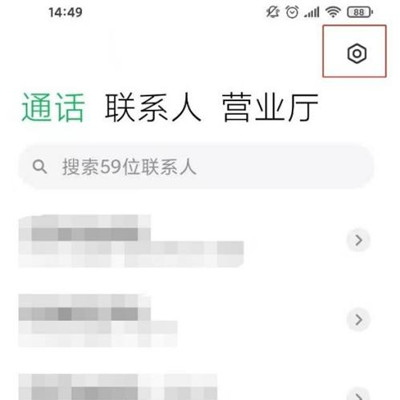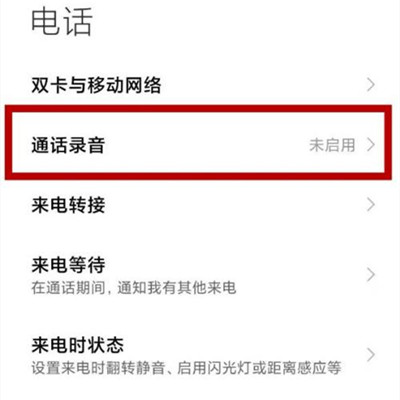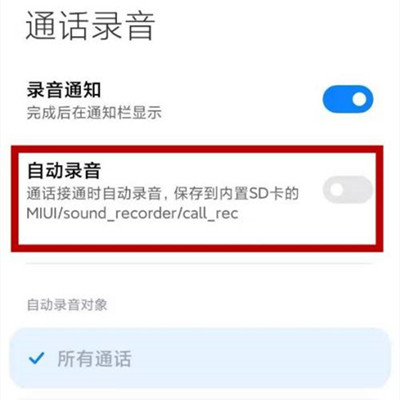How to enable call recording for Redmi 10A
An easy to use function on Android phones is the call recording, through which users can save the content of each call, which is very easy to use. However, because this function involves the user's privacy, it needs to be manually enabled by the user. Many users of Redmi 10A don't know how to turn on the call recording function. A small editor has brought related operation tutorials, which can be seen if necessary.
How does Redmi 10A record calls? How do I record a Redmi 10A call
How to enable call recording:
1. Open the phone on the desktop and click the setting icon in the upper right corner.
2. Click the [Call Recording] option.
3. Turn on the switch of [Auto Recording].
How to view recorded audio:
Open and enter the recorder, click the call recording to view the recorded audio.
The sound quality of the recordings saved through this function is very good. It also supports exporting to different places for users to save. Moreover, the overall memory occupied by these recording files is not high. Users who need to open it can operate according to the above method, which is very simple.
Related Wiki
-

How does Huawei NovaFlip extract text from images?
2024-08-11
-

Does Redmi Note14pro support fast charging?
2024-08-03
-

How much does Redmi Note14pro cost?
2024-08-03
-

When will Redmi Note14pro be launched?
2024-08-03
-

What should I do if Redmi K70 Supreme Champion Edition prompts that there is insufficient memory?
2024-07-29
-

What should I do if the Redmi K70 Supreme Champion Edition gets hot while charging?
2024-07-29
-

What should I do if my Redmi K70 Supreme Champion Edition gets hot while playing games?
2024-07-29
-

How to add a campus card to the NFC of Redmi K70 Supreme Champion Edition?
2024-07-29
Hot Wiki
-

What is the screen resolution of one plus 9RT
2024-06-24
-

How to activate RedmiNote13
2024-06-24
-

vivo X80 dual core 80W flash charging time introduction
2024-06-24
-

How to restart oppo phone
2024-06-24
-

Redmi K50NFC Analog Access Card Tutorial
2024-06-24
-

How to split the screen into two apps on Xiaomi 14pro
2024-06-24
-

Is iQOO 8 All Netcom
2024-06-24
-

How to check the battery life of OPPO Find X7
2024-06-24
-

Introduction to iPhone 14 Series NFC Functions
2024-06-24
-

How to set fingerprint style on vivo Y100
2024-06-24