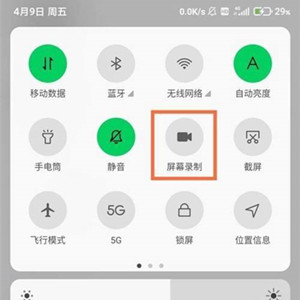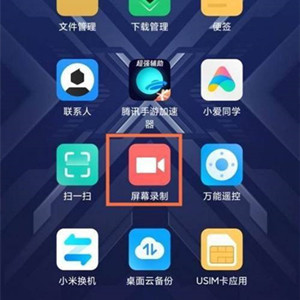Black Shark 5 RS Open Screen Recording Tutorial
Now there are more and more functions on mobile phones, and many of them are very useful, such as the screen recording function. The screen recording function on the phone can not only record the phone pictures easily, but also edit them directly on the phone. It can be said that the two functions of recording and editing are integrated, and the video is very clear as a whole. Some users don't know how to use it. Xiaobian brings the screen recording tutorial of Black Shark 5RS.
How does the Black Shark 5 RS record the screen? Black Shark 5 RS screen recording tutorial
Method 1: Start screen recording in the control center
1. Unlock the phone and call up [Control Center] from the top of the right side of the screen.
2. Click the [Screen Recording] icon to enter the screen recording.
3. Click the recording icon in the lower right corner to start recording, and then click to stop recording.
Method 2: Open screen recording in system tool
1. Unlock the phone, find the [System Tools] folder on the desktop and click Open.
2. Click the [Screen Recording] icon to enter the screen recording.
3. Click the recording icon at the lower right corner of the screen to start recording.
4. Before starting the screen recording, click the [Gear] icon at the upper right corner of the screen to set the parameters recorded on the screen.
As a game phone, Black Shark 5RS will not occupy much memory when the screen recording is turned on during the game. It can run the game smoothly when recording. In this way, users can record their gorgeous operations and share them with their friends or social platforms.
Related Wiki
-

How to restore iPhone16 to factory settings?
2024-08-06
-

When will Xiaomi ThePaper OS 2.0 be released?
2024-08-05
-

How to change wallpaper on Xiaomi MIX Fold4?
2024-07-29
-

How to cast screen on Xiaomi MIX Fold4?
2024-07-27
-

How to connect Xiaomi MIX Fold4 to TV?
2024-07-27
-

How to connect Xiaomi MIX Fold4 to the computer?
2024-07-27
-

How to add NFC campus card to Xiaomi MIX Fold4?
2024-07-27
-

How to set up NFC bus card on Xiaomi MIX Fold4?
2024-07-27
Hot Wiki
-

What is the screen resolution of one plus 9RT
2024-06-24
-

How to activate RedmiNote13
2024-06-24
-

vivo X80 dual core 80W flash charging time introduction
2024-06-24
-

How to restart oppo phone
2024-06-24
-

Redmi K50NFC Analog Access Card Tutorial
2024-06-24
-

How to split the screen into two apps on Xiaomi 14pro
2024-06-24
-

Is iQOO 8 All Netcom
2024-06-24
-

How to check the battery life of OPPO Find X7
2024-06-24
-

Introduction to iPhone 14 Series NFC Functions
2024-06-24
-

How to set fingerprint style on vivo Y100
2024-06-24